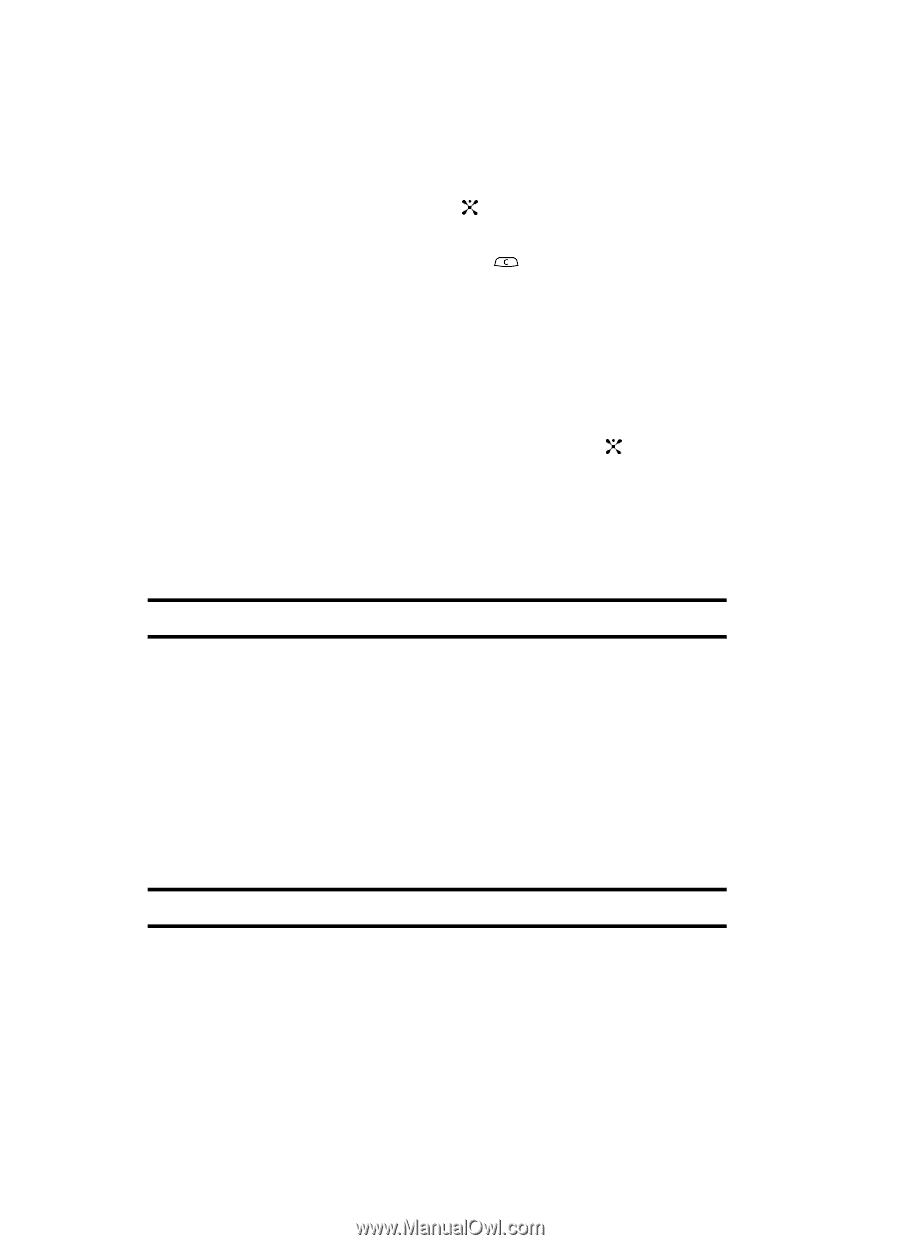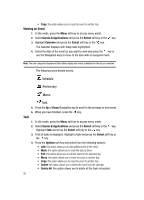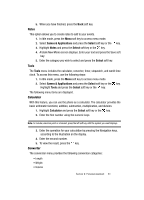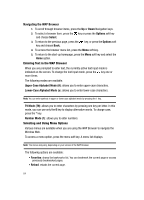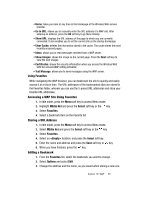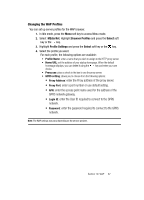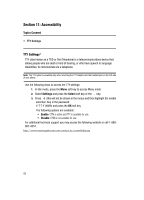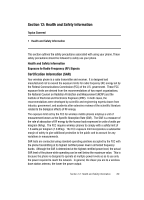Samsung SGH C417 User Manual (ENGLISH) - Page 82
Navigating the WAP Browser
 |
View all Samsung SGH C417 manuals
Add to My Manuals
Save this manual to your list of manuals |
Page 82 highlights
Navigating the WAP Browser 1. To scroll through browser items, press the Up or Down Navigation keys. 2. To select a browser item, press the key or press the Options soft key and choose Select. 3. To return to the previous page, press the key and choose Back. key, or press the Options soft 4. To access the browser menu list, press the Menu soft key. 5. To return to the start-up homepage, press the Menu soft key and select the Home option. Entering Text in the WAP Browser When you are prompted to enter text, the currently active text input mode is indicated on the screen. To change the text input mode, press the key one or more times. The following modes are available: Upper-Case Alphabet Mode (A): allows you to enter upper-case characters. Lower-Case Alphabet Mode (a): allows you to enter lower-case characters. Note: You can enter symbols in upper or lower case alphabet mode by pressing the 1 key. T9 Mode (T9): allows you to enter characters by pressing one key per letter. In this mode, you can use only the 0 key to display alternative words. To change case, press the * key. Number Mode (1): allows you to enter numbers. Selecting and Using Menu Options Various menus are available when you are using the WAP Browser to navigate the Wireless Web. To access a menu option, press the menu soft key. A menu list displays. Note: The menus may vary, depending on your version of the WAP Browser. The following options are available: • Favorites: shows the bookmarks list. You can bookmark the current page or access previously bookmarked pages. • Reload: reloads the current page. 84