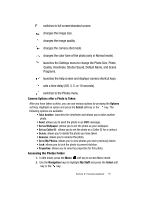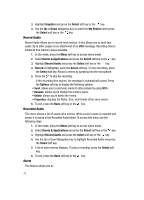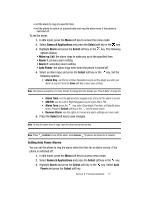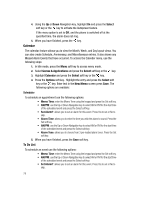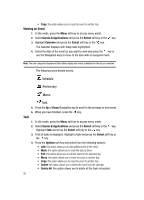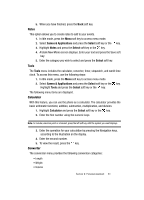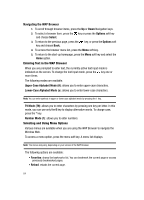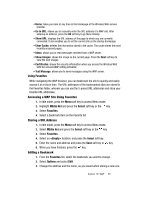Samsung SGH C417 User Manual (ENGLISH) - Page 78
Viewing an Event
 |
View all Samsung SGH C417 manuals
Add to My Manuals
Save this manual to your list of manuals |
Page 78 highlights
• Copy: this option allows you to copy this event to another day. Viewing an Event 1. In Idle mode, press the Menu soft key to access menu mode. 2. Select Games & Applications and press the Select soft key or the key. 3. Highlight Calendar and press the Select soft key or the key. The calendar displays with today date highlighted. 4. Select the date of the event (s) you want to view and press the key or use the Navigation keys to move to the date with an assigned event. Note: The icon categories displayed at the bottom display any events scheduled for the day you selected. The following icons denote events: Schedule Anniversary Memo Task 5. Press the Up or Down Navigation key to scroll to the previous or next event. 6. When you have finished, press the key. Task 1. In Idle mode, press the Menu soft key to access menu mode. 2. Select Games & Applications and press the Select soft key or the key. Highlight Task and press the Select soft key or the key. 3. A list of tasks is displayed. Highlight a task and press the Select soft key or the key. 4. Press the Options soft key and select from the following options: • Add: this option allows you to add additional text to the event. • Mark: this option allows you to mark the task as Done. • Edit: this option allows you to edit the event for the selected day. • Move: this option allows you to move the event to another day. • Copy: this option allows you to copy this event to another day. • Delete: this option allows you to delete the event from the calendar. • Delete All: this option allows you to delete all the tasks scheduled. 80