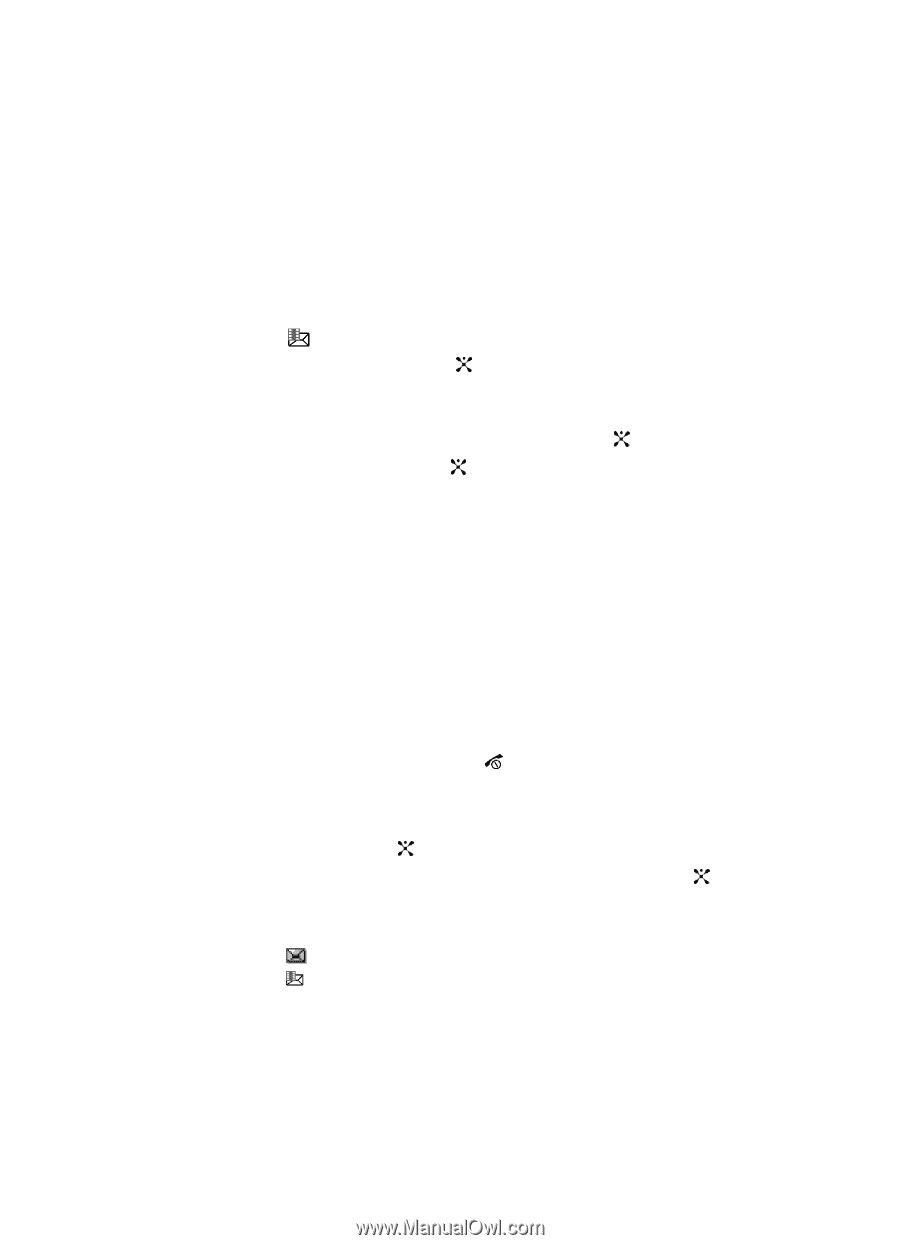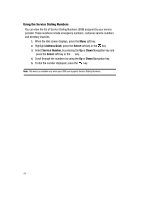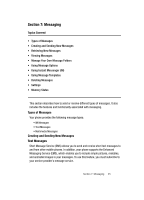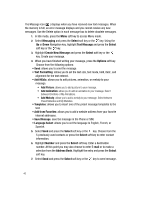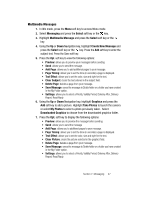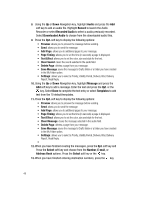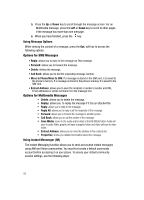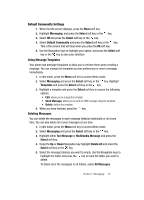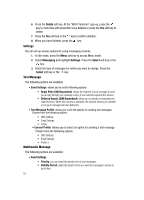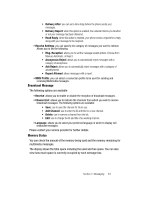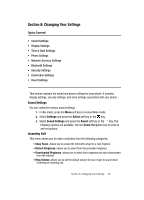Samsung SGH C417 User Manual (ENGLISH) - Page 49
Retrieving New Messages
 |
View all Samsung SGH C417 manuals
Add to My Manuals
Save this manual to your list of manuals |
Page 49 highlights
Retrieving New Messages While text messages from other phones are delivered directly to your phone, Multimedia messages will be stored in the Inbox of the message server and the server will alert you to new messages. Therefore you need to retrieve new messages to your phone and read them on the phone. Retrieving an Multimedia Message When a new Multimedia message comes in, the display shows the Multimedia Message icon ( ) and a text notification along with the sender's number. 1. Press the View soft key or the key to view brief information about the message, such as the sender's number, the message size, and the subject. If you want to view the message later in the Inbox, press the Back soft key. 2. To view the message, press the Select soft key or the key. 3. Press the Opt. soft key or the key to access the following options: • Delete: allows you to delete the message. • Replay: allows you to replay the message if it has an attached file. • Reply: allows you to reply to the message. • Reply All: allows you to reply to all the recipients of the message. • Forward: allows you to forward the message to another person. • Call Back: allows you to call the sender of the message. • Save MEdia: saves to the audio and/or video to the My MEdia folder. Audio will save to audio folder, graphic will save to graphic folder and video will save to video folder. • Extract Address: allows you to move the address to the contacts list. • Properties: shows you detailed information about the message. 4. To scroll through the message, press the Up or Down key. 5. When you have finished, press the key. Viewing a Message 1. In Idle mode, press the Menu soft key and highlight Messaging. Press the Select soft key or the key. 2. Highlight the message folder and press the Select soft key or the key. 3. Highlight Inbox and press the Select soft key. The message list opens. The icons on the left of the number indicates the message type. • : indicates SMS • : indicates Multimedia 4. Select a message on the list. The message content displays. Section 7: Messaging 49