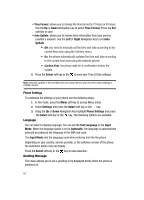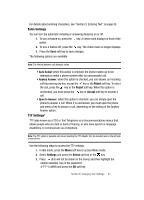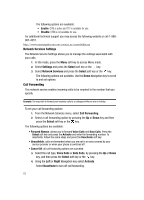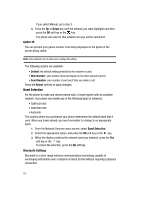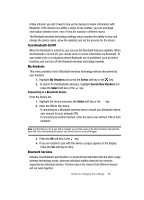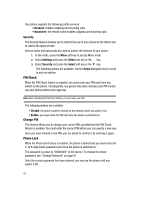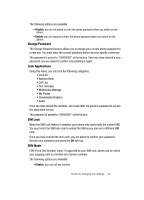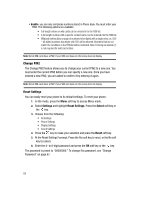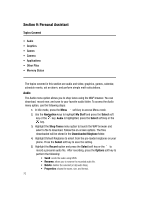Samsung SGH C417 User Manual (ENGLISH) - Page 64
My Headsets, Select, Search New Headset, Connecting to a Bluetooth Device - users manual
 |
View all Samsung SGH C417 manuals
Add to My Manuals
Save this manual to your list of manuals |
Page 64 highlights
Unlike infrared, you don't need to line up the devices to beam information with Bluetooth. If the devices are within a range of one another, you can exchange information between them, even if they are located in different rooms. The Bluetooth wireless technology settings menu provides the ability to view and change the device name, show the visibility, and set the security for the device. Turn Bluetooth On/Off When the Bluetooth is turned on, you can use the Bluetooth features available. When the Bluetooth is turned off, you cannot send or receive information via Bluetooth. To save battery life or in situations where Bluetooth use is prohibited, such as airline traveling, you can turn off the Bluetooth wireless technology headset. My Headsets This menu provides a list of Bluetooth wireless technology devices discovered by your handset. 1. Highlight My Headsets and press the Select soft key or the key. 2. To search for the Bluetooth device(s), highlight Search New Headset and press the Select soft key or the key. Connecting to a Bluetooth Device From the Device list, 1. Highlight the device and press the Select soft key or the key. 2. Enter the PIN for the device. If connecting to a Bluetooth wireless device consult your Bluetooth device user manual for your assigned PIN. If connecting to another handset, enter the same user-defined PIN on both handsets. Note: The first time you try to pair with a handset, you and the owner of the other handset must enter the same PIN. Once the handsets are paired, you will not need to use the PIN again. 3. Press the OK soft key or the key. 4. If you are unable to pair with the device a popup appears in the display. Press the Yes soft key to retry. Bluetooth Services Actually, the Bluetooth specification is a protocol that describes how the short-range wireless technology works, whereas individual profiles describe the services supported by individual devices. Profiles reduce the chance that different devices will not work together. Section 8: Changing Your Settings 65