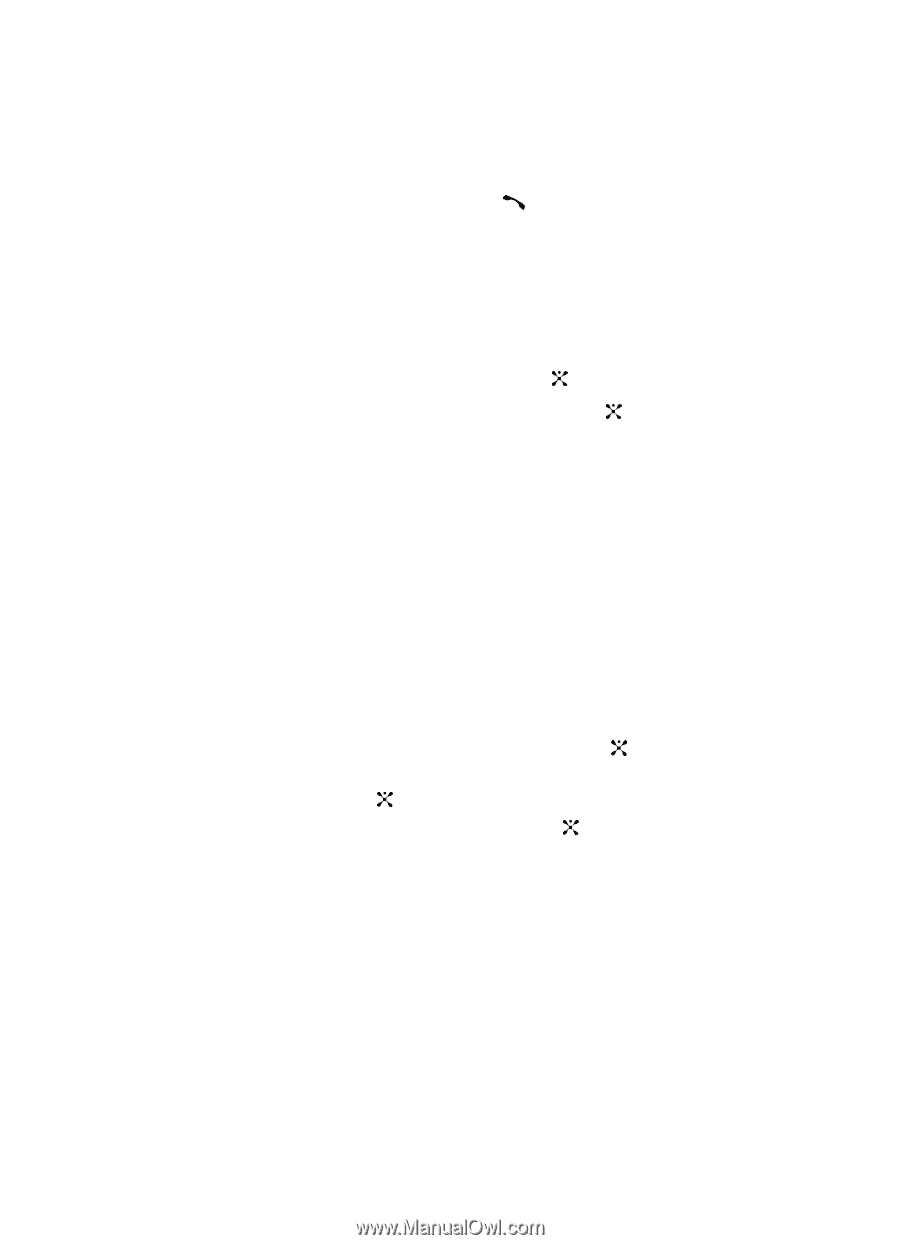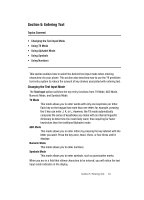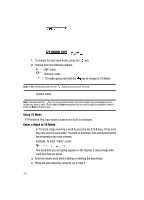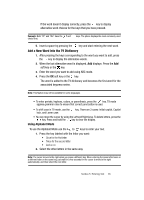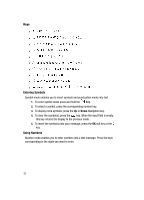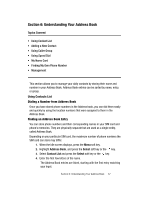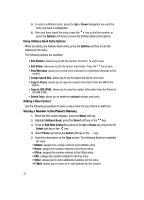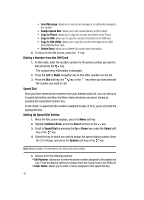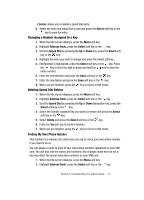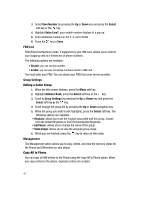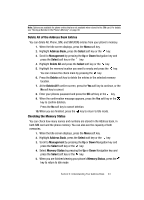Samsung SGH C417 User Manual (ENGLISH) - Page 38
Using Address Book Entry Options, Adding a New Contact - copy all contacts to sim
 |
View all Samsung SGH C417 manuals
Add to My Manuals
Save this manual to your list of manuals |
Page 38 highlights
5. To select a different entry, press the Up or Down Navigation key until the entry you want is highlighted. 6. Once you have found the entry, press the key to dial the number, or press the Options soft key to access the Address Book entry options. Using Address Book Entry Options While accessing any Address Book entry, press the Options soft key to use the options for the entry. The following options are available: • Edit Number: allows you to edit the number. Press the key to save. • Edit Name: allows you to edit the contact information. Press the key to save. • Send Message: allows you to send a text message or a multimedia message to this contact. • Assign Speed Dial: allows you to set the speed dial key for this entry. • Copy to Phone: allows you to copy the contact information from the SIM to the phone. • Copy to SIM (FDN): allows you to copy the contact information from the Phone to the SIM (FDN). • Delete Entry: allows you to delete the selected address book entry. Adding a New Contact Use the following procedures to store a new contact to your Phone or SIM Card. Storing a Number in the Phone's Memory 1. When the Idle screen displays, press the Menu soft key. 2. Highlight Address Book, press the Select soft key or the key. 3. Scroll to Add New Contact by pressing the Up or Down key and press the Select soft key or the key. 4. Select Phone and press the Select soft key or the key. 5. Enter the information on the Type screen. The following fields are available for input: • Mobile: assigns the number entered to the Mobile entry. • Home: assigns the number entered to the Home entry. • Office: assigns the number entered to the Office entry. • FAX: assigns the number entered to the Fax entry. • Other: allows you to enter additional numbers for the entry. • E-Mail: allows you to enter an e-mail address for the contact. 38