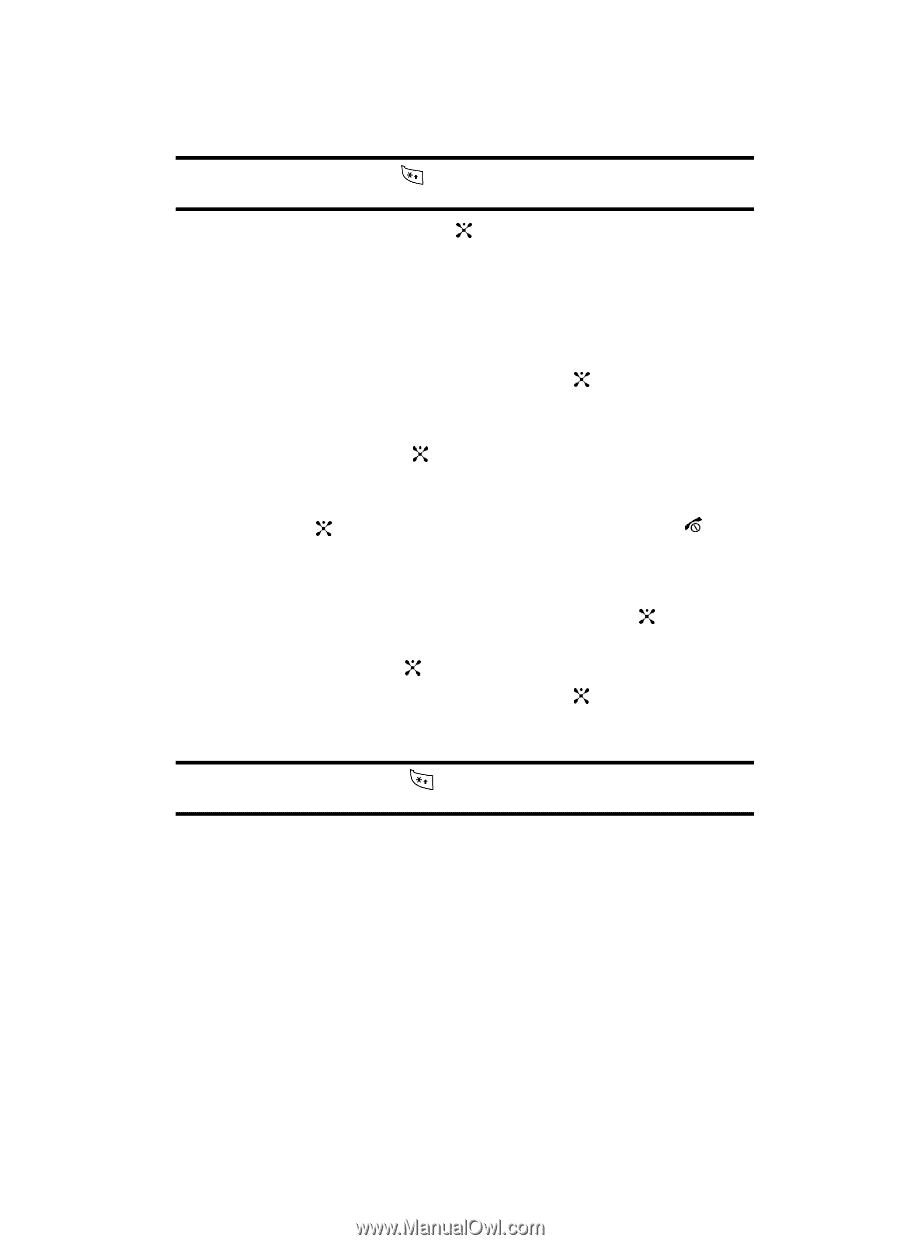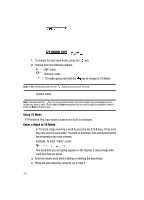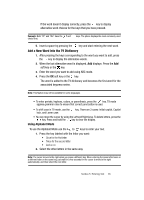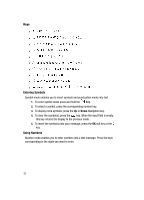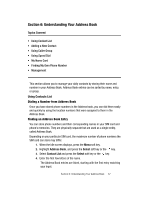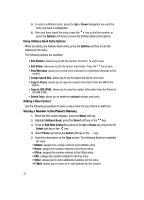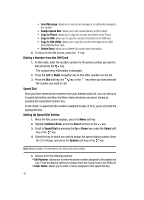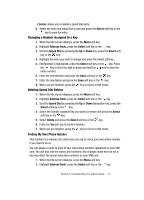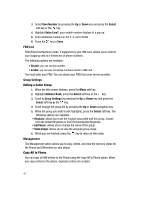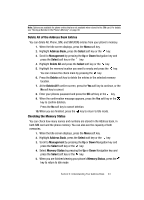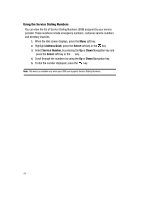Samsung SGH C417 User Manual (ENGLISH) - Page 39
Right, Options, Select, Address Book, Add New Contact - photos
 |
View all Samsung SGH C417 manuals
Add to My Manuals
Save this manual to your list of manuals |
Page 39 highlights
Tip: To change text entry mode press the "Using Alphabet Mode" on page 35. key. For further details about how to enter characters, see 6. Press the Save soft key or the key to save new contact entry. 7. The View screen appears in the display. Use the Left and Right navigation keys to choose one of the following options: • Note: allows you enter notes associated with this contact. • Group: allows you to assign this contact to group. Press the Options soft key to display available groups. Use the Up or Down navigation keys to select a group. Press the Select soft key or the key to save your selection. • Graphic: allows you to set a graphic or Caller ID to this contact. Press the Options soft key or the key to access the Graphic menu. Choose to launch the camera to Take Photo, or My Photos, Images, or No Image. • Alert: allows you to choose a ringtone for this contact information. 8. Press the key to save. To return to the Idle screen, press the key. Storing a Number in the SIM Card 1. When the Idle screen displays, press the Menu soft key. 2. Highlight Address Book, press the Select soft key or the key. 3. Scroll to Add New Contact by pressing the Up or Down key and press the Select soft key or the key. 4. Select SIM and press the Select soft key or the key. 5. Enter the following information for the New Contact. Note: To change text entry mode press the "Using Alphabet Mode" on page 35. key. For further details about how to enter characters, see • Number: assigns the number entered to the Mobile entry. • Name: allows you to enter a name for the number entered. • Location: allows you to assign a location number on your SIM for the number being entered. 6. Press the Save soft key to save your entry. The View screen appears in the display. 7. Press the Options soft key to display the following options: • Edit Number: allows you to edit the number assigned to this contact. • Edit Name: allows you to edit the name assigned to this contact. Section 6: Understanding Your Address Book 39