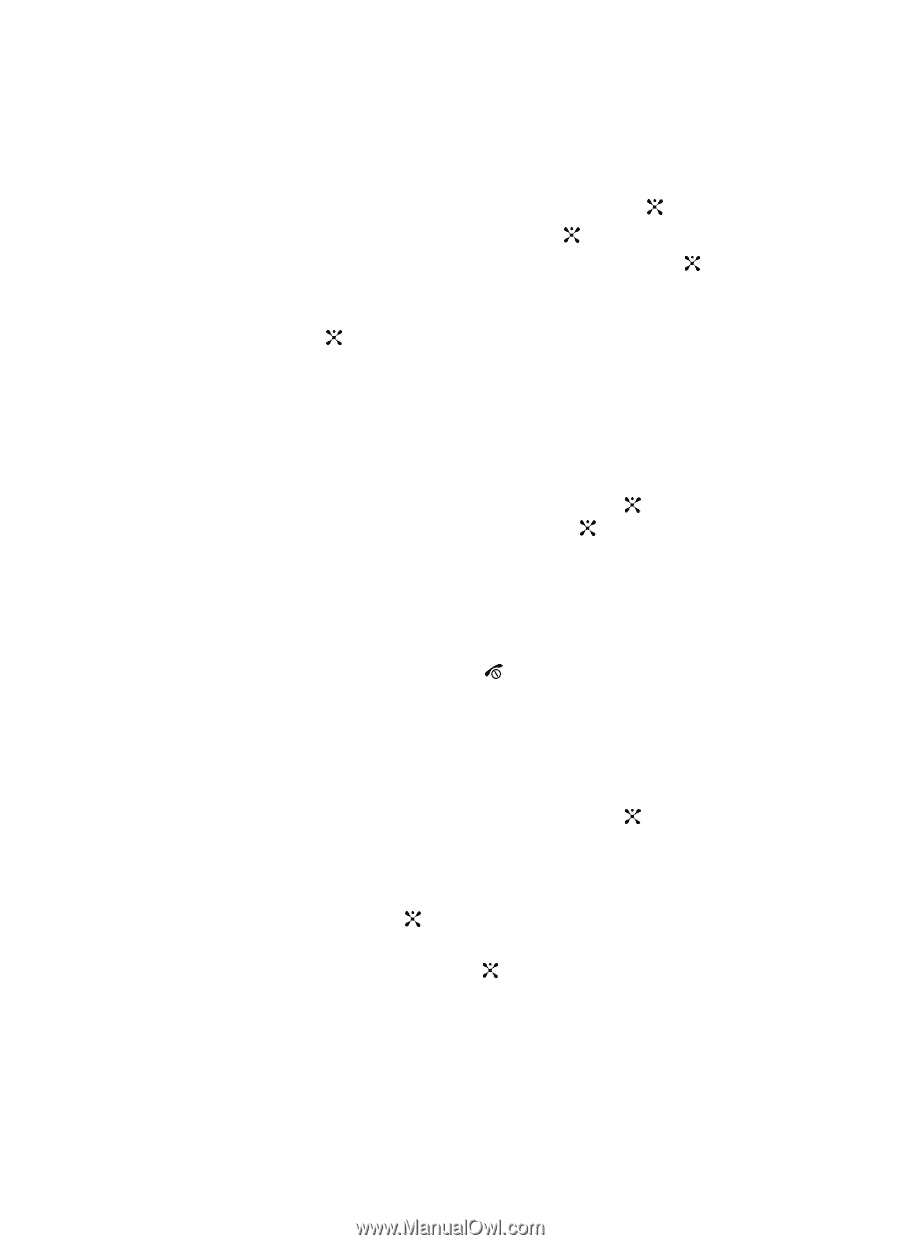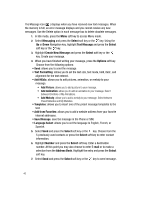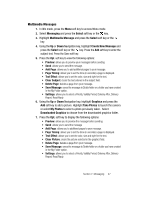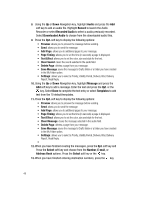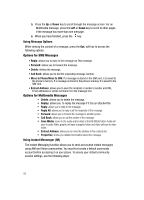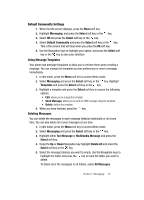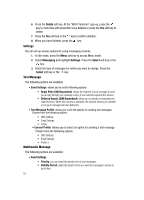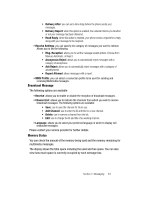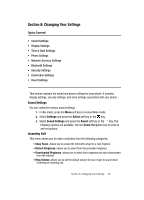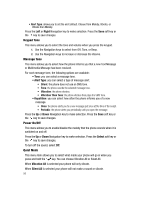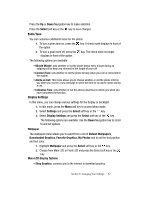Samsung SGH C417 User Manual (ENGLISH) - Page 51
Using Message Templates, Deleting Messages
 |
View all Samsung SGH C417 manuals
Add to My Manuals
Save this manual to your list of manuals |
Page 51 highlights
Default Community Settings 1. When the Idle screen displays, press the Menu soft key. 2. Highlight Messaging, and press the Select soft key or the key. 3. Select IM and press the Select soft key or the key. 4. Select Default Community and press the Select soft key or the key. This is the service that will load when you press the IM soft key. 5. Use the Navigation keys to highlight your option, and press the Select soft key or the key to save your selection. Using Message Templates Your phone has message templates to allow you to retrieve them when creating a message. You can change the templates as your preferences or send a message immediately. 1. In Idle mode, press the Menu soft key to access Menu mode. 2. Select Messaging and press the Select soft key or the key. Highlight Templates and press the Select soft key or the key. 3. Highlight a template and press the Select soft key to access the following options: • Edit: allows you to change the template. • Send Message: allows you to send an SMS message using the template. • Delete: deletes the template. 4. When you have finished, press the key. Deleting Messages You can delete the messages in each message folder(s) individually or all at one time. You can also delete all of your messages at one time. 1. In Idle mode, press the Menu soft key to access Menu mode. 2. Select Messaging and press the Select soft key or the key. 3. Highlight either Text Message or Multimedia Message and press the Select soft key. 4. Using the Up or Down Navigation key highlight Delete All and press the Select soft key or the key. 5. Select the message folder(s) you want to empty. Use the Navigation keys to highlight the folder and press the key to mark the folder you want to delete. To delete all of the messages in all folders, select All Messages. Section 7: Messaging 51