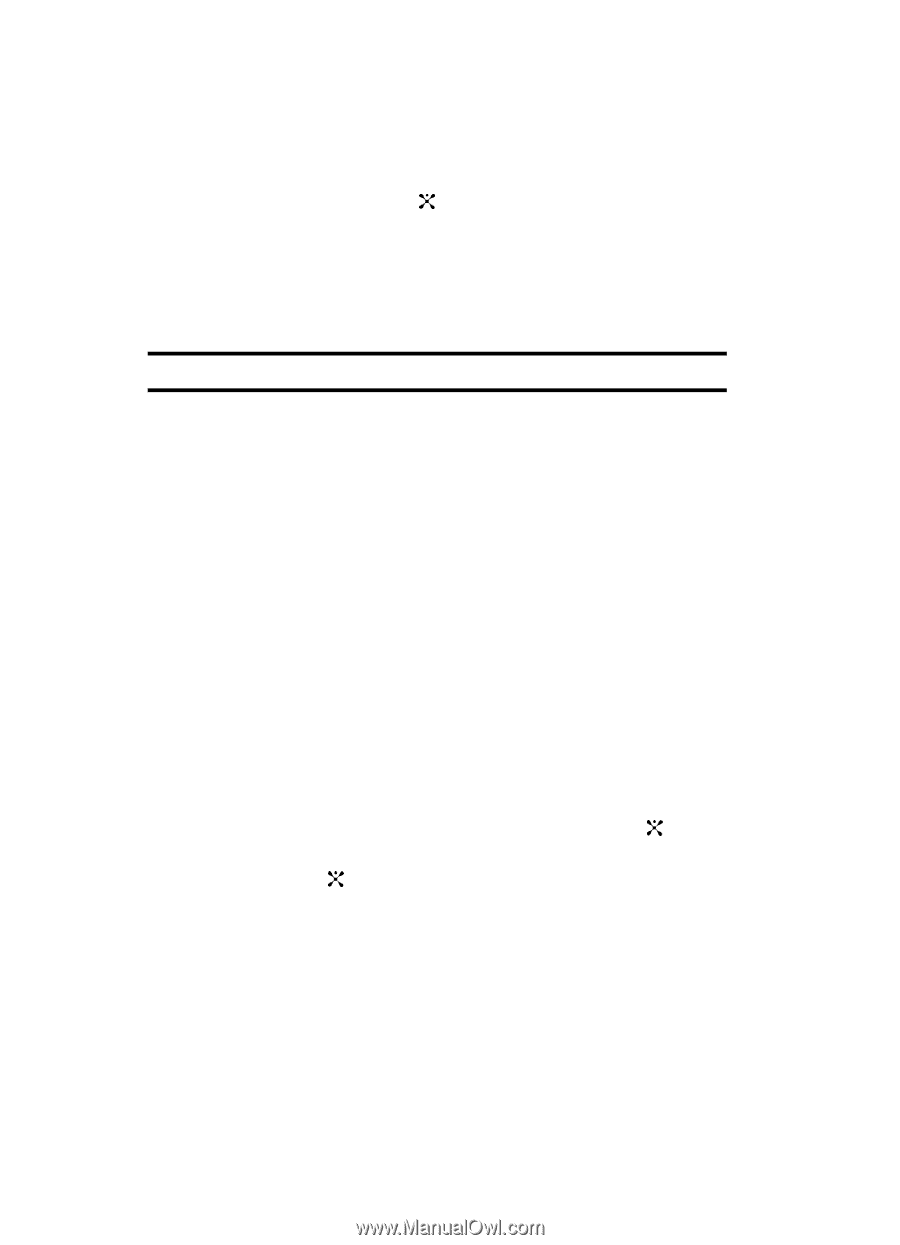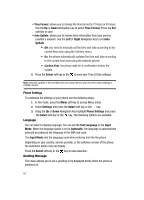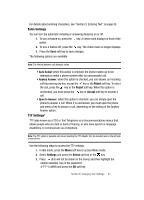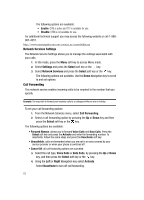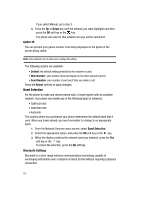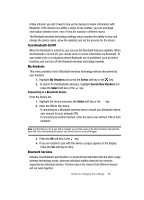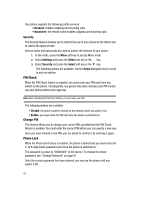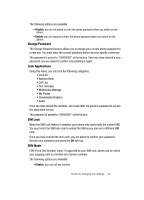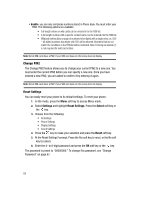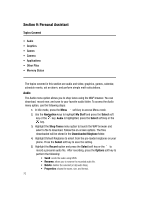Samsung SGH C417 User Manual (ENGLISH) - Page 63
Bluetooth Settings - bluetooth for
 |
View all Samsung SGH C417 manuals
Add to My Manuals
Save this manual to your list of manuals |
Page 63 highlights
If you select Manual, go to step 3. 3. Press the Up or Down key until the network you want highlights and then press the OK soft key or the key. The phone will scan for that network and you will be connected. Caller ID You can prevent your phone number from being displayed on the phone of the person being called. Note: Some networks do not allow you to change this setting. The following options are available: • Default: the default setting provided by the network is used. • Hide Number: your number does not display on the other person's phone. • Send Number: your number is sent each time you make a call. Press the Select soft key to apply changes. Band Selection For the phone to make and receive phone calls, it must register with an available network. Your phone can handle any of the following types of networks: • GSM 850/1900 • GSM 900/1800 • Automatic The country where you purchased your phone determines the default band that it uses. When you travel abroad, you must remember to change to an appropriate band. 1. From the Network Services menu screen, select Band Selection. 2. Select the appropriate option, and press the OK soft key or the key. 3. When the display confirms the network band you selected, press the Yes soft key or the key. To cancel the selection, press the No soft key. Bluetooth Settings Bluetooth is a short-range wireless communications technology capable of exchanging information over a distance of about 30 feet without requiring a physical connection. 64