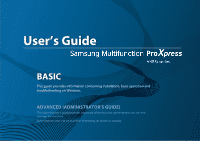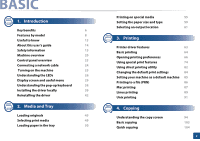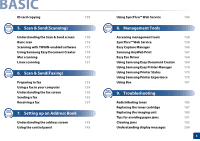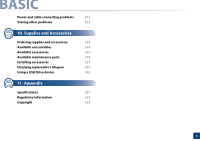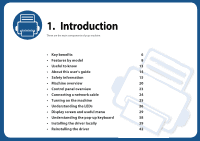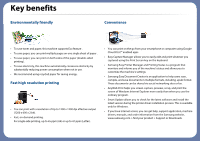Samsung SL-M4580FX User Manual Ver.1.0 (English) - Page 6
Key benefits - manual
 |
View all Samsung SL-M4580FX manuals
Add to My Manuals
Save this manual to your list of manuals |
Page 6 highlights
Key benefits Environmentally friendly Convenience • To save toner and paper, this machine supports Eco feature . • To save paper, you can print multiple pages on one single sheet of paper . • To save paper, you can print on both sides of the paper (double-sided printing). • To save electricity, this machine automatically conserves electricity by substantially reducing power consumption when not in use. • We recommend using recycled paper for saving energy. Fast high resolution printing • You can print with a resolution of Up to 1200 x 1200 dpi effective output (1200 x 600 x 2 bit). • Fast, on-demand printing. For single-side printing, up to 45 ppm (A4) or up to 47 ppm (Letter). • You can print on the go from your smartphone or computer using Google Cloud Print™ enabled apps. • Easy Capture Manager allows you to easily edit and print whatever you captured using the Print Screen key on the keyboard. • Samsung Easy Printer Manager and Printing Status is a program that monitors and informs you of the machine's status and allows you to customize the machine's settings. • Samsung Easy Document Creator is an application to help users scan, compile, and save documents in multiple formats, including .epub format. These documents can be shared via social networking sites or fax. • AnyWeb Print helps you screen-capture, preview, scrap, and print the screen of Windows Internet Explorer more easily than when you use the ordinary program. • Smart Update allows you to check for the latest software and install the latest version during the printer driver installation process. This is available only for Windows. • If you have Internet access, you can get help, support application, machine drivers, manuals, and order information from the Samsung website, www.samsung.com > find your product > Support or Downloads.