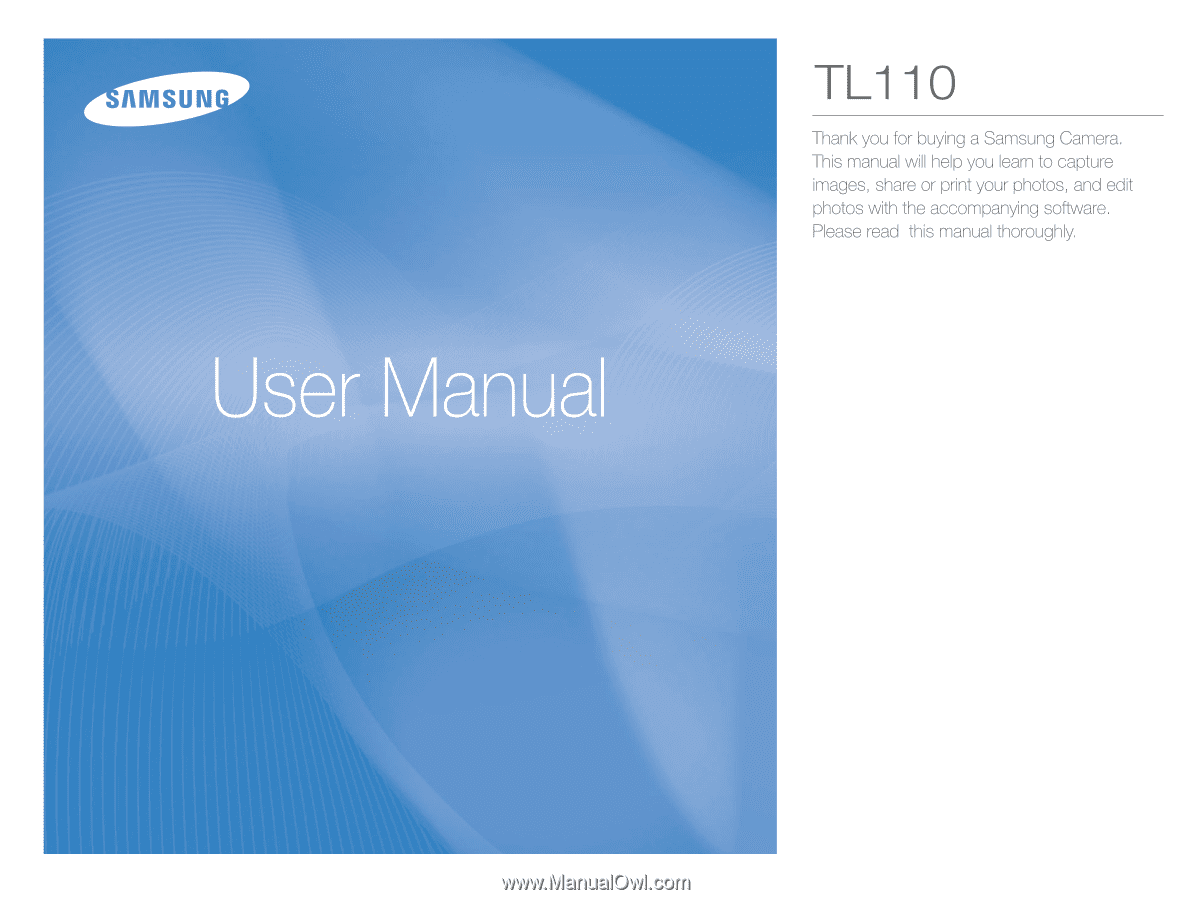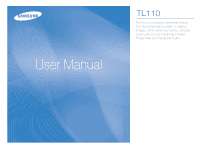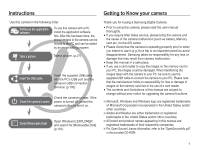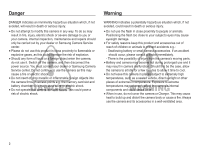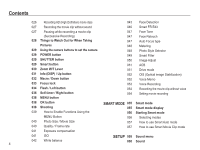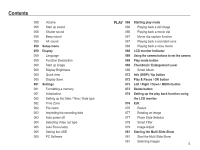Samsung TL110 User Manual (user Manual) (ver.1.1) (English)
Samsung TL110 Manual
 |
View all Samsung TL110 manuals
Add to My Manuals
Save this manual to your list of manuals |
Samsung TL110 manual content summary:
- Samsung TL110 | User Manual (user Manual) (ver.1.1) (English) - Page 1
- Samsung TL110 | User Manual (user Manual) (ver.1.1) (English) - Page 2
Disk]. (p.101) Thank you for buying a Samsung Digital Camera. å Prior to using this camera, please read the user manual thoroughly. å If you require After Sales service, please bring the camera and the cause of the camera malfunction (such as battery, Memory card etc.) to the A/S center. å Please - Samsung TL110 | User Manual (user Manual) (ver.1.1) (English) - Page 3
the power source. You must contact your dealer or Samsung Camera Service center. Do not continue to use the camera as this may cause a fire or electric shock. å Do not insert or drop metallic or inflammable foreign objects into the camera through access points e.g. the memory card slot and battery - Samsung TL110 | User Manual (user Manual) (ver.1.1) (English) - Page 4
009 Back 010 Bottom 010 5 Function button 011 Self-timer lamp 011 Camera Status Lamp 011 Mode icon 012 Connecting to a Power Source 015 Inserting the memory card 016 Instructions on how to use the memory card 018 When using the camera for the first time RECORDING 019 LCD monitor indicator 020 How to - Samsung TL110 | User Manual (user Manual) (ver.1.1) (English) - Page 5
Taking Pictures 029 Using the camera buttons to set the camera 047 Auto Focus type 048 Metering 048 Photo Style Selector 029 POWER button 029 SHUTTER button 029 057 How to use Smart Auto mode 040 Quality / Frame rate 041 Exposure compensation 057 How to use Smart Movie Clip mode 041 ISO 042 - Samsung TL110 | User Manual (user Manual) (ver.1.1) (English) - Page 6
memory 061 Initialization 062 Setting up the Date / Time / Date type 062 Time Zone 062 File name 063 Imprinting the recording date 063 Auto power off 064 Selecting Video out type 065 Auto Focus lamp 065 Setting the USB 065 PC Software Indicator Using the camera buttons to set the camera Play mode - Samsung TL110 | User Manual (user Manual) (ver.1.1) (English) - Page 7
: Print Setting PictBridge : Reset APPENDIX 091 093 094 096 Important notes Warning indicator Before contacting a service center Specifications SOFTWARE 099 099 103 6 Transferring files to your computer (for Windows) For Windows users Transferring files to your computer (for Mac) 103 For Mac - Samsung TL110 | User Manual (user Manual) (ver.1.1) (English) - Page 8
battery AD43-00194A AC adapter / USB cable AD44-00143A / AD39-00165A Camera strap AD63-02596A AD63-02604A Software CD (User manual included) AD46-00323A Quick Start Manual AD68-04771A Sold Separately Memory card (microSDTM) (see p.17) Camera case AV cable AD39-00146A Battery charger - Samsung TL110 | User Manual (user Manual) (ver.1.1) (English) - Page 9
Identification of features Front & Top Zoom T Lever (Digital zoom) Zoom W Lever (Thumbnail) Shutter button Speaker Flash USB / AV / DC terminal 8 POWER button Microphone Smart button Self-timer lamp / AF Lamp Lens / Lens cover - Samsung TL110 | User Manual (user Manual) (ver.1.1) (English) - Page 10
Identification of features Back LCD monitor Camera status lamp MODE button Strap eyelet 5 function button MENU button Fn / Delete button Play mode button 9 - Samsung TL110 | User Manual (user Manual) (ver.1.1) (English) - Page 11
fication of features Bottom Battery chamber Battery holder Battery chamber cover Memory card slot 5 Function button Information / Up button OK / Play & Pause button Flash / Left button Self-timer / Right button Macro / Down button Tripod socket Ä To open the battery chamber cover, slide it - Samsung TL110 | User Manual (user Manual) (ver.1.1) (English) - Page 12
Status Description Power on The lamp turns on and off when the camera is ready to take a picture After taking a picture The lamp blinks while saving the image data and turns off when the camera is ready to take a picture When flash battery is charging The lamp blinks When the USB cable is The - Samsung TL110 | User Manual (user Manual) (ver.1.1) (English) - Page 13
an AC cable and recharge the spare battery with it. - Using an AC cable : Connect the AC adapter to the USB cable. It can be used as a power cable. - Using a USB cable : Remove the AC adapter.You can download stored images to your PC (p.100) or supply the power to your camera through the USB cable. - Samsung TL110 | User Manual (user Manual) (ver.1.1) (English) - Page 14
port of computer. In this case, use the back side USB port of computer. å If the USB port of the PC doesn't meet the Power output standard (5V, 500mA), the battery may not be charged. Ê How to charge the rechargeable battery å Before inserting any cables or AC adapter, check the directions and do - Samsung TL110 | User Manual (user Manual) (ver.1.1) (English) - Page 15
nd the battery shape distorted in size, try to contact a service center. It may present physical dangers. Ɣ Use only the recommended battery charger. Ɣ battery Ɣ Do not recharge the battery by using the different method other than the user manual indicates. Failure to following the right instruction - Samsung TL110 | User Manual (user Manual) (ver.1.1) (English) - Page 16
not force the battery chamber cover, this may damage it. Inserting the memory card Ê Insert the memory card as shown. - Turn off the camera's power before inserting the memory card. - Have the front of the memory card facing toward the back of the camera (LCD monitor) and the card pins toward the - Samsung TL110 | User Manual (user Manual) (ver.1.1) (English) - Page 17
camera power whenever the memory card is being inserted or removed. å Repeated use of the memory card will eventually reduce the memory card's performance. Should this be the case, you will need to purchase a new memory card. Wear and tear on the memory card is not covered by the Samsung warranty - Samsung TL110 | User Manual (user Manual) (ver.1.1) (English) - Page 18
Instructions on how to use the memory card Ê Memory cards you can use You can use microSDTM (Secure Digital) memory cards. When using a 1GB microSDTM memory - - - - - About About 00:12'49" 00:23'23" - About About 00:14'27" 00:26'04" - About About 00:25'00" 00:48'02" About About About 00 - Samsung TL110 | User Manual (user Manual) (ver.1.1) (English) - Page 19
rst time Ê Charge the rechargeable battery fully before using the camera for the first time. Ê When the camera is turned on for the first zone and language. Set up the date, time, time zone and language before using this camera. Ê Setting up the Time Zone 1. Select the [Time Zone] menu by pressing the - Samsung TL110 | User Manual (user Manual) (ver.1.1) (English) - Page 20
4 Memory card icon / Internal memory icon 00001 00:00:00 Page p.21 p.52 p.17 p.17 - No. Description 5 Battery 6 Photo Size / Movie Size 7 Image Quality / Frame Rate 8 Metering 9 Flash 10 Self-timer 11 Macro 12 Face Detection / Without Sound 13 Date / Time 14 Optical / Digital - Samsung TL110 | User Manual (user Manual) (ver.1.1) (English) - Page 21
How to use the menu 1. Turn on the camera and press the MENU button. A menu for each camera mode appears. Shooting Sound Display Settings Exit Photo Size Quality EV ISO White Balance Face Detection Smart FR Edit Change 2. Use the up or down - Samsung TL110 | User Manual (user Manual) (ver.1.1) (English) - Page 22
need to insert the memory card. If the memory card is not inserted, an image will be stored on the internal memory. If the memory card is inserted, an image will be stored on the memory card. 3. Close the battery chamber cover. 4. Press the POWER button to turn on the camera. 5. Select Smart Auto - Samsung TL110 | User Manual (user Manual) (ver.1.1) (English) - Page 23
operates the [Tripod] mode after checking the shooting condition on the tripod for a certain time. å Despite using a tripod, the camera may not select a tripod mode depending on the subject's movement. Each scene is recognized in the following conditions; [Landscape] ( ) : When shooting outdoor - Samsung TL110 | User Manual (user Manual) (ver.1.1) (English) - Page 24
) Selecting the automatic mode will configure the camera with optimal settings. You can still manually configure all functions except the aperture value and image. Ê Things to watch out for using the DUAL IS mode 1. The digital zoom will not operate in the DUAL IS mode. 2. If the lighting conditions - Samsung TL110 | User Manual (user Manual) (ver.1.1) (English) - Page 25
Select the Scene mode by using the MODE button. (p.21) 2. Point the camera towards the subject and compose the image by using the LCD monitor. 3. capture an image. 24 The scene modes are listed below. [Beauty Shot] ( [Frame Guide] ( [Night] ( [Portrait] ( ) : Take a photo of a person with - Samsung TL110 | User Manual (user Manual) (ver.1.1) (English) - Page 26
can take the picture by aligning the edge of the picture to be taken with the guide framing the sides of the window. Cancel Frame: OK Ŷ How to use the [Long Time Shutter] mode This camera automatically adjusts the shutter speed and aperture values to the shooting environment. However, in Night - Samsung TL110 | User Manual (user Manual) (ver.1.1) (English) - Page 27
available recording time (maximum of 20 minutes) of the memory capacity allows. 1. Select the Movie mode by using display on the LCD monitor.) 2. Point the camera towards the subject and compose the image by rate and the small file size, it is a standard for the digital video codec. It supports the - Samsung TL110 | User Manual (user Manual) (ver.1.1) (English) - Page 28
OK button. You can record a movie without sound. Ä See p.54 for further details. Pausing while recording a movie clip (Successive Recording) This camera allows you to temporarily stop during unwanted scenes, while recording a movie clip. Using this function, you can record your favorite scenes into - Samsung TL110 | User Manual (user Manual) (ver.1.1) (English) - Page 29
memory capacity may vary depending on shooting conditions and camera settings. å When the Flash Off, Slow synchro mode or DUAL IS mode is selected in a low lighting condition, the camera shake warning indicator ( Ã ) may appear on the LCD monitor. In this case, use a tripod, support the camera - Samsung TL110 | User Manual (user Manual) (ver.1.1) (English) - Page 30
camera buttons. POWER button Used for turning the camera's power on / off. If there is no operation during the specified time, the camera's power will be turned off automatically to save battery for as long as the available recording time in the memory allows. If you wish to stop recording, press the - Samsung TL110 | User Manual (user Manual) (ver.1.1) (English) - Page 31
lever is used to control the optical or digital zoom. This camera has a 5X optical zoom and a 5X digital zoom function. Using both will offer a total enable digital zoom (software tele). Stop moving the Zoom W/T lever to stop the operation of digital zoom (tele). In digital 5x zoom mode, digital - Samsung TL110 | User Manual (user Manual) (ver.1.1) (English) - Page 32
. If the image is dim, turn the camera power off and on again to modify the lens position. å Take care not to press the lens as this may cause a camera malfunction. å When the camera is turned on, take care not to touch the camera's moving lens parts as this may cause the resulting image to - Samsung TL110 | User Manual (user Manual) (ver.1.1) (English) - Page 33
range W : 10 ~ Infinity T : 50 ~ Infinity W : 80 ~ Infinity T : 80 ~ Infinity å When the macro mode is selected, be particularly careful to avoid camera shake. å When you take a picture within 40cm (Wide zoom) or 50cm (Tele zoom) in the Macro mode, select the Flash off mode. [Auto Macro ( )] 32 - Samsung TL110 | User Manual (user Manual) (ver.1.1) (English) - Page 34
button halfway. When the green auto focus frame lights up, it means the camera is focused on the subject. Be careful not to press the shutter button 3. With the shutter button still pressed down only halfway, move the camera to recompose your picture as desired, and then press the shutter button - Samsung TL110 | User Manual (user Manual) (ver.1.1) (English) - Page 35
flash, the first flash fires to check the shooting condition (Flash range and Power ratio of flash). Do not move the camera until the second flash fires. å Using the flash frequently will reduce the life of the battery. å Under normal operating conditions the re-charging time for the flash is usually within - Samsung TL110 | User Manual (user Manual) (ver.1.1) (English) - Page 36
the prevailing conditions. Slow synchro The flash operates with a slow shutter speed to obtain a balanced correct exposure. In poor lighting conditions the camera shake warning indicator ( Ã ) will display on the LCD monitor. When a shot with "red eye" is detected, Red-eye reduction this mode will - Samsung TL110 | User Manual (user Manual) (ver.1.1) (English) - Page 37
the image. å If you operate the Self-timer button during the self-timer operation, the self-timer function is cancelled. å Use a tripod to prevent the camera from shaking. å In Movie Clip mode, only the 10SEC self-timer will work. 36 Ê Selecting the self-timer 1. Select a Recording mode with the - Samsung TL110 | User Manual (user Manual) (ver.1.1) (English) - Page 38
composition within 6 seconds. *2: Move your body or hands fully. In the following cases, the Motion Timer may not operate. å The focus distance is over 3m. center part (50%) of the sensor where the movement is recognized. å If the camera doesn`t sense any movement for 30 seconds, or the camera - Samsung TL110 | User Manual (user Manual) (ver.1.1) (English) - Page 39
you press the MENU button, a menu related to each camera mode will be displayed on the LCD monitor. Pressing it again EV ISO White Balance Face Detection Smart FR Edit Exit Back 38 Quality / Frame Rate (Shooting) EV ISO White Balance Face Detection Smart FR Edit Face Tone Face Retouch - Samsung TL110 | User Manual (user Manual) (ver.1.1) (English) - Page 40
then press the OK button. Photo Size 4272 X 2848 Left / Right button Back Move Back Move Use the Fn button on the rear of the camera to bring up the menus that enable frequently used functions faster. 39 - Samsung TL110 | User Manual (user Manual) (ver.1.1) (English) - Page 41
avi avi Photo Size Movie Size Quality Frame Rate Back Move [ Still image mode ] Back of shots available because high resolution images require more memory. 40 Back Move [ Still image mode ] complies with the DCF (Design rule for Camera File system). å JPEG (Joint Photographic Experts - Samsung TL110 | User Manual (user Manual) (ver.1.1) (English) - Page 42
good pictures. ISO You can select the ISO sensitivity when taking pictures.The speed or specific light-sensitivity of a camera is rated by ISO numbers. [Auto] : The camera's sensitivity is automatically changed by variables such as lighting value or subject brightness. ISO [ISO 80, 100, 200 - Samsung TL110 | User Manual (user Manual) (ver.1.1) (English) - Page 43
tungsten (standard light bulb) lighting. Custom Set Allows the user to set the white balance according to the shooting condition. menu of the White Balance and place a sheet of white paper in front of the camera so that the LCD monitor shows only white. 2. OK button : selects previous White - Samsung TL110 | User Manual (user Manual) (ver.1.1) (English) - Page 44
will focus on the nearest person. å The Digital zoom is not activated in this mode. å When the camera detects a target face, the white color person wears dark glasses or some part of the face is hidden. - When the person being taken does not look at the camera. - Camera doesn't detect a face as - Samsung TL110 | User Manual (user Manual) (ver.1.1) (English) - Page 45
self-filming, set the camera lens towards the face of the object. It automatically detects the face of the object, and emits a guiding sound. 2. Start fi camera. - If the environmental light is too bright or too dark to detect the face of the subject. - When the camera is far from the subject. (Orange - Samsung TL110 | User Manual (user Manual) (ver.1.1) (English) - Page 46
Shot, Portrait, Children, Beach & Snow The camera automatically registers faces that you frequently photograph. This feature will automatically prioritize the focus on those faces and favorite faces. This feature is available only when you use a memory card. The nearest face appears in a white focus - Samsung TL110 | User Manual (user Manual) (ver.1.1) (English) - Page 47
FR Edit You can register frequently shot faces or edit the registered face list prior to shooting. This feature is available only when you use a memory card. Smart FR Edit Back Move Ê My Star You can register your favorite faces to prioritize the focus and exposure on those faces. 1. Align your - Samsung TL110 | User Manual (user Manual) (ver.1.1) (English) - Page 48
conditions. Focus Area Back Move [Center AF] ( ) : The rectangular area in the center of the LCD monitor will be focused [Multi AF] ( ) : This camera selects all of available AF point from the 9 AF points. [Tracking AF] ( ) : The focus moves along with the movements of a subject. Ä When the - Samsung TL110 | User Manual (user Manual) (ver.1.1) (English) - Page 49
, it is better to use exposure compensation. 48 Photo Style Selector You can add various effects to the image without using image editing software. Photo Style Selector Back Move 1. Select the desired Photo style selector by pressing the Left/Right button and press the OK button. 2. Press - Samsung TL110 | User Manual (user Manual) (ver.1.1) (English) - Page 50
Icon Description Normal No effect Miniature Make a photo of a life-size location or object look like a photo of a miniature scale model. Blurring parts of the photo makes the scene seem much smaller than it actually is. Vignetting Apply the retro-looking colors, high contrast, and strong - Samsung TL110 | User Manual (user Manual) (ver.1.1) (English) - Page 51
you take a Contrast picture, because this function is applied Sharpness Saturation only when the captured image is stored Back Move on the memory. 1. Select [Sharpness] by pressing the Up/Down button. 2. Change the Sharpness by pressing the Left/Right button. 3. Press the Shutter button to - Samsung TL110 | User Manual (user Manual) (ver.1.1) (English) - Page 52
time. å If the [Continuous], [Motion Capture], [AEB] sub menu is selected, the flash will be off automatically. å If less than 3 pictures are available on the memory, the AEB shooting is not available. å It is best to use a tripod for the AEB shooting as the time to save each image file is - Samsung TL110 | User Manual (user Manual) (ver.1.1) (English) - Page 53
can add your voice-over to a stored still image. (Max. 10 sec.) Memo - If the voice memo indicator is displayed on the LCD monitor, the setting is completed. - Press the shutter button and take a picture. The picture is stored on the memory card. - Voice memo will be recorded for ten seconds from - Samsung TL110 | User Manual (user Manual) (ver.1.1) (English) - Page 54
once and voice is recorded for as long as the available recording time (Max.10 hours) allows. The recording time will be displayed on the LCD distance of 25cm between you and the camera (microphone) is the best distance to record sound. å If the camera power is turned off while the voice recording - Samsung TL110 | User Manual (user Manual) (ver.1.1) (English) - Page 55
the Movie Off clip mode. ( ) icon will appear on the LCD monitor. Press the Shutter button and a movie will record for as long as the memory capacity allows without voice. Back Move Setting movie recording You can set the desired voice recording mode in Movie mode. - [Voice] sub menus [Off - Samsung TL110 | User Manual (user Manual) (ver.1.1) (English) - Page 56
Smart mode Ŷ Smart mode Smart mode allows users to take a photo simply, without setting any of the more complex functions available. Even beginners can easily Auto mode] [Smart Movie Clip mode] Ŷ You can use the Smart button at the top of the camera to start Smart mode. [Image & Full Status] 55 - Samsung TL110 | User Manual (user Manual) (ver.1.1) (English) - Page 57
Description 1 Recording mode Number of available 2 shots remaining Remaining time 3 Memory card icon / Internal memory icon 4 Battery Icons 00001 00:00:00 Page p.55 p.17 p.15 5 Photo Size / Movie Size p.40 6 Frame rate 7 Flash 8 Self-timer 9 Date / Time 10 Optical Zoom bar 11 - Samsung TL110 | User Manual (user Manual) (ver.1.1) (English) - Page 58
details. How to use Smart Movie Clip mode ( ) Ê This mode allows users to record a movie clip simply, without setting any of the more complex functions available. 1. Use the Smart button to select Smart Movie Clip mode. 2. Point the camera towards the subject and compose the image by using the LCD - Samsung TL110 | User Manual (user Manual) (ver.1.1) (English) - Page 59
AF Sound Off :Medium Low :Off Med:iu1m High:1 :On Back Set Start up sound You can select the sound that is activated whenever the camera is turned on. - Start up sound : [Off]*, [1], [2], [3] Volume Start Sound Shutter Sound Beep Sound AF Sound :Medium Off :Off 1 :1 2 :1 3 :On Back Set 58 - Samsung TL110 | User Manual (user Manual) (ver.1.1) (English) - Page 60
Shutter button is pressed down half way so that you can be aware of the camera operation status. - [AF sound] sub menus : [Off], [On]* Volume battery is removed and inserted again, the language setting will be preserved. Language Function Description Start Image Display Brightness Quick View Power - Samsung TL110 | User Manual (user Manual) (ver.1.1) (English) - Page 61
image that is first displayed on the LCD monitor whenever the camera is turned on. - Sub menus : [Off]*, [Logo], [User Image] - Use a saved image for the start-up : If the camera isn't operated during the specified time (about 30 SEC.), the camera power will be idle (Camera status lamp: Blinking - Samsung TL110 | User Manual (user Manual) (ver.1.1) (English) - Page 62
& Time Time Zone File No. Imprint Auto Power Off Back Yes No :Off :London :Series :Off :3 min Set Ê Be sure to run [Format] on the following types of memory card. - A new memory card, or an unformatted memory card. - A memory card that has a file this camera can't recognize or one that has been - Samsung TL110 | User Manual (user Manual) (ver.1.1) (English) - Page 63
the user to select the file naming format. [Reset] : After using the reset function, the next file name will be set from 0001 even after formatting, deleting all or inserting a new memory card. [Series]* : New files are named using Format Reset Date & Time Time Zone File No. Imprint Auto Power Off - Samsung TL110 | User Manual (user Manual) (ver.1.1) (English) - Page 64
Off :Off 1 min:London 3 min:Series 5 min:Off 10 m:3inmin Set - After replacing the battery, the power off setting will be preserved. - Note that the automatic power off function will not operate if the camera is in the PC / Printer mode, slide show, playing back a voice recording and playing back - Samsung TL110 | User Manual (user Manual) (ver.1.1) (English) - Page 65
camera is connected. PAL mode can support only BDGHI. Ê Connecting to an external monitor When the camera is connected to an external monitor, the image and menus on the LCD monitor will be visible on the external monitor. Video Out AF Lamp USB PC Software will be a digital noise on the external - Samsung TL110 | User Manual (user Manual) (ver.1.1) (English) - Page 66
in low light conditions. Video Out AF Lamp USB PC Software Back :NTSC Off :On On :Auto :On Set Setting the USB If the camera is failed to automatic connection with a PC or a printer using a USB cable, you can manually set [Computer] or [Printer]. -[USB] sub menus: [Computer]* : Sets computer - Samsung TL110 | User Manual (user Manual) (ver.1.1) (English) - Page 67
play back the images stored on the memory. If the memory card is inserted in the camera, all the camera functions apply only to the memory card. If the memory card is not inserted in the camera, all the camera functions apply only to the internal memory. Playing back a still image 1. Select the Play - Samsung TL110 | User Manual (user Manual) (ver.1.1) (English) - Page 68
Starting play mode Movie clip capture function You can capture still images from the movie clip. Ê How to capture the movie clip 1. Press the OK button while playing the movie clip. Then press the Down button. 2. The paused movie clip is saved as a new file name. Ä The captured movie clip file is - Samsung TL110 | User Manual (user Manual) (ver.1.1) (English) - Page 69
shooting information about the displayed image. No. Description 1 Playback mode 2 Voice Memo 3 DPOF 4 Protect 5 Folder name & File name 6 Memory indicator 7 Battery 8 ISO 9 Aperture value 10 Shutter speed 11 Flash 12 Image size 13 Recording date Icon 100-0010 80~3200 F3 - Samsung TL110 | User Manual (user Manual) (ver.1.1) (English) - Page 70
will not be generated. To cancel the Manner mode, turn on the camera by pressing the POWER button. Thumbnail ( º ) / Enlargement ( í ) Lever Smart Album the Left/Right button to move to a desired image. 3. Turn the Digital Zoom lever to the right to move to the normal display screen. Turn the Thumbnail - Samsung TL110 | User Manual (user Manual) (ver.1.1) (English) - Page 71
Thumbnail ( º ) / Enlargement ( í ) Lever Ŷ Searching or Deleting Files 1. Turn the Thumbnail lever to the left on the Smart Album screen. 2. Each time you turn the Thumbnail lever to the left, files in the relevant category are displayed on the Smart Album screen. 3. Select the file by pressing the - Samsung TL110 | User Manual (user Manual) (ver.1.1) (English) - Page 72
and move the Digital Zoom lever to the right. Then the selected picture will be digitally enlarged. 2. Different parts of the X11.1 X10.2 X8.1 X6.4 X3.2 rate Ê Trimming : You can extract part of the image that you want and save memory space to save the trimmed image, the image can't be trimmed. 71 - Samsung TL110 | User Manual (user Manual) (ver.1.1) (English) - Page 73
Info (DISP) / Up button When the menu is displayed on the LCD monitor, the Up button operates as a direction button. When the menu is not displayed on the LCD monitor, pressing the Info button will display image information on the LCD monitor. Info (DISP) button Play & Pause / OK button In Play - Samsung TL110 | User Manual (user Manual) (ver.1.1) (English) - Page 74
be displayed on the LCD monitor. Pressing it again will return the LCD to the initial display. Delete ( Õ ) button This deletes images stored on the memory. By activating the Recycle Bin function (p.85) you can restore deleted photos. 1. Select an image that you want to delete by pressing the Left - Samsung TL110 | User Manual (user Manual) (ver.1.1) (English) - Page 75
Ranking Delete My Star File Options ( ) Off On Recycle Bin Retrieve - Off Voice memo On Standard DPOF Index Size Yes Copy to Card No Secondary Menu Page - p.82 - - p.82 - - - p.82 - p.83 Yes / No p.83 Unlock / Lock p.84 - p.85 - p.85 - Select / All / Reset p.86 Yes - Samsung TL110 | User Manual (user Manual) (ver.1.1) (English) - Page 76
is connected to a PictBridge supporting printer (direct connection to the camera, sold separately) with a USB cable. Menu Tab Main Menu Sub Menu Secondary Menu Page Images One Photo All Photos p.90 - Auto - Postcard - Card - 4X6 - Size L - 2L - Letter - ❹ A4 - A3 - p.90 - Samsung TL110 | User Manual (user Manual) (ver.1.1) (English) - Page 77
file name. The [Start Image] image is stored not on the memory card but on the internal memory. - If a new user image is saved, the original user image will be deleted. - If the memory capacity is insufficient to store the resized image, a [Memory Full] message will appear on the LCD monitor and the - Samsung TL110 | User Manual (user Manual) (ver.1.1) (English) - Page 78
Edit ( ) Rotating an image You can rotate the stored images by various degrees. 1. Press the play mode button and press the MENU button. 2. Click the Up/Down button from the Edit Rotate menu to select [Rotate] ( ò ) menu tab and press the OK button. 3. Select a desired sub menu by pressing - Samsung TL110 | User Manual (user Manual) (ver.1.1) (English) - Page 79
No effect Miniature Vignetting Fish-eye 1 Fish-eye 2 Make a photo of a life-size location or object look like a photo of a miniature scale model. Blurring parts of the photo makes the scene seem much smaller than it actually is. Apply the retro-looking colors, high contrast, and strong vignette - Samsung TL110 | User Manual (user Manual) (ver.1.1) (English) - Page 80
Edit ( ) Image Adjust 1. Press the play back button and press the MENU button. 2. Click the Up/Down button from the Edit menu to select [Image Adjust] ( ) menu tab and press the OK button. Ê ACB You can automatically adjust the brightness of the dark area, caused by under exposure to the light - Samsung TL110 | User Manual (user Manual) (ver.1.1) (English) - Page 81
Edit ( ) Ê Contrast control You can change the contrast of the image. 1. Select ( y ) by pressing the Left/Right button and press the OK button. Then a bar for selecting the contrast will be Contrast displayed. 2. Change the contrast by pressing the Left/Right button. Back Move 3. Press - Samsung TL110 | User Manual (user Manual) (ver.1.1) (English) - Page 82
pre-set intervals. You can view the Multi Slide Show by connecting the camera to an external monitor. 1. Press the play mode button and press the the Up / Down button. [All] : All images saved on the Back Set Memory are played back. Press the OK button to save the configuration. [Date] : - Samsung TL110 | User Manual (user Manual) (ver.1.1) (English) - Page 83
Starting the Multi Slide Show ( ) Setting play interval Set the Multi Slide Show play interval. 1. Select the [Interval] sub menu by pressing the Up / Down button and press the Right button. 2. Use the Up / Down button to select the desired interval. 3. Press the OK button to save the - Samsung TL110 | User Manual (user Manual) (ver.1.1) (English) - Page 84
on a computer before deletion takes place. The startup image is stored on the camera's internal memory (i.e., not on the memory card) and it will not be deleted even if you delete all files on the memory. Protecting images This is used to protect specific shots from being accidentally erased (Lock - Samsung TL110 | User Manual (user Manual) (ver.1.1) (English) - Page 85
Edit Portrait images can be classified or deleted in the smart album according to their ranking. This feature is available only when you use a memory card. 1. Press the Up / Down button to select the [Face List Edit] menu and press the Right/OK button. 2. Select a desired menu by pressing the Up - Samsung TL110 | User Manual (user Manual) (ver.1.1) (English) - Page 86
by pressing the Up/Down buttons and press the Protect Face List Edit Recycle Bin Voice memo DPOF Copy to Card :Edit Ranking :Off Off On :Off Retrieve OK button. Back Set [Off] : Do not want to photos. å When you format the built-in/external memory, all photos in the Recycle Bin are deleted. 85 - Samsung TL110 | User Manual (user Manual) (ver.1.1) (English) - Page 87
Digital Print Order Format) allows you to embed printing information on your memory card printed. Check that your printer can support the wide angle image when you image. (Some photo labs may not support the wide angle size print.) Ê Standard memo Reset DPOF Copy to Card Back :Edit Ranking :Off - Samsung TL110 | User Manual (user Manual) (ver.1.1) (English) - Page 88
Protect FaceSeLtitsint gEdInitdex? Recycle Bin Yes Voice memo No DPOF Copy to Card Back :Edit Ranking Stan:Odaffrd Inde:xOff Size Set 3. Select a size You can specify the print size when printing images stored on the memory card. The [Size] menu is available only for DPOF 1.1 compatible printers. - Samsung TL110 | User Manual (user Manual) (ver.1.1) (English) - Page 89
any unnecessary files to free up space before inserting the memory card into the camera. å When you move the images that are stored on the internal memory by doing [Copy to Card] to the card, the next number of file names will be created on the card to avoid duplication of the file name. - When the - Samsung TL110 | User Manual (user Manual) (ver.1.1) (English) - Page 90
PictBridge You can use the USB cable to connect this camera to a printer that Ê Easy printing supports PictBridge (sold separately) and print the stored images When you connect the camera to printer directly. Movie clips and voice files cannot be printed. in the Play back mode, you can print a - Samsung TL110 | User Manual (user Manual) (ver.1.1) (English) - Page 91
2L :Auto Set Menu Function Sub menu Size Set the size of the printing paper Auto, Postcard, Card, 4X6, L, 2L, Letter, A4, A3 Layout Set the number of pictures to Auto, Full, are not supported on all printers. If not supported, the menus are still displayed on the LCD, but are not - Samsung TL110 | User Manual (user Manual) (ver.1.1) (English) - Page 92
printer manufacturer. For your printer's default setting, refer to the user's guide that came with your printer. Important notes Be sure to When this camera is not used, keep it in the camera case. - Avoid obstructing the lens or the flash when you capture an image. - This camera is not waterproof - Samsung TL110 | User Manual (user Manual) (ver.1.1) (English) - Page 93
surface of the lens. å If the digital camera is not used for a long period, an electric discharge can occur. It is a good idea to remove the battery and the memory card if you do not intend using the camera for an extended period of time. å If the camera is exposed to an electronic interference, it - Samsung TL110 | User Manual (user Manual) (ver.1.1) (English) - Page 94
File] åThere are no images stored on the memory à Take images à Insert a memory card that is holding some images [File Error] åFile error à Delete the file åMemory card error à Contact a camera service center [Low Battery] åThere is low battery capacity à Insert a charged battery or recharge the - Samsung TL110 | User Manual (user Manual) (ver.1.1) (English) - Page 95
image files åThe memory card has not been formatted à Format the memory card (p.61) åThe memory card is exhausted à Insert a new memory card åThe camera's power is off à Turn the camera power on åThe battery is exhausted à Insert a charged battery or recharge the battery (p.15) åBattery is inserted - Samsung TL110 | User Manual (user Manual) (ver.1.1) (English) - Page 96
not show åCable connection is incorrect à Check the connection åThe camera is off à Turn the camera on å The operating system is not Windows XP, Vista, 7 / Mac OS 10.4. Alternatively the PC does not support USB à Install Windows XP, Vista, 7 / Mac OS 10.4 to PC that supports USB A part of the LCD - Samsung TL110 | User Manual (user Manual) (ver.1.1) (English) - Page 97
Image Sensor - Type : 1/2.3" CCD - Effective Pixel : Approx. 14.2 Mega-pixel - Total Pixel : Approx. 14.48 Mega-pixel Lens - Focal Length : SAMSUNG Lens f = 4.9 ~ 24.5mm (35mm film equivalent : 27 ~ 135mm) - F No. : F3.5(W) ~ F5.9(T) - Digital Zoom : ·Still Image mode :1.0X ~ 5.0X ·Play mode - Samsung TL110 | User Manual (user Manual) (ver.1.1) (English) - Page 98
user selectable, recording time : max 20 min.) ·Size : 1280x720HQ (30 fps & 15 fps), 1280x720 (30 fps & 15 fps), 640x480 (30 fps & 15 fps), 320x240 (60 fps & 30 fps & 15 fps) ·Frame rate - Media ·Internal memory : About 27MB flash memory ·External Memory (Optional) : microSDTM card (up to 4 GB - Samsung TL110 | User Manual (user Manual) (ver.1.1) (English) - Page 99
Specifications Interface - Digital output connector : USB 2.0 - Audio : Mono - Video output : NTSC, PAL (user selectable) - DC power input connector : 20 pin Power Source - Rechargeable battery : BP70A Ä Included battery may vary depending on sales region. Dimensions (WxHxD) - 96.3 × 55.8 × 16 - Samsung TL110 | User Manual (user Manual) (ver.1.1) (English) - Page 100
users Transfer files by connecting your camera to your PC. Ê Installing programs Hardware and software requirements Item Requirements CPU Intel® Pentium®4 3.2 GHz or higher AMD Athlon™ FX 2.6 GHz or higher RAM 512 MB or more (1 GB or more recommended) OS Windows XP/Vista/7 Others - USB - Samsung TL110 | User Manual (user Manual) (ver.1.1) (English) - Page 101
) Ê Transferring files to your PC Once you connect the camera to your PC, the camera will be recognized as a removable drive. å The battery will be charged while the camera is connected to a PC with the USB cable. 1. Connect your camera to your PC with the USB cable. å You must plug the end of the - Samsung TL110 | User Manual (user Manual) (ver.1.1) (English) - Page 102
]. 4. Select the files you want and drag or save them to your PC. Ê Disconnecting the camera (for Windows XP) The way to disconnect the USB cable for Windows Vista / 7 is similar. 1. If the status lamp on your camera is blinking, wait until it stops. 2. Click ( ) on the tool bar at the bottom right - Samsung TL110 | User Manual (user Manual) (ver.1.1) (English) - Page 103
[Menu ĺ Help] in the program. å You cannot edit files directly on the camera. Transfer files to a folder on your computer before editing. å You cannot copy files in your computer to the camera. å Intelli-studio supports the following formats - Videos: AVI (MJPEG), MP4 (Video: H.264, Audio: AAC), WMV - Samsung TL110 | User Manual (user Manual) (ver.1.1) (English) - Page 104
. You can transfer files directly from the camera to the computer without installing any programs. Ê Installing programs Hardware and software requirements Item Requirements CPU Power Mac G3 or later RAM Minimum 256MB RAM OS Mac OS 10.4 or higher Others - USB port - CD-ROM drive 103 - Samsung TL110 | User Manual (user Manual) (ver.1.1) (English) - Page 105
Transferring files to your computer (for Mac) 1. Connect your camera to a Macintosh computer with the USB cable. å You must plug the end of the cable with the indicator light (Ÿ) into your camera. If the cable is reversed, it may damage your files. The manufacturer is not responsible for any loss of - Samsung TL110 | User Manual (user Manual) (ver.1.1) (English) - Page 106
Turn off the camera, remove the USB cable, plug in the USB cable again, and then turn on the camera. Case 3 There is an unexpected error during file transfer. Ã Turn the camera power off and on again. Transfer the file again. Case 4 When using the USB hub. Ã There may be a problem in connecting the - Samsung TL110 | User Manual (user Manual) (ver.1.1) (English) - Page 107
. Visit the Microsoft website for downloading the DirectX. Ê If a PC connected with the camera stops responding while Windows is starting. Ã In this case, disconnect the PC and the camera and Windows will start. If the problem happens continuously, set the Legacy USB Support to disable and re-start - Samsung TL110 | User Manual (user Manual) (ver.1.1) (English) - Page 108
digital device, pursuant to part on, the user is encouraged SAMSUNG ELECTRONICS AMERICA, INC. Model No. : SAMSUNG TL110 Responsible Party : SAMSUNG ELECTRONICS AMERICA, INC. Address : 105 Challenger Road Ridgefield Park NJ Telephone No. : 1-800-SAMSUNG(726-7864) This device complies with Part - Samsung TL110 | User Manual (user Manual) (ver.1.1) (English) - Page 109