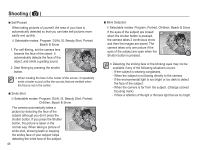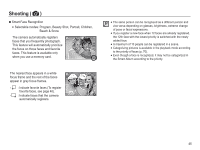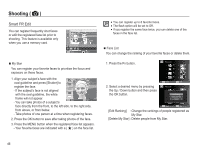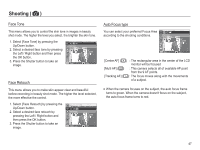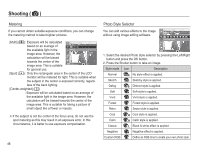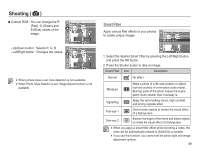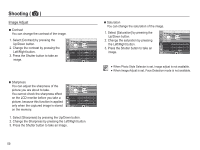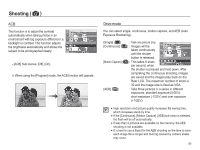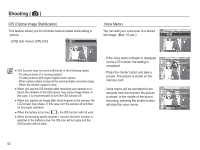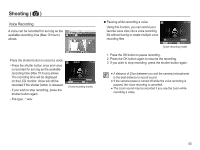Samsung TL110 User Manual (user Manual) (ver.1.1) (English) - Page 50
Smart Filter
 |
View all Samsung TL110 manuals
Add to My Manuals
Save this manual to your list of manuals |
Page 50 highlights
Shooting ( ) Ê Custom RGB : You can change the R (Red), G (Green) and B (Blue) values of the image. Back Move - Up/Down button : Selects R, G, B - Left/Right button : Changes the values Back Move å When picture style is set, face detection is not available. å When Photo Style Selector is set, Image Adjust function is not available. Smart Filter Apply various filter effects to your photos to create unique images. Smart Filter Back Move 1. Select the desired Smart Filter by pressing the Left/Right button and press the OK button. 2. Press the Shutter button to take an image. Smart Filter Icon Description Normal No effect Miniature Make a photo of a life-size location or object look like a photo of a miniature scale model. Blurring parts of the photo makes the scene seem much smaller than it actually is. Vignetting Apply the retro-looking colors, high contrast, and strong vignette effect Fish-eye 1 Distort close objects to imitate the visual effect of a fisheye lens. Fish-eye 2 Blacken the edges of the frame and distort objects to imitate the visual effect of a fisheye lens. å When you apply a smart filter effect while recording a video, the video will be automatically resized to (640x320) or smaller. å If you use this function, you cannot set the photo style and image adjustment options. 49