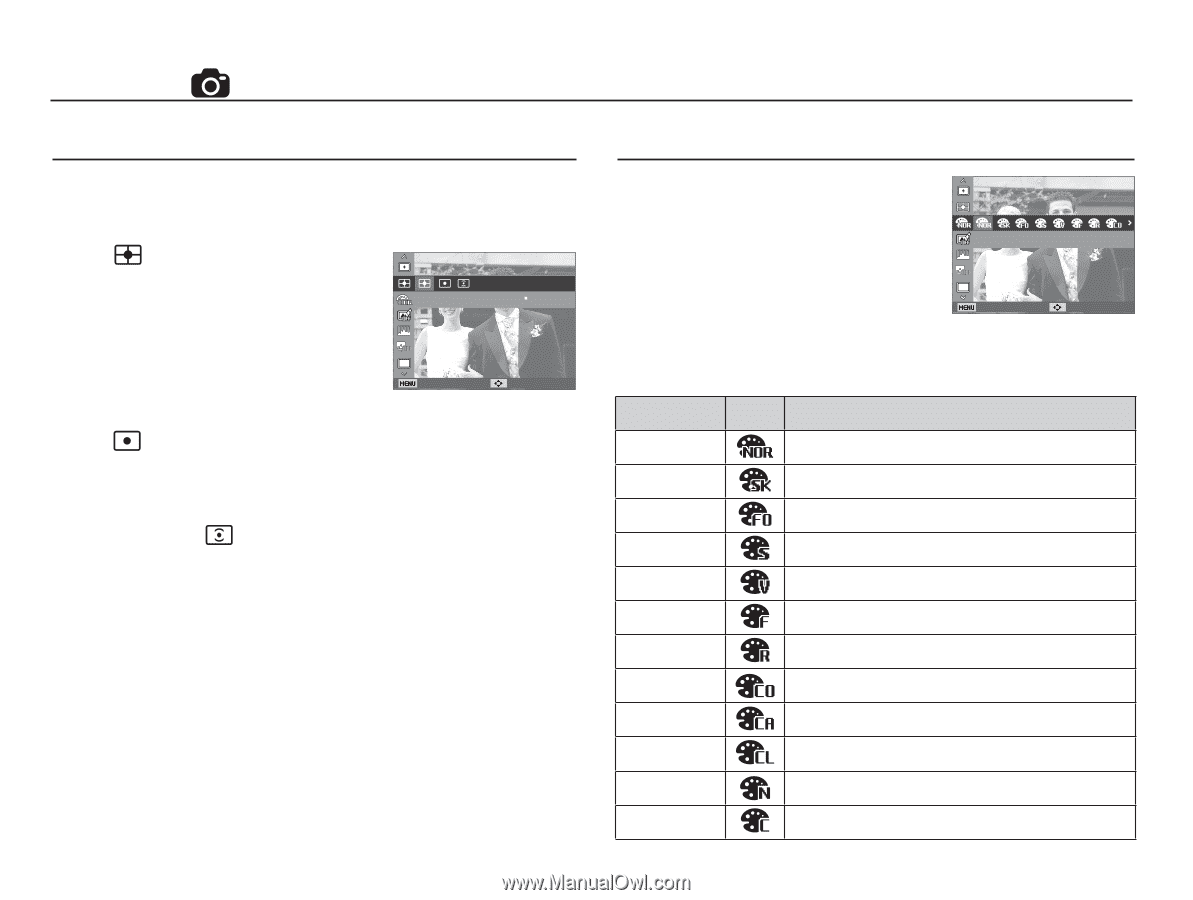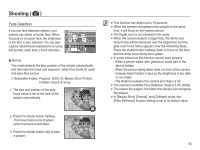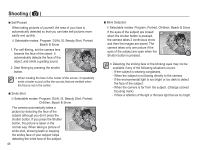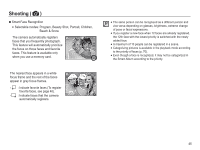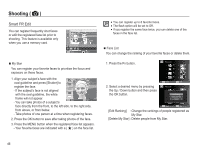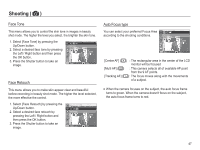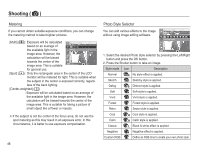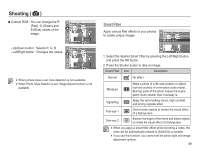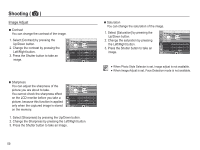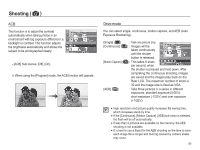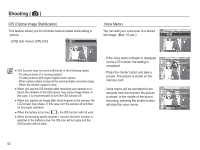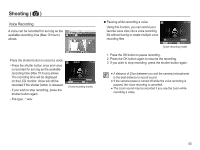Samsung TL110 User Manual (user Manual) (ver.1.1) (English) - Page 49
small object like
 |
View all Samsung TL110 manuals
Add to My Manuals
Save this manual to your list of manuals |
Page 49 highlights
Shooting ( ) Metering If you cannot obtain suitable exposure conditions, you can change the metering method to take brighter pictures. [Multi] ( ) : Exposure will be calculated based on an average of the available light in the Metering image area. However, the calculation will be biased towards the center of the Back Move image area. This is suitable for general use. [Spot] ( ) : Only the rectangular area in the center of the LCD monitor will be metered for light. This is suitable when the subject in the center is exposed correctly, regard- less of the back lighting. [Center-weighted] ( ) : Exposure will be calculated based on an average of the available light in the image area. However, the calculation will be biased towards the center of the image area. This is suitable for taking a picture of small object like a flower or insects. Ä If the subject is not the center of the focus area, do not use the spot metering as this may result in an exposure error. In this circumstance, it is better to use exposure compensation. 48 Photo Style Selector You can add various effects to the image without using image editing software. Photo Style Selector Back Move 1. Select the desired Photo style selector by pressing the Left/Right button and press the OK button. 2. Press the Shutter button to take an image. Style mode Icon Description Normal No style effect is applied. Sketch Sketchy style is applied. Defog Distinct style is applied. Soft Soft style is applied. Vivid Vivid style is applied. Forest Forest style is applied. Retro Sepia style is applied. Cool Cool style is applied. Calm Calm style is applied. Classic Black & white effect is applied. Negative Negative effect is applied. Custom RGB Define an RGB tone to create your own photo style.