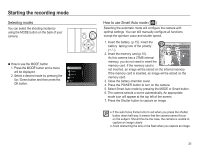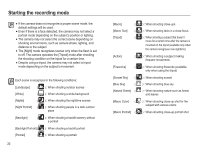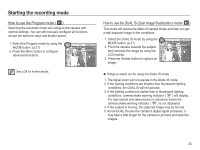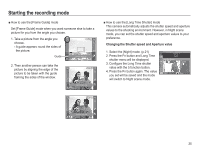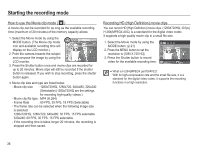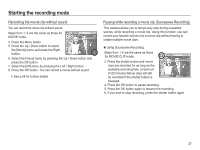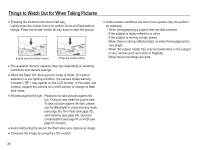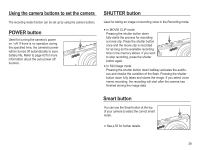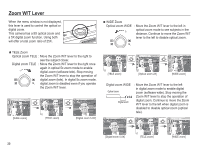Samsung TL110 User Manual (user Manual) (ver.1.1) (English) - Page 27
How to use the Movie clip mode, Recording HD High De, nition movie clips
 |
View all Samsung TL110 manuals
Add to My Manuals
Save this manual to your list of manuals |
Page 27 highlights
Starting the recording mode How to use the Movie clip mode ( ) A movie clip can be recorded for as long as the available recording time (maximum of 20 minutes) of the memory capacity allows. 1. Select the Movie mode by using the MODE button. (The Movie clip mode icon and available recording time will display on the LCD monitor.) 2. Point the camera towards the subject and compose the image by using the LCD monitor. 3. Press the Shutter button once and movie clips are recorded for up to 20 minutes. Movie clips will still be recorded if the shutter button is released. If you wish to stop recording, press the shutter button again. Ä Movie clip size and type are listed below. - Movie clip size : 1280x720HQ, 1280x720, 640x480, 320x240 (Selectable) (1280x720HQ are the settings for recording high-quality videos.) - Movie clip file type : MP4 (H.264) - Frame Rate : 60 FPS, 30 FPS, 15 FPS (Selectable) - The frame rate can be selected when the following image size is selected. 1280x720HQ, 1280x720, 640x480: 30 FPS, 15 FPS selectable 320x240: 60 FPS, 30 FPS, 15 FPS selectable - If the recording time is takes longer 20 minutes, the recording is stopped and then saved. Recording HD (High Definition) movie clips You can record HD (High Definition) movie clips. (1280X720HQ, 30 fps) H.264(MPEG4.AVC) is a standard for the digital video codec. It supports a high quality movie clip in a small file size. 1. Select the Movie mode by using the MODE button. (p.21) 1280 X 720 HQ 2. Press the MENU button to set the resolution to [1280 X 720 HQ]. 3. Press the Shutter button to record video for the available recording time. Back Move å What is H.264(MPEG4 part10/AVC)? With its high-compression rate and the small file size, it is a standard for the digital video codec. It supports the recording functions in a high resolution. 26