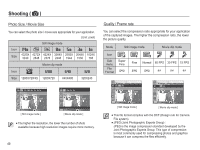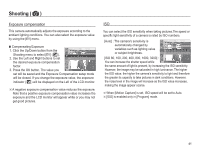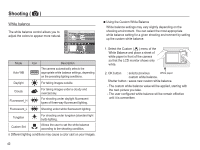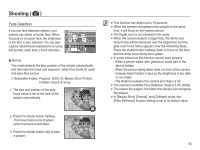Samsung TL110 User Manual (user Manual) (ver.1.1) (English) - Page 39
MENU button, OK button, Shooting
 |
View all Samsung TL110 manuals
Add to My Manuals
Save this manual to your list of manuals |
Page 39 highlights
MENU button - When you press the MENU button, a menu related to each camera mode will be displayed on the LCD monitor. Pressing it again will return the LCD to the initial display. - The menu screen is available in the [Smart Auto], [Program], [DUAL IS], [Scene], [Movie] and [Smart Movie] modes, but it is not available in the voice recording function. Shooting ( ) Use the menu that enables the functions, or the Fn button, to bring up the menus below: Mode Menu Available mode Page Photo Size / Movie Size p.40 [Menu off] [Pressing the MENU button] Shooting Sound Display Settings Exit Photo Size Quality EV ISO White Balance Face Detection Smart FR Edit Change [Menu on] OK button - When the menu is displayed on the LCD monitor, this button is used for shifting the cursor to the sub menu or for confirming data. Shooting Sound Display Settings Exit Photo Size Quality EV ISO White Balance Face Detection Smart FR Edit Change [Pressing the OK button] Photo Size Quality EV ISO White Balance Face Detection Smart FR Edit Exit Back 38 Quality / Frame Rate (Shooting) EV ISO White Balance Face Detection Smart FR Edit Face Tone Face Retouch Focus Area Metering Photo Style Selector Smart Filter Image Adjust ACB p.40 p.41 p.41 p.42 p.43 p.46 p.47 p.47 p.48 p.48 p.49 p.50 p.51