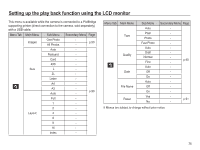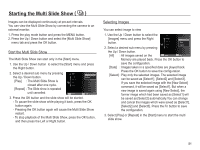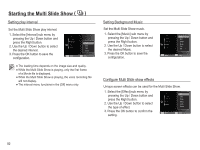Samsung TL110 User Manual (user Manual) (ver.1.1) (English) - Page 79
You can change the R Red, G Green
 |
View all Samsung TL110 manuals
Add to My Manuals
Save this manual to your list of manuals |
Page 79 highlights
Edit ( ) Ê Custom RGB You can change the R (Red), G (Green) and B (Blue) values of the image. Back Move - OK button : Select / setup the Custom Color - Up / Down button : Selects R, G, B - Left / Right button : Change the values Back Move Smart Filter Apply various filter effects to your photos to create unique images. 1. Press the play mode button and press the MENU button. 2. Click the Up/Down button from the Edit menu to select [Smart Filter] ( ) menu tab and press the OK Smart Filter button. 3. Select a desired sub menu by pressing Back Move the Left / Right button and press the OK button. Smart Filter Icon Description Normal No effect Miniature Vignetting Fish-eye 1 Fish-eye 2 Make a photo of a life-size location or object look like a photo of a miniature scale model. Blurring parts of the photo makes the scene seem much smaller than it actually is. Apply the retro-looking colors, high contrast, and strong vignette effect Distort close objects to imitate the visual effect of a fisheye lens. Blacken the edges of the frame and distort objects to imitate the visual effect of a fisheye lens. 78