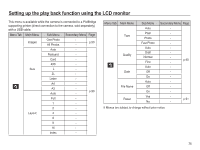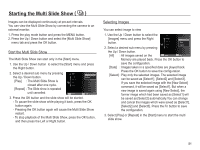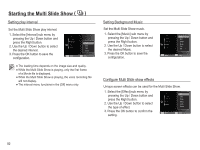Samsung TL110 User Manual (user Manual) (ver.1.1) (English) - Page 80
The [Making New Image] message is
 |
View all Samsung TL110 manuals
Add to My Manuals
Save this manual to your list of manuals |
Page 80 highlights
Edit ( ) Image Adjust 1. Press the play back button and press the MENU button. 2. Click the Up/Down button from the Edit menu to select [Image Adjust] ( ) menu tab and press the OK button. Ê ACB You can automatically adjust the brightness of the dark area, caused by under exposure to the light source. 1. Select ( ) by pressing the Left/ Right button and press the OK button. 2. The [Making New Image] message is ACB displayed and the image is saved as a new file name. Back Move Ê Red eye Removal Red eye effect can be removed from the captured image. 1. Select ( ! ) by pressing the Left/ Right button and press the OK button. 2. The [Making New Image] message is displayed and the image is saved as a new file name. Red-eye Fix Back Move Ê Face Retouch You can make the skin in an image appear clear and beautiful. 1. Select ( ) by pressing the Left/Right button and press the OK button. Then a bar for selecting the face retouch will be displayed. Face Retouch 2. Change the face retouch by pressing the Left/Right button. 3. Press the OK button and the image Back Move will be saved as a new file name. Ê Brightness control You can change the brightness of the image. 1. Select ( ) by pressing the Left/Right button and press the OK button. Then a bar for selecting the brightness will be displayed. Brightness 2. Change the brightness by pressing the Left/Right button. 3. Press the OK button and the image Back Move will be saved as a new file name. 79