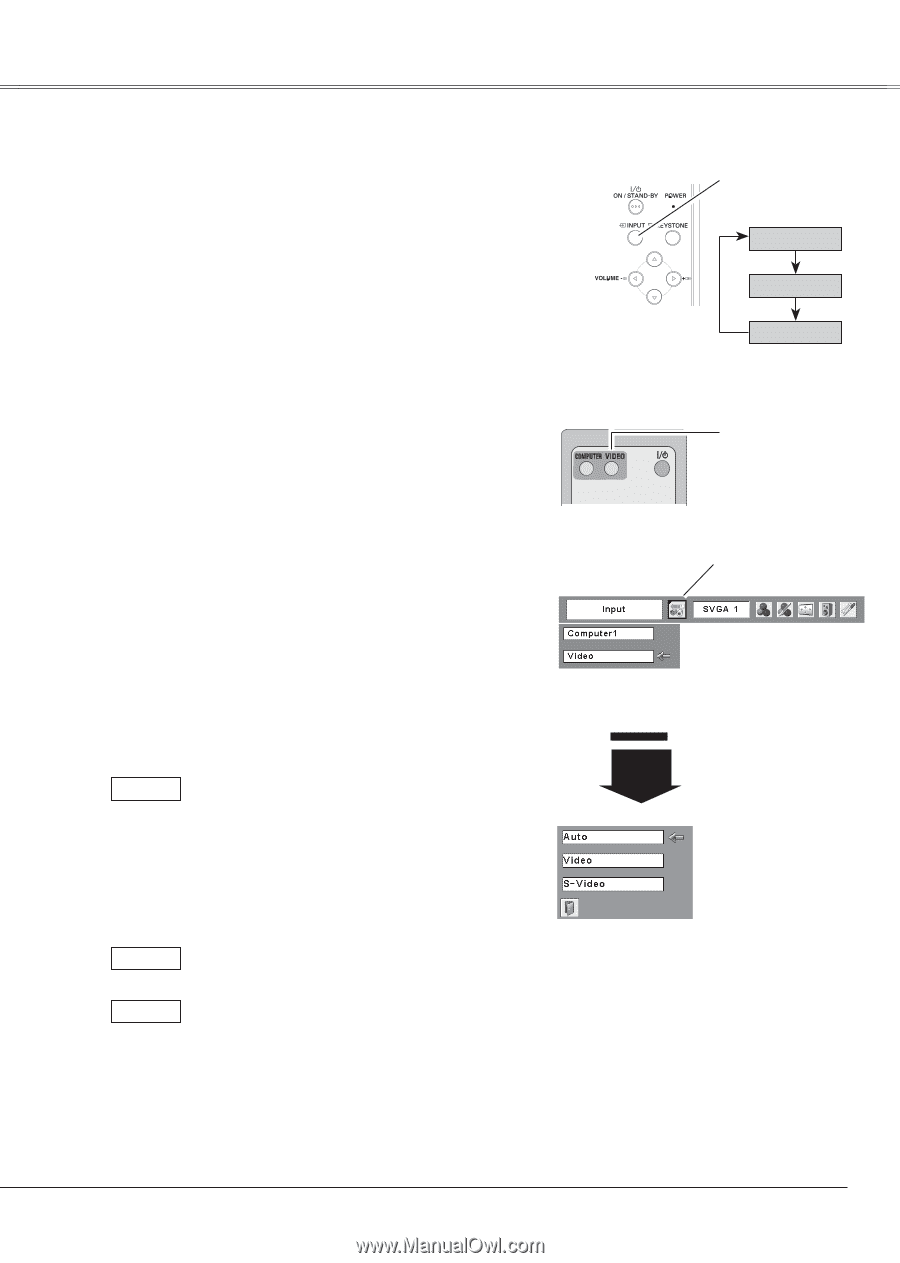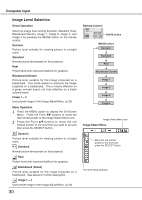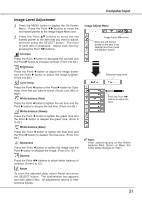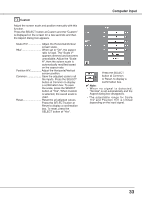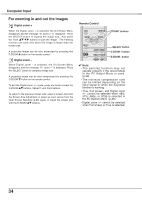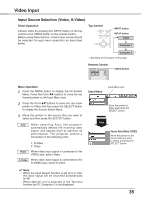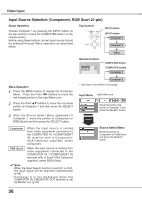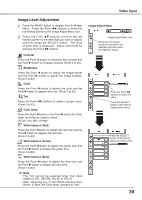Sanyo PLC XU78 Owners Manual - Page 35
Video Input, Input Source Selection (Video, S-Video)
 |
UPC - 086483068287
View all Sanyo PLC XU78 manuals
Add to My Manuals
Save this manual to your list of manuals |
Page 35 highlights
Video Input Input Source Selection (Video, S-Video) Direct Operation Top Control Choose Video by pressing the INPUT button on the top control or the VIDEO button on the remote control. Before using these buttons, correct input source should be selected through menu operation as described below. INPUT button INPUT button Video Computer 1 Computer 2 ✳ ✳ See Note at the bottom of this page. Remote Control VIDEO button Menu Operation 1 Press the MENU button to display the On-Screen Menu. Press the Point 7 8 buttons to move the red framed pointer to the Input Menu icon. 2 Press the Point ed buttons to move the red arrow pointer to Video and then press the SELECT button to display the Source Select Menu. 3 Move the pointer to the source that you want to select and then press the SELECT button. Auto When selecting Auto, the projector automatically detects the incoming video signal, and adjusts itself to optimize its performance. The projector selects a connection in the following order: Video S-Video 1. S-Video 2. Video When video input signal is connected to the VIDEO jack, select Video. When video input signal is connected to the S-VIDEO jack, select S-Video. ✔ Note: • When the Input Search function is set On1 or On2, the input signal will be searched automatically (p.46) • When Monitor out is selected in the Terminal function (p.47), Computer 2 is not displayed. Input Menu Input Menu icon Move the pointer to Video and press the SELECT button. Video Source Select Menu (VIDEO) Move the pointer to the source that you want to select and press the SELECT button. 35