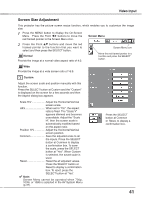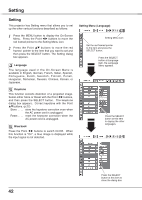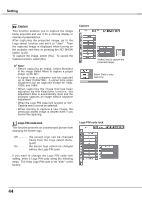Sanyo PLC XU78 Owners Manual - Page 45
To Enter the Logo PIN code, SHOULD THE LOGO PIN CODE BE LOST OR
 |
UPC - 086483068287
View all Sanyo PLC XU78 manuals
Add to My Manuals
Save this manual to your list of manuals |
Page 45 highlights
Setting To Enter the Logo PIN code Select a number by pressing the Point ed buttons. And then press the Point 8 button to fix the number and move the pointer. The number changes to "✳". If you fixed an incorrect number, move the pointer to the number you want to correct by pressing the Point 7 button, and then select the correct number by pressing the Point ed buttons. Repeat this step to complete entering a four-digit number. After entering the four-digit number, move the pointer to "Set" by pressing the Point 8 button. Press the SELECT button so that you can change the Logo PIN code lock setting. If you entered an incorrect Logo PIN code, "Logo PIN code" and the number turns red. Enter a correct Logo PIN code all over again. Logo PIN code lock Dialog Box After a correct Logo PIN code is entered, the following dialog box appears. Select On/Off by pressing the Point 7 8 buttons or change the Logo PIN code. To Change the Logo PIN code Logo PIN code can be changed to your desired four-digit number. Select "Logo PIN code change" with the Point d button and press the SELECT button. Set a new Logo PIN code. Be sure to note the new Logo PIN code and keep it at hand. If you lost the number, you could no longer change the Logo PIN code setting. For details on PIN code setting, refer to relevant instructions of the PIN code lock function on pages 49 and 50. caution: when you have changed THE LOGO PIn code, write down the new pin code in column of the LOGO pin code no. memo on page 66, and keep it securely. should the LOGO pin code be lost or forgotten , the pro j ector can no longer be operated. 45