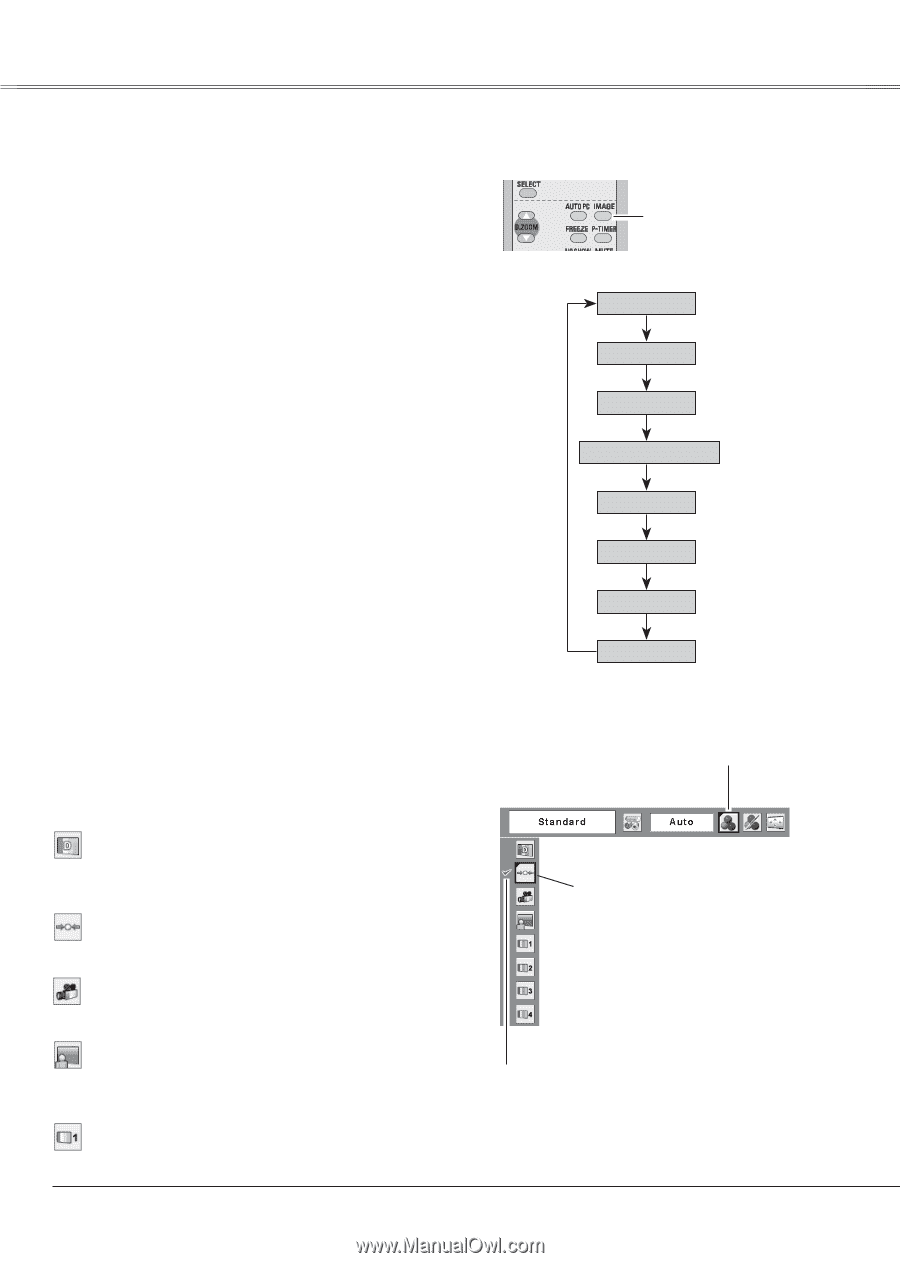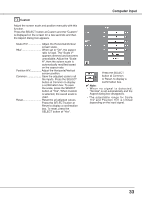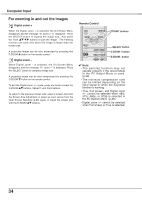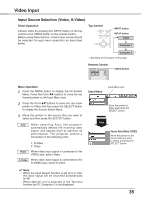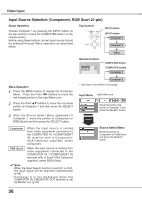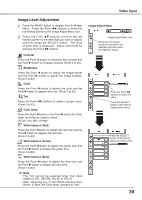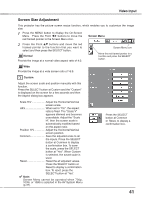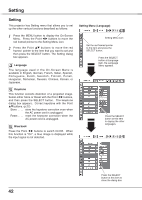Sanyo PLC XU78 Owners Manual - Page 38
Image Level Selection, IMAGE button, Image 4, Blackboard Green, Dynamic, Standard, Cinema
 |
UPC - 086483068287
View all Sanyo PLC XU78 manuals
Add to My Manuals
Save this manual to your list of manuals |
Page 38 highlights
Video Input Image Level Selection Direct Operation Select an image level among Dynamic, Standard, Cinema, Blackboard (Green), Image 1, Image 2, Image 3, and Image 4 by pressing the IMAGE button on the remote control. Dynamic Picture level suitable for viewing picture in a bright room. Standard Normal picture level preset on this projector. Cinema Picture level adjusted for the picture with fine tone. Blackboard (Green) Picture level suitable for the image projected on a blackboard. This is mainly effective on a green colored board, not truly effective on a black colored board. Image 1 ~ 4 User preset image in the Image Adjust Menu (p.39, 40). Menu Operation 1 Press the MENU button to display the On-Screen Menu. Press the Point 7 8 buttons to move the red framed pointer to the Image Select Menu icon. 2 Press the Point ed buttons to move the red framed pointer to the level that you want to set and then press the SELECT button. Dynamic Picture level suitable for viewing picture in a bright room. Standard Normal picture level preset on this projector. Cinema Picture level adjusted for the picture with fine tone. Blackboard (Green) Picture level suitable for the image projected on a blackboard. See above for further description. Image 1~4 User preset image in the Image Adjust Menu (p.39, 40). 38 Remote Control IMAGE button IMAGE button Dynamic Standard Cinema Blackboard (Green) Image 1 Image 2 Image 3 Image 4 Image Select Menu icon Image Select Menu Move the red framed pointer to the level and press the SELECT button. The level being selected.