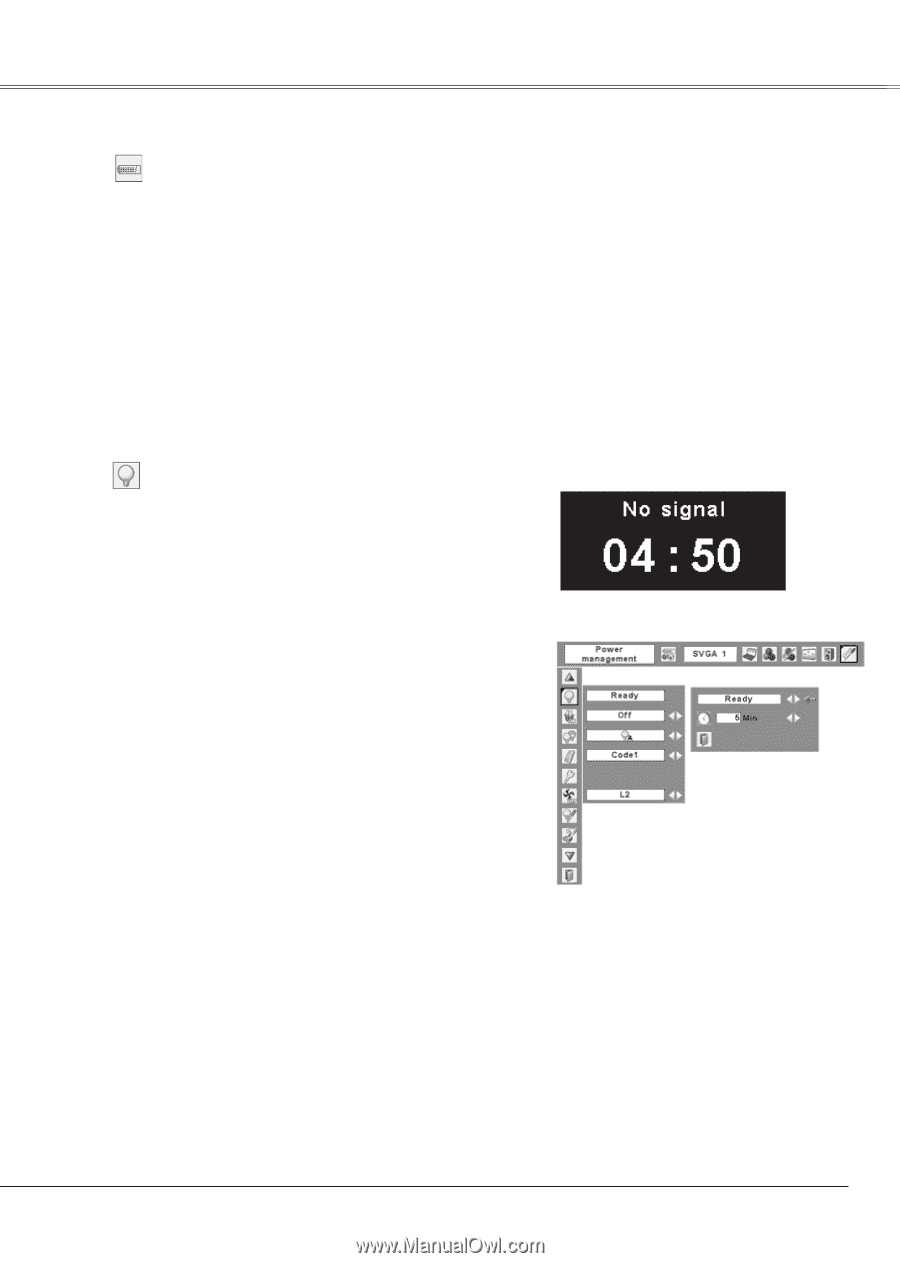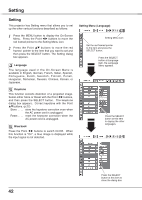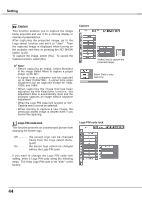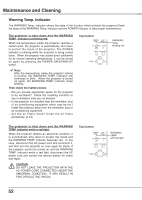Sanyo PLC XU78 Owners Manual - Page 47
Power management, Terminal, Monitor Out with the Point
 |
UPC - 086483068287
View all Sanyo PLC XU78 manuals
Add to My Manuals
Save this manual to your list of manuals |
Page 47 highlights
Setting Terminal The COMPUTER IN 2/MONITOR OUT terminal on the back of the projector is switchable for computer input or monitor output. (See page 9) Select Computer 2 or Monitor Out with the Point 7 8 buttons. Computer 2 computer input Monitor Out monitor out Terminal function is not available when selecting Computer 2 to the input source. Change the input source to the others (Computer1 or Video) so that the Terminal function will be available. (p.25, 35, 36) Power management For reducing power consumption as well as maintaining the lamp life, the Power management function turns off the projection lamp when the projector is not used for a certain period. When the input signal is interrupted and no button is pressed for more than 30 seconds, the timer display with "No signal" appears. The countdown starts to turn off the lamp. Select one of the operations: Ready When the lamp has been fully cooled down, the POWER indicator changes to green blinking. In this condition, the projection lamp is turned on if the input signal is reconnected or any button on the top control or remote control is pressed. Shut down . . . . . When the lamp has been fully cooled down, the power is turned off. Off Power management function is off. Then set the countdown timer with the Point 7 8 buttons. ✔ Note: Factory default is " Ready, 5 min". Power management Time left before Lamp is off. Press the SELECT button at Power management and this box appears. Choose one of three settings with the Point 7 8 buttons, and go to the timer with the Point ed buttons and set time with the Point 7 8 buttons. 47