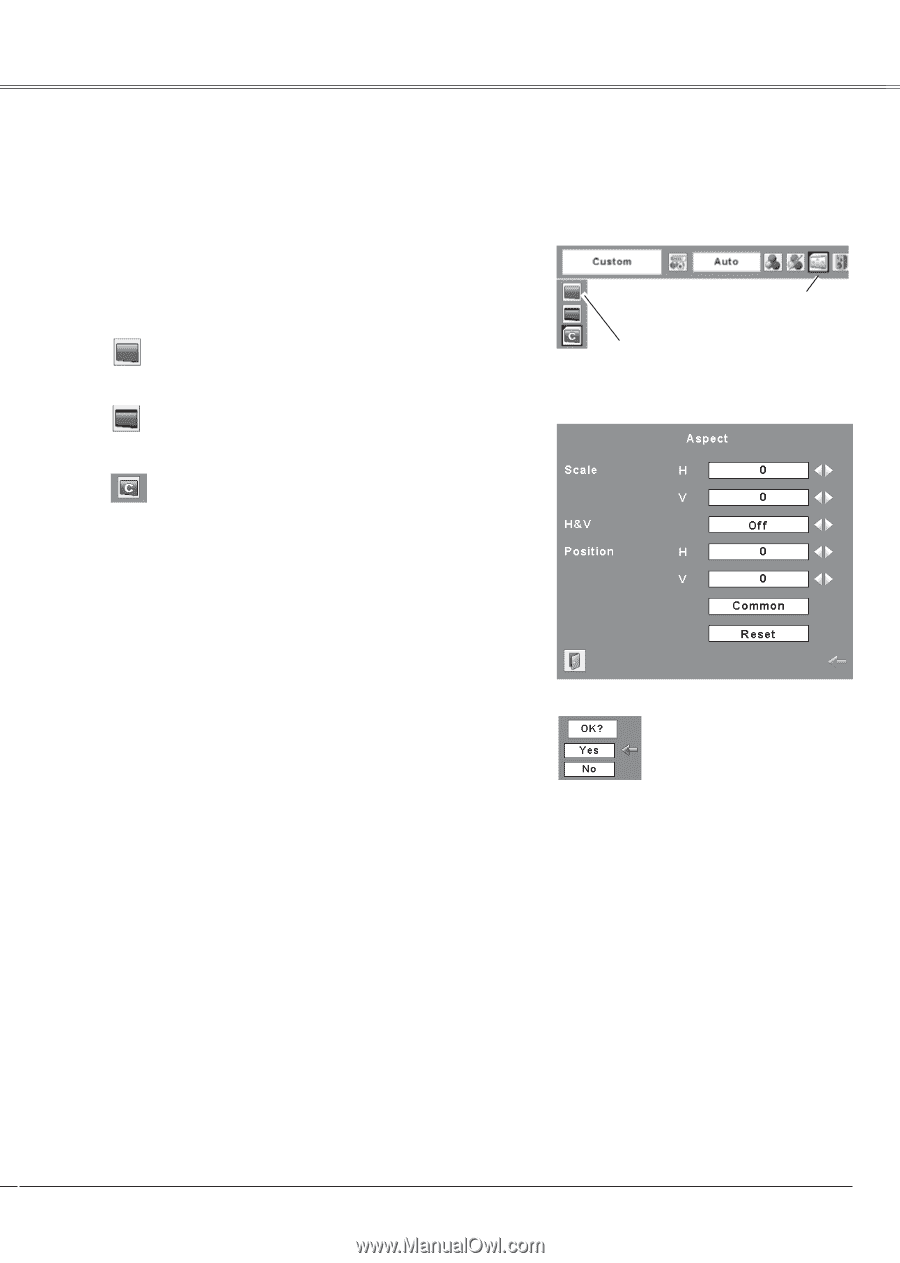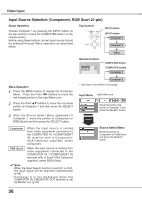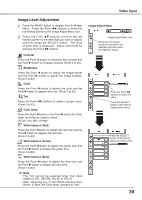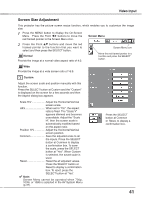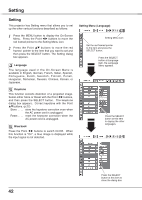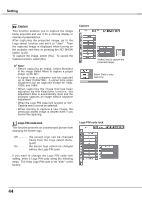Sanyo PLC XU78 Owners Manual - Page 41
Screen Size Adjustment, button at Yes. When Custom
 |
UPC - 086483068287
View all Sanyo PLC XU78 manuals
Add to My Manuals
Save this manual to your list of manuals |
Page 41 highlights
Video Input Screen Size Adjustment This projector has the picture screen resize function, which enables you to customize the image size. 1 Press the MENU button to display the On-Screen Menu. Press the Point 7 8 buttons to move the red framed pointer to the Screen Menu icon. Screen Menu 2 Press the Point ed buttons and move the red framed pointer to the function that you want to select and then press the SELECT button. Normal Provide the image at a normal video aspect ratio of 4:3. Screen Menu icon Move the red framed pointer to a function and press the SELECT button. Wide Provide the image at a wide screen ratio of 16:9. Custom Adjust the screen scale and position manually with this function. Press the SELECT button at Custom and the "Custom" is displayed on the screen for a few seconds and then the Aspect dialog box appears. Scale H/V Adjust the Horizontal/Vertical screen scale. H&V When set to "On", the aspect ratio is fixed. The "Scale V" appears dimmed and becomes unavailable. Adjust the "Scale H", then the screen scale is automatically modified based on the aspect ratio. Position H/V Adjust the Horizontal/Vertical screen position. Common Save the adjusted scale to all the inputs. Press the SELECT button at Common to display a confirmation box. To save the scale, press the SELECT button at "Yes". When Custom is selected, the saved scale is used. Reset Reset the all adjusted values. Press the SELECT button at Reset to display a confirmation box. To reset, press the SELECT button at "Yes". ✔ Note: Screen Menu cannot be operated when 720p, 1035i, or 1080i is selected in the AV System Menu (p.37). Press the SELECT button at Common or Reset, to display a confirmation box. 41