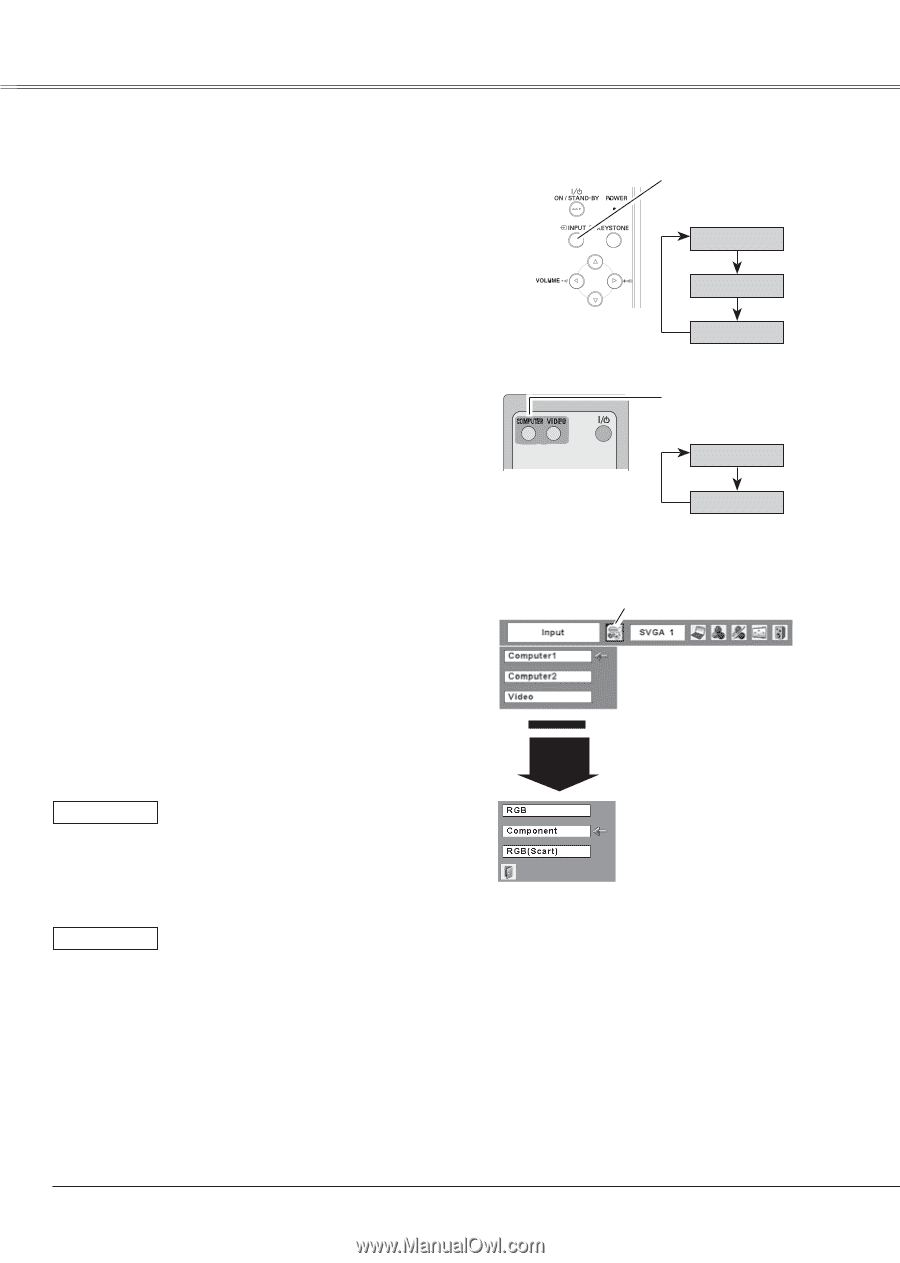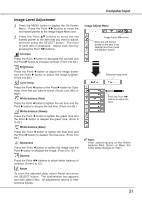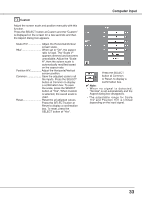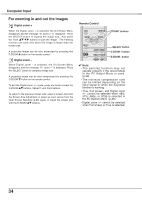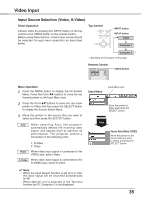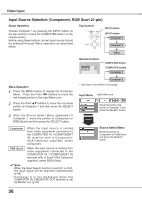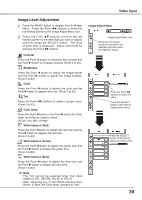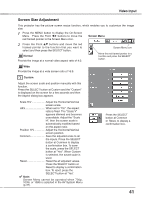Sanyo PLC XU78 Owners Manual - Page 36
Input Source Selection (Component, RGB Scart 21-pin), Remote Control, Top Control, Direct Operation
 |
UPC - 086483068287
View all Sanyo PLC XU78 manuals
Add to My Manuals
Save this manual to your list of manuals |
Page 36 highlights
Video Input Input Source Selection (Component, RGB Scart 21-pin) Direct Operation Choose Computer 1 by pressing the INPUT button on the top control or press the COMPUTER button on the remote control. Before using these buttons, correct input source should be selected through Menu operation as described below. Top Control INPUT button INPUT button Computer 1 Computer 2 ✳ Video Remote Control COMPUTER button COMPUTER button Computer 1 Menu Operation 1 Press the MENU button to display the On-Screen Menu. Press the Point 7 8 buttons to move the red framed pointer to the Input Menu icon. 2 Press the Point ed buttons to move the red arrow pointer to Computer 1 and then press the SELECT button. 3 After the Source Select Menu appeared for Computer 1, move the pointer to Component or RGB (Scart) and then press the SELECT button. Component When the input source is coming from video equipment connected to the COMPUTER IN 1/COMPONENT IN terminal with a ComponentVGA Cable(not supplied), select Component. RGB (Scart) When the input source is coming from video equipment connected to the COMPUTER IN 1/COMPONENT IN terminal with a Scart-VGA Cable(not supplied), select RGB (Scart). ✔ Note: • When the Input Search function is set On1 or On2, the input signal will be searched automatically (p.46) • Computer 2 is not displayed when the COMPUTER IN 2/MONITOR OUT terminal is set as Monitor out. (p.47) Computer 2 ✳ ✳ See Note at the bottom of this page. Input Menu Input Menu icon Move the pointer (red arrow) to Computer 1 and press the SELECT button. Computer 1 Source Select Menu Move the pointer to Component or RGB(Scart) and press the SELECT button. 36