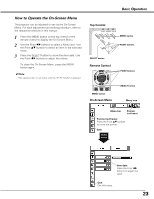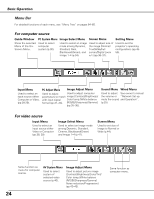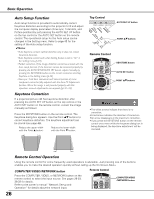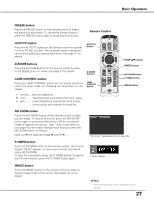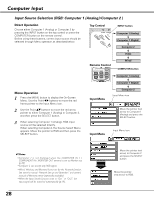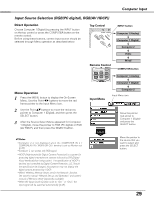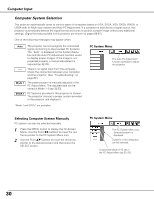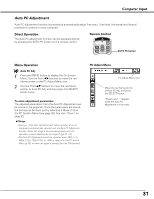Sanyo PLC-XU87 Owners Manual - Page 28
Computer Input, Input Source Selection (RGB: Computer 1 (Analog)/Computer 2 ) - network
 |
UPC - 086483065705
View all Sanyo PLC-XU87 manuals
Add to My Manuals
Save this manual to your list of manuals |
Page 28 highlights
Computer Input Input Source Selection (RGB: Computer 1 (Analog)/Computer 2 ) Direct Operation Choose either Computer 1 (Analog) or Computer 2 by pressing the INPUT button on the top control or press the COMPUTER button on the remote control. Before using these buttons, correct input source should be selected through Menu operation as described below. Top Control INPUT button POWER WARNING ON - OFF MENU INPUT SELECT Computer 1 (Analog) Computer 1 (Digital) Computer 2 Video Remote Control Wired COMPUTER button Computer 1 (Analog) Computer 1 (Digital) Menu Operation 1 Press the MENU button to display the On-Screen Menu. Use the Point 7 8 buttons to move the red frame pointer to the Input Menu icon. 2 Use the Point ed buttons to move the red arrow pointer to either Computer 1 (Analog) or Computer 2, and then press the SELECT button. 3 When selecting Computer 1 (Analog), RGB input source will be selected directly. When selecting Computer 2, the Source Select Menu appears. Move the pointer to RGB and then press the SELECT button. Input Menu Computer 2 Input Menu icon Move the pointer (red arrow) to Computer 1 (Analog) and press the SELECT button. Input Menu Input Menu icon ✔Notes: •Computer 2 is not displayed when the COMPUTER IN 2 / COMPONENT IN / MONITOR OUT terminal is set as Monitor out. (p.49) •Computer 2 can accept only RGB signal. •Wired, Wireless, and Memory Viewer are for the Network function. See owner's manual "Network Set-up and Operation" and owner's manual of Memory viewer (optionally available). •When the Input Search function is set to "On1" or "On2", the input signal will be searched automatically (p.49). 28 Computer 2 Move the pointer (red arrow) to Computer 2 and press the SELECT button. Move the pointer (red arrow) to RGB.