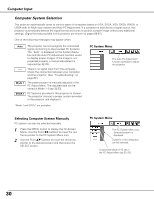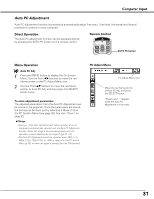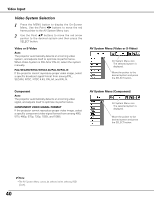Sanyo PLC-XU87 Owners Manual - Page 35
Image Adjustment
 |
UPC - 086483065705
View all Sanyo PLC-XU87 manuals
Add to My Manuals
Save this manual to your list of manuals |
Page 35 highlights
Image Adjustment 1 Press the MENU button to display the On-Screen Menu. Use the Point 7 8 buttons to move the red frame pointer to the Image Adjust Menu icon. 2 Use the Point ed buttons to move the red frame pointer to the desired item and then press the SELECT button to display the adjustment dialog box. Use the Point 7 8 buttons to adjust the setting value. Contrast Press the Point 7 button to decrease the contrast; press the Point 8 button to increase the contrast (from 0 to 63). Brightness Press the Point 7 button to decrease the brightness; press the Point 8 button to increase the brightness (from 0 to 63). Color temp. Use the Point 7 8 buttons to select the desired Color temp. level (High, Mid, Low, or XLow). White balance (Red) Press the Point 7 button to lighten red tone; press the Point 8 button to deepen red tone (from 0 to 63). White balance (Green) Press the Point 7 button to lighten green tone; press the Point 8 button to deepen green tone (from 0 to 63). White balance (Blue) Press the Point 7 button to lighten blue tone; press the Point 8 button to deepen blue tone (from 0 to 63). Sharpness Press the Point 7 button to decrease the sharpness of the image; press the Point 8 button to increase the sharpness of the image (from 0 to 15). Gamma Use the Point 7 8 buttons to adjust the gamma value to obtain a better balance of contrast (from 0 to 15). Reset To reset the adjusted data, select Reset and press the SELECT button. A confirmation box appears and then select [Yes]. All adjustments will return to their previous figures. Computer Input Image Adjust Menu Image Adjust Menu icon Move the red frame pointer to the desired item and then press the SELECT button. Selected Image mode Use the Point 7 8 buttons to adjust the setting value. ✔Note: •When the White balance Red, Green, or Blue is adjusted, the Color temp. level will change to "Adj.". 35