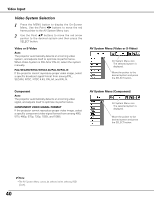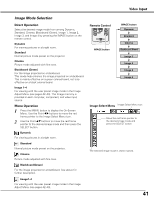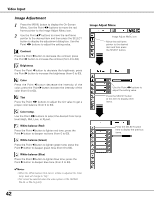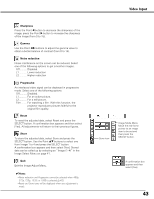Sanyo PLC-XU87 Owners Manual - Page 39
Input Source Selection (Component, RGB Scart 21-pin
 |
UPC - 086483065705
View all Sanyo PLC-XU87 manuals
Add to My Manuals
Save this manual to your list of manuals |
Page 39 highlights
Video Input Input Source Selection (Component, RGB Scart 21-pin) Direct Operation Choose Computer 2 by pressing the INPUT button on the top control or press the COMPUTER button on the remote control. Before using these buttons, correct input source should be selected through Menu operation as described below. Top Control POWER WARNING ON - OFF MENU INPUT SELECT INPUT button Computer 1 (Analog) Computer 1 (Digital) Computer 2 Video Remote Control Wired COMPUTER button Menu Operation 1 Press the MENU button to display the On-Screen Menu. Use the Point 7 8 buttons to move the red frame pointer to the Input Menu icon. 2 Use the Point ed buttons to move the red arrow pointer to Computer 2 and then press the SELECT button. 3 After the Source Select Menu appeared for Computer 2, move the pointer to Component or RGB(Scart) and then press the SELECT button. Computer 1 (Analog) Computer 1 (Digital) Computer 2 Input Menu Input Menu icon Component When the input source is coming from video equipment connected to the COMPUTER IN 2/COMPONENT IN/MONITOR OUT terminal with a Component-VGA Cable, select Component. RGB (Scart) When the input source is coming from video equipment connected to the COMPUTER IN 2/COMPONENT IN/MONITOR OUT terminal with a Scart-VGA Cable, select RGB (Scart). Computer 2 Move the pointer (red arrow) to Computer 2 and press the SELECT button. Source Select Menu Move the pointer to Component or RGB(Scart) and press the SELECT button. ✔Note: •Computer 2 is not displayed when the COMPUTER IN 2 / COMPONENT IN / MONITOR OUT terminal is set as Monitor out. (p.49) •Wired, Wireless, Memory viewer are for the Network function. See owner's manual "Network Set-up and Operation" and owner's manual of Memory viewer (optionally available). •When the Input Search function is set to "On1" or "On2", the input signal will be searched automatically (p.49). 39