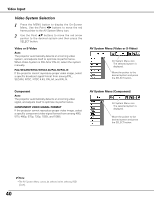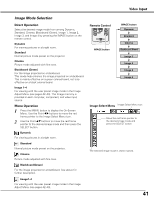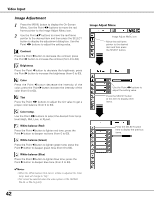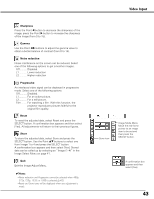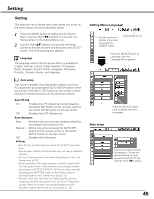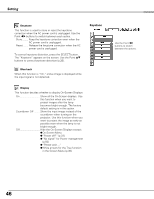Sanyo PLC-XU87 Owners Manual - Page 41
Direct Operation, Menu Operation, Image Select Menu, Remote Control
 |
UPC - 086483065705
View all Sanyo PLC-XU87 manuals
Add to My Manuals
Save this manual to your list of manuals |
Page 41 highlights
Video Input Image Mode Selection Direct Operation Select the desired image mode from among Dynamic, Standard, Cinema, Blackboard (Green), Image 1, Image 2, Image 3, and Image 4 by pressing the IMAGE button on the remote control. Dynamic For viewing pictures in a bright room. Standard Normal picture mode preset on the projector. Cinema Picture mode adjusted with fine tone. Blackboard (Green) For the image projected on a blackboard. This mode help enhance the image projected on a blackboard. This is mainly effective on a green colored board, not truly effective on a black colored board. Image 1-4 For viewing with the user preset image mode in the Image Adjust Menu (see pages 42-43). This Image memory is provided in each computer, component, and video input source. Menu Operation 1 Press the MENU button to display the On-Screen Menu. Use the Point 7 8 buttons to move the red frame pointer to the Image Select Menu icon. 2 Use the Point ed buttons to move the red frame pointer to the desired image mode and then press the SELECT button. Dynamic For viewing pictures in a bright room. Standard Normal picture mode preset on the projector. Cinema Picture mode adjusted with fine tone. Blackboard(Green) For the image projected on a blackboard. See above for further description. Image1-4 For viewing with the user preset image mode in the Image Adjust Menu (see pages 42-43). Remote Control IMAGE button IMAGE button Dynamic Standard Cinema Blackboard (Green) Image 1 Image 2 Image 3 Image 4 Image Select Menu Image Select Menu icon Move the red frame pointer to the desired image mode and press the SELECT button. The selected image mode is check marked. 41