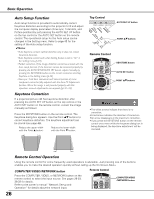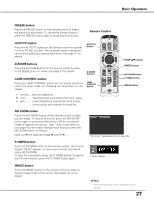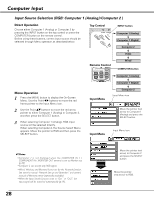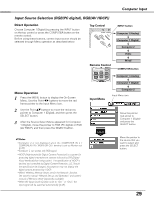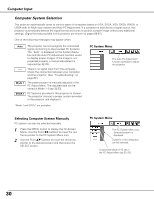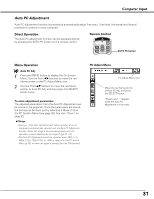Sanyo PLC-XU87 Owners Manual - Page 30
Computer System Selection, Selecting Computer System Manually - troubleshooting
 |
UPC - 086483065705
View all Sanyo PLC-XU87 manuals
Add to My Manuals
Save this manual to your list of manuals |
Page 30 highlights
Computer Input Computer System Selection This projector automatically tunes to various types of computers based on VGA, SVGA, XGA, SXGA, WXGA, or UXGA with its Multi-scan system and Auto PC Adjustment. If a computer is selected as a signal source, this projector automatically detects the signal format and tunes to project a proper image without any additional settings. (Signal formats provided in this projector are shown on pages 66-67.) One of the following messages may appear when: Auto The projector cannot recognize the connected signal conforming to the provided PC Systems. The "Auto" is displayed on the System Menu box and the Auto PC Adjustment function works to display proper images. If the image is not projected properly, a manual adjustment is required (pp.32-33). ----- There is no signal input from the computer. Check the connection between your computer and the projector. (See "Troubleshooting" on page 62.) Mode 1 The preset system is manually adjusted in the PC Adjust Menu. The adjusted data can be stored in Mode 1-5 (pp.32-33). SVGA 1 PC Systems provided in this projector is chosen. The projector chooses a proper system provided in the projector and displays it. PC System Menu The Auto PC Adjustment function operates to adjust the projector. *Mode 1 and SVGA 1 are examples. Selecting Computer System Manually PC system can also be selected manually. 1 Press the MENU button to display the On-Screen Menu. Use the Point 7 8 buttons to move the red frame pointer to the PC System Menu icon. 2 Use the Point ed buttons to move the red arrow pointer to the desired system and then press the SELECT button. PC System Menu The PC System Menu icon Selected system is displayed. Systems in this dialog box can be selected. Customized Mode (1-5) set in the PC Adjust Menu (pp.32-33). 30