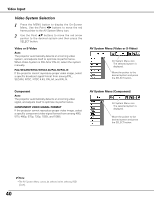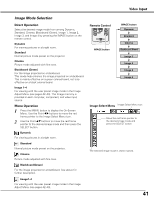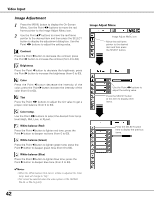Sanyo PLC-XU87 Owners Manual - Page 37
For zooming in and out the images, Digital zoom
 |
UPC - 086483065705
View all Sanyo PLC-XU87 manuals
Add to My Manuals
Save this manual to your list of manuals |
Page 37 highlights
Computer Input For zooming in and out the images Digital zoom + Select Digital zoom +. The On-Screen Menu disappears and "D. zoom +" appears. Press the SELECT button to expand the image size. Use the Point ed7 8 buttons to pan the image. The Panning function can work only when the image is larger than the screen size. A projected image can be also expanded by pressing the D.ZOOM e button on the remote control. Digital zoom - Select Digital zoom -. The On-Screen Menu disappears and "D. zoom -" appears. Press the SELECT button to compress image size. The projected image can be also compressed by pressing the D.ZOOM d button on the remote control. To exit the Digital zoom +/- mode, press any button except the D.ZOOM ed buttons, SELECT, and Point buttons. To return to the previous screen size, select a screen size from the Screen Size Adjustment Menu or select an input source from the Input Source Selection Menu (see pages 28-29) again, or adjust the screen size with the D.ZOOM ed buttons. Remote Control POINT buttons SELECT button D.ZOOM + button D.ZOOM - button ✔Notes: •The panning function may not operate properly if the stored Mode in the PC Adjust Menu is used (p.33). •Minimum compression ratio can be limited depending on the input signal or when the Keystone function is working. • True, Full screen, and Digital zoom +/- cannot be selected when 480i, 575i, 480p, or 575p is selected in the PC System Menu (p.30). •Digital zoom +/- cannot be selected when Full screen or True is selected. 37