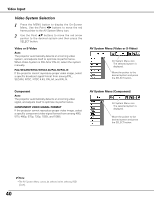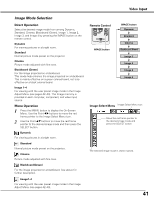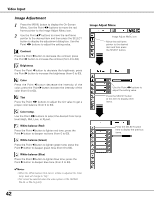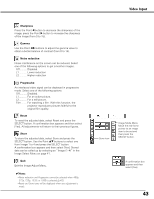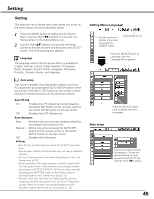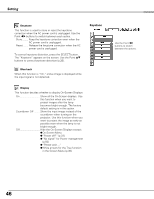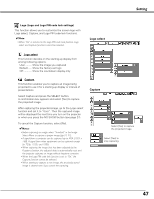Sanyo PLC-XU87 Owners Manual - Page 42
Image Adjust Menu, Contrast, Brightness, White balance Red, Color temp., Color
 |
UPC - 086483065705
View all Sanyo PLC-XU87 manuals
Add to My Manuals
Save this manual to your list of manuals |
Page 42 highlights
Video Input Image Adjustment 1 Press the MENU button to display the On-Screen Menu. Use the Point 7 8 buttons to move the red frame pointer to the Image Adjust Menu icon. 2 Use the Point ed buttons to move the red frame pointer to the desired item and then press the SELECT button to display the adjustment dialog box. Use the Point 7 8 buttons to adjust the setting value. Contrast Press the Point 7 button to decrease the contrast; press the Point 8 button to increase the contrast (from 0 to 63). Brightness Press the Point 7 button to decrease the brightness; press the Point 8 button to increase the brightness (from 0 to 63). Color Press the Point 7 button decrease the intensity of the color; press the Point 8 button increase the intensity of the color (from 0 to 63). Tint Press the Point 7 8 buttons to adjust the tint value to get a proper color balance (from 0 to 63). Color temp. Use the Point 7 8 buttons to select the desired Color temp. level (High, Mid, Low, or XLow). White balance (Red) Press the Point 7 button to lighten red tone; press the Point 8 button to deepen red tone (from 0 to 63). White balance (Green) Press the Point 7 button to lighten green tone; press the Point 8 button to deepen green tone (from 0 to 63). White balance (Blue) Press the Point 7 button to lighten blue tone; press the Point 8 button to deepen blue tone (from 0 to 63). ✔Notes: •When the White balance Red, Green, or Blue is adjusted, the Color temp. level will change to "Adj.". •Tint cannot be selected when the video system is PAL, SECAM, PAL-M, or PAL-N (p.40). Image Adjust Menu Image Adjust Menu icon Move the red frame pointer to the desired item and then press the SELECT button. Use the Point 7 8 buttons to adjust the setting value. Press the SELECT button at this item to display other items. Press the SELECT button here to display the previous items. 42