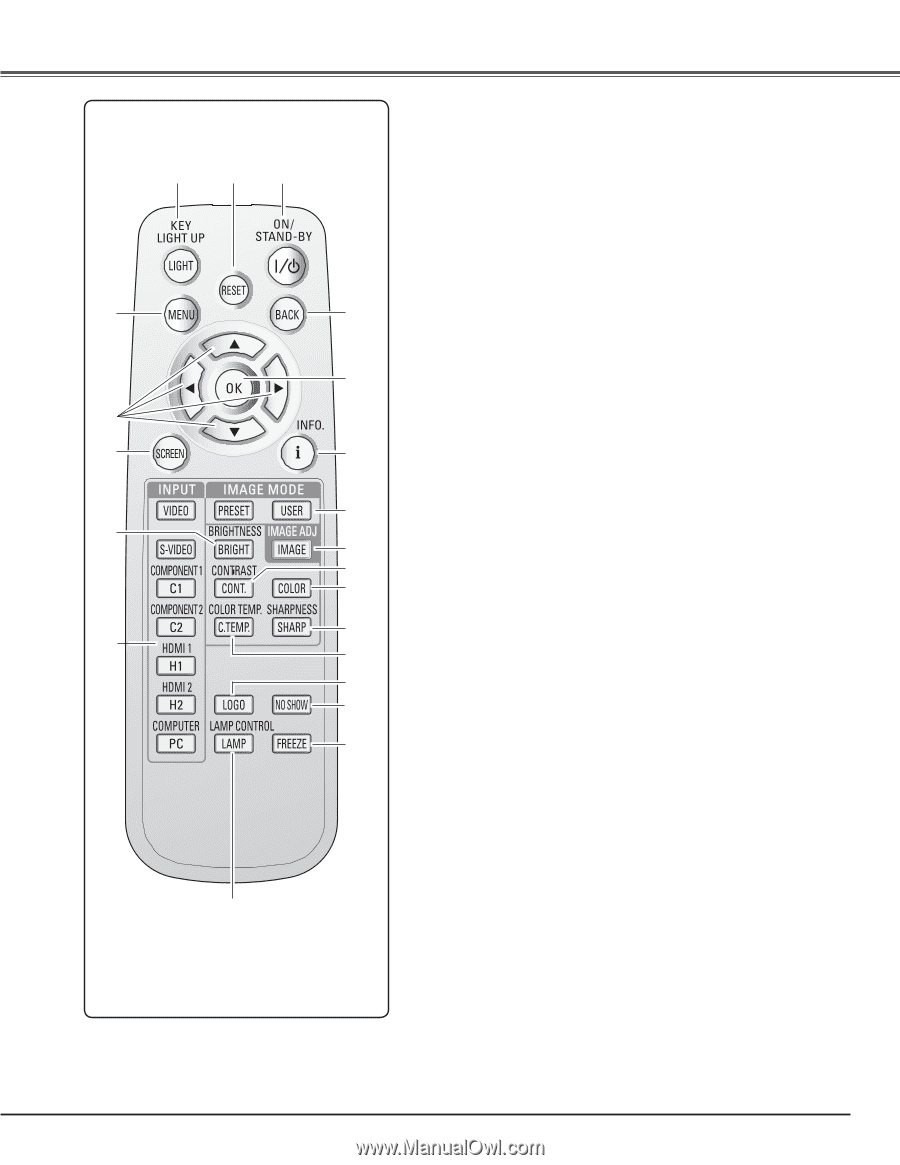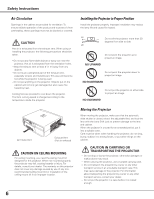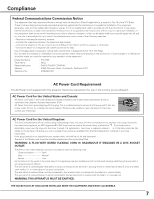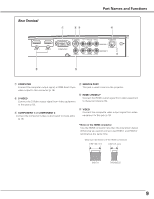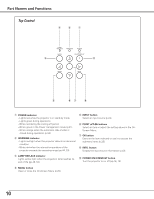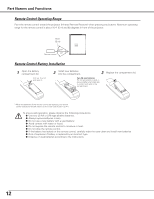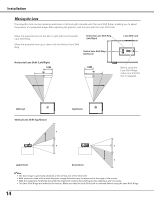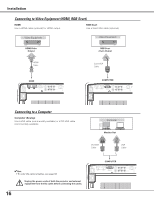Sanyo PLV Z700 Owners Manual - Page 11
Remote Control, POWER ON/STAND-BY button - used
 |
UPC - 086483072420
View all Sanyo PLV Z700 manuals
Add to My Manuals
Save this manual to your list of manuals |
Page 11 highlights
Remote Control e w q r t y u i o Part Names and Functions q POWER ON/STAND-BY button Turn the projector on or off (pp.18, 19). w RESET button Reset to the previous figure. This function is limited to when selecting the Image Adjustment (pp.28 - 33) and Picture Adjustment (p.34). e LIGHT button Light up the remote control buttons for about 10 seconds (p.22). r MENU button Open or close the On-Screen Menu (p.20). @1 t POINT ed7 8 buttons Select an item or adjust the setting values in the On-Screen Menu. @0 y SCREEN button Select a screen size (pp.22, 35). u BRIGHTNESS button Adjust the brightness of a projected image (pp.23, 28). !9 i INPUT buttons Select an input source (p.24). o LAMP CONTROL button !8 Select a lamp mode (pp.23, 29). !0 FREEZE button !7 Freeze the projected image (p.23). !6 !1 NO SHOW button !5 Temporarily turn off the projected image (p.23). !2 LOGO button !4 Display the captured logo (p.23). !3 !3 COLOR TEMP. button Adjust the color temperature of a projected image (p.28). !2 !4 SHARPNESS button !1 Adjust the sharpness of a projected image (pp.23, 29). !5 COLOR button !0 Adjust the color intensity of a projected image (pp.23, 28). !6 CONTRAST button Adjust the contrast of a projected image (pp.23, 28). !7 IMAGE ADJ. button Display the Image adj. Menu items one at a time and directly adjust the selected items (pp.23, 28). !8 IMAGE MODE buttons Select an image mode (pp.23, 27). !9 INFO. button Display the input source information (p.43). @0 OK button Execute the selected item or access the sub-menu items (p.20). @1 BACK button Return to the previous menu. ✔Note: To ensure safe operation, observe the following precautions: - Do not bend, drop, or expose the remote control to moisture or heat. - For cleaning, use a soft dry cloth. Do not apply benzene, thinner, spray, or any other chemicals. 11