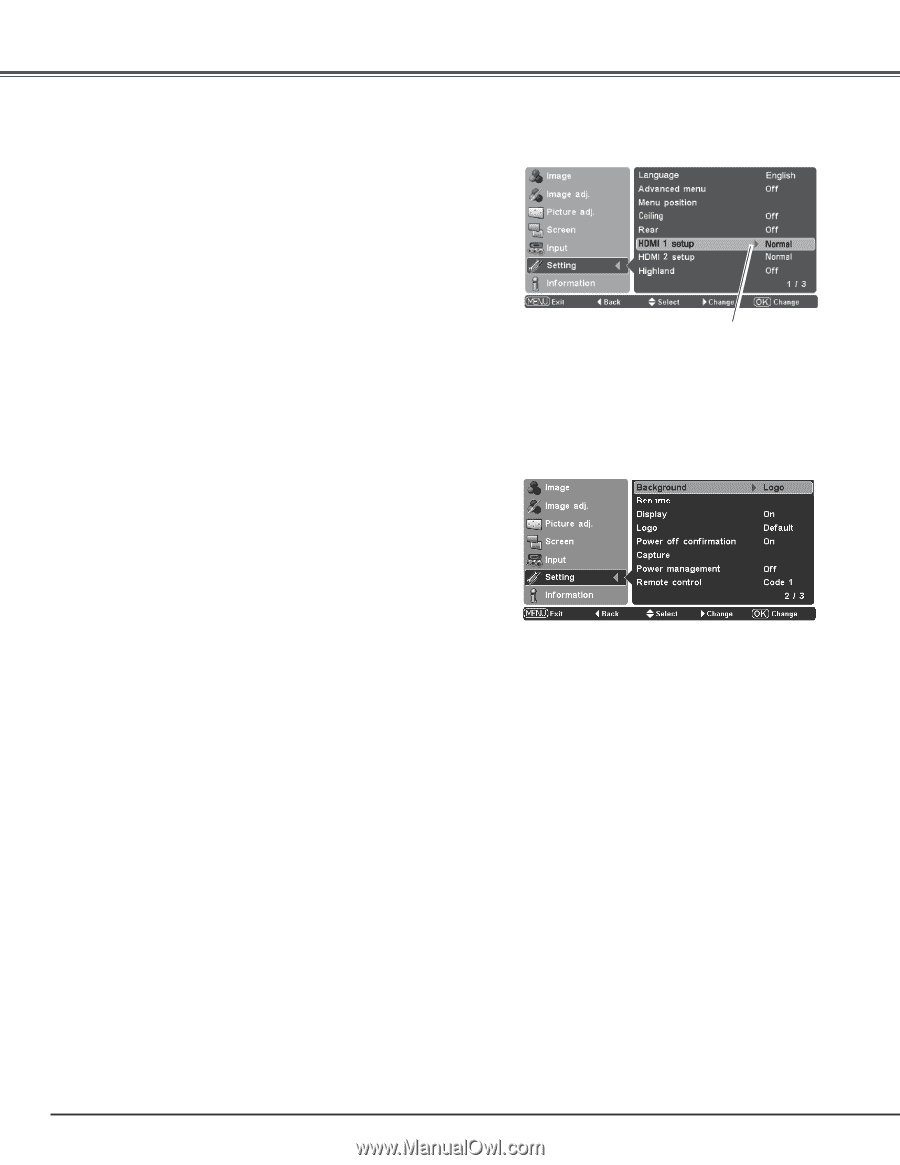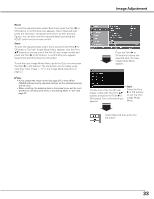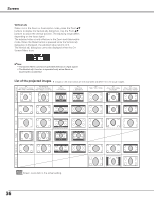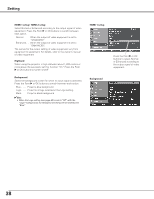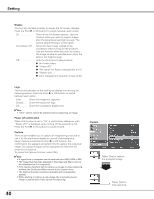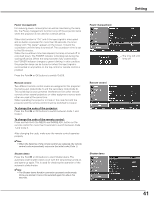Sanyo PLV Z700 Owners Manual - Page 38
HDMI 1 setup/ HDMI 2 setup, Background, HDMI 1 setup, Highland, Press the Point - owners manual
 |
UPC - 086483072420
View all Sanyo PLV Z700 manuals
Add to My Manuals
Save this manual to your list of manuals |
Page 38 highlights
Setting HDMI 1 setup/ HDMI 2 setup Select Normal or Enhanced according to the output signal of video equipment. Press the Point 8 or OK buttons to switch between each option. Normal When the output of video equipment is set to "STANDARD." Enhanced ��� When the output of video equipment is set to "ENHANCED." The names for the output setting of video equipment vary from equipment to equipment. For details, refer to the owner's manual of video equipment. Highland When using the projector in high altitudes (about 1,200 meters or more above the sea level), set this function "On." Press the Point 8 or OK buttons to switch On/Off. Background Select the background screen for when no input signal is detected. Press the Point 8 or OK buttons to switch between each option. Blue Project a blue background Logo Project an image selected in the Logo setting. Black Project a black background ✔Note: • When the Logo setting (see page 40) is set to "Off" with the "Logo" background, the Background setting will be switched to "Blue." HDMI 1 setup Background Press the Point 8 or OK buttons to select Normal or Enhanced according to the output signal of video equipment. 38