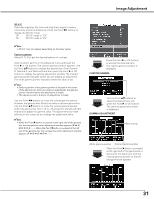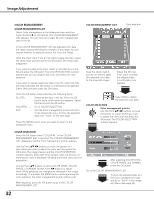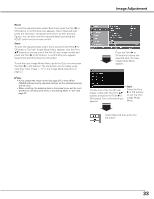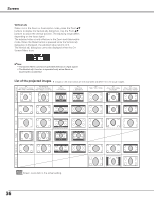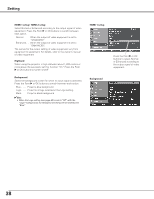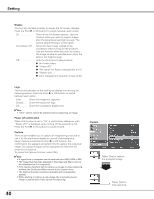Sanyo PLV Z700 Owners Manual - Page 35
Screen, Screen Size Adjustment
 |
UPC - 086483072420
View all Sanyo PLV Z700 manuals
Add to My Manuals
Save this manual to your list of manuals |
Page 35 highlights
Screen Screen Size Adjustment This projector has the picture screen resize function which enables you to customize the image size. Direct Operation Remote Control Press the SCREEN button on the remote control to select a screen size from among Full, Zoom, Normal, Natural wide, and Anamorphic. SCREEN button Menu Operation 1 Press the Point ed buttons to select the Screen Menu and press the Point 8 or OK buttons to access the submenu items. 2 Use the Point ed buttons to select the desired screen size and press the Point 8 or OK buttons. The selected item is check marked. Full Fit the image to the screen by expanding the width of the image uniformly. This function can be used to project a squeezed video signal at the wide video aspect ratio of 16:9. Zoom Fit the image to the screen size (16:9 aspect ratio) by expanding the width and height of the image uniformly. With the input signals other than 1080p, 1080i or 720p, this function is used to project a letterboxed picture (the 4:3 aspect ratio picture with a black bar at the top and bottom) at the wide video aspect ratio of 16:9. When the input signal is 1080p, 1080i or 720p, a letterboxed picture in a 16:9 screen can be projected by expanding at the wide video aspect ratio of 16:9. In the Zoom mode, you can also adjust the display range with the vertical adj. function. See "Vertical adj." on the next page for details. Normal Fit the image to the center of the screen at the normal video aspect ratio of 4:3. Natural wide Modify the image to fit the screen size by stretching the image to make it look natural. When the video signal format is 480i, 575i, 480p, or 575p, the 4:3 aspect ratio image is modified to fit the screen size (16:9 aspect ratio.) When the video signal format is 1080p, 1080i, or 720p, the 4:3 aspect ratio image in 16:9 signals is modified to fit the screen size (16:9 aspect ratio.) Anamorphic Modify the 2.35:1 aspect ratio image in 16:9 signals to fit the screen size by stretching the image in a vertical direction. This function can be selected only when 1080i, 1080p, or 720p signals are selected. In the Anamorphic mode, you can also adjust the display range with the vertical adj. function. See "Vertical adj." on the next page for details. Full ➜ Zoom ➜ Normal ➜ Natural wide ➜ Anamorphic ➜ Full Screen Menu The selected screen size. ✔Note: • When the video signal format is 480i, 575i, 480p, or 575p, the Screen Menu cannot be selected except for Full, Zoom, Normal, Natural wide. • When the video signal format is 1080p, 1080i, or 720p, the Screen Menu cannot be selected except for Full, Zoom, Natural wide, Anamorphic. • When Normal is selected with a computer input, the image is projected at the inputted resolution. • This projector cannot display any resolution higher than 1920 x 1080. If your computer's resolution is higher than that, lower the resolution before connecting to the projector. • The image data other than the 1920 x 1080 resolution is modified to fit the screen size in initial mode. 35