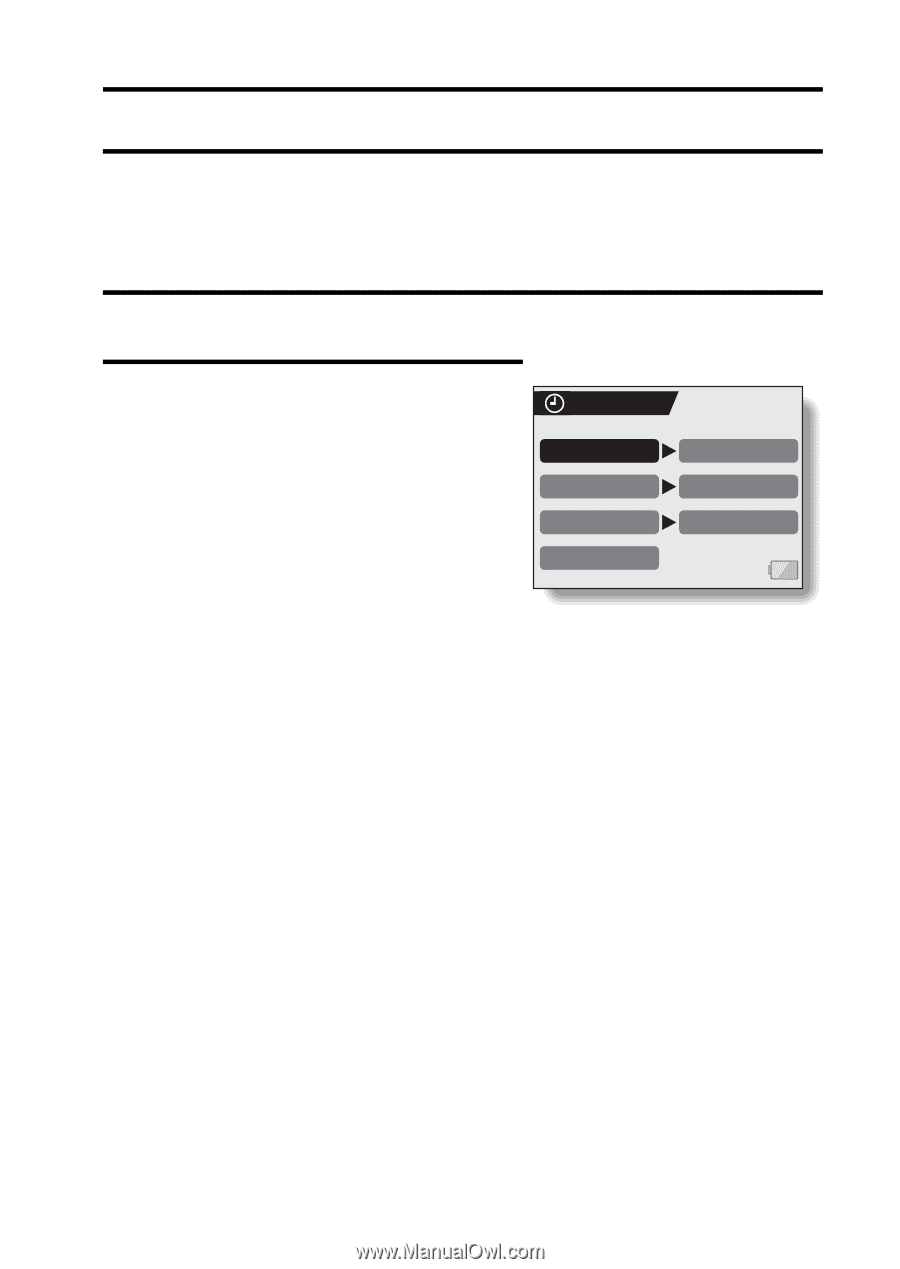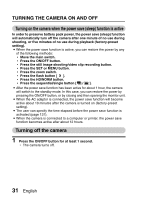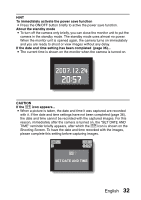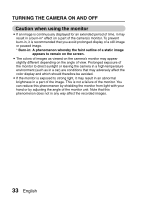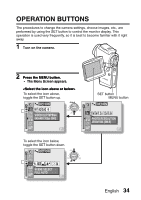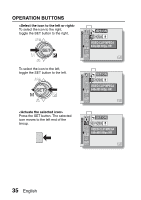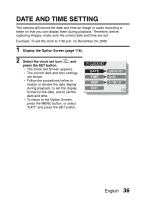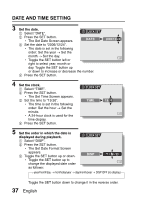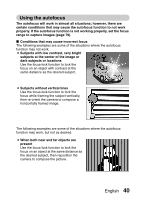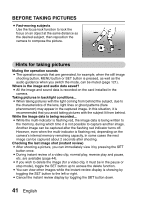Sanyo VPC HD1 Instruction Manual, VPC-HD1E - Page 42
Date And Time Setting
 |
UPC - 086483059766
View all Sanyo VPC HD1 manuals
Add to My Manuals
Save this manual to your list of manuals |
Page 42 highlights
DATE AND TIME SETTING The camera will record the date and time an image or audio recording is taken so that you can display them during playback. Therefore, before capturing images, make sure the correct date and time are set. Example: To set the clock to 7:30 p.m. on December 24, 2006 1 Display the Option Screen (page 118). 2 Select the clock set icon C, and press the SET button. h The Clock Set Screen appears. h The current date and time settings are shown. h Follow the procedures below to enable or disable the date display during playback, to set the display format for the date, and to set the date and time. h To return to the Option Screen, press the MENU button, or select "EXIT" and press the SET button. CLOCK SET DATE TIME DISP EXIT 2006/01/01 00:00 Y / M / D English 36