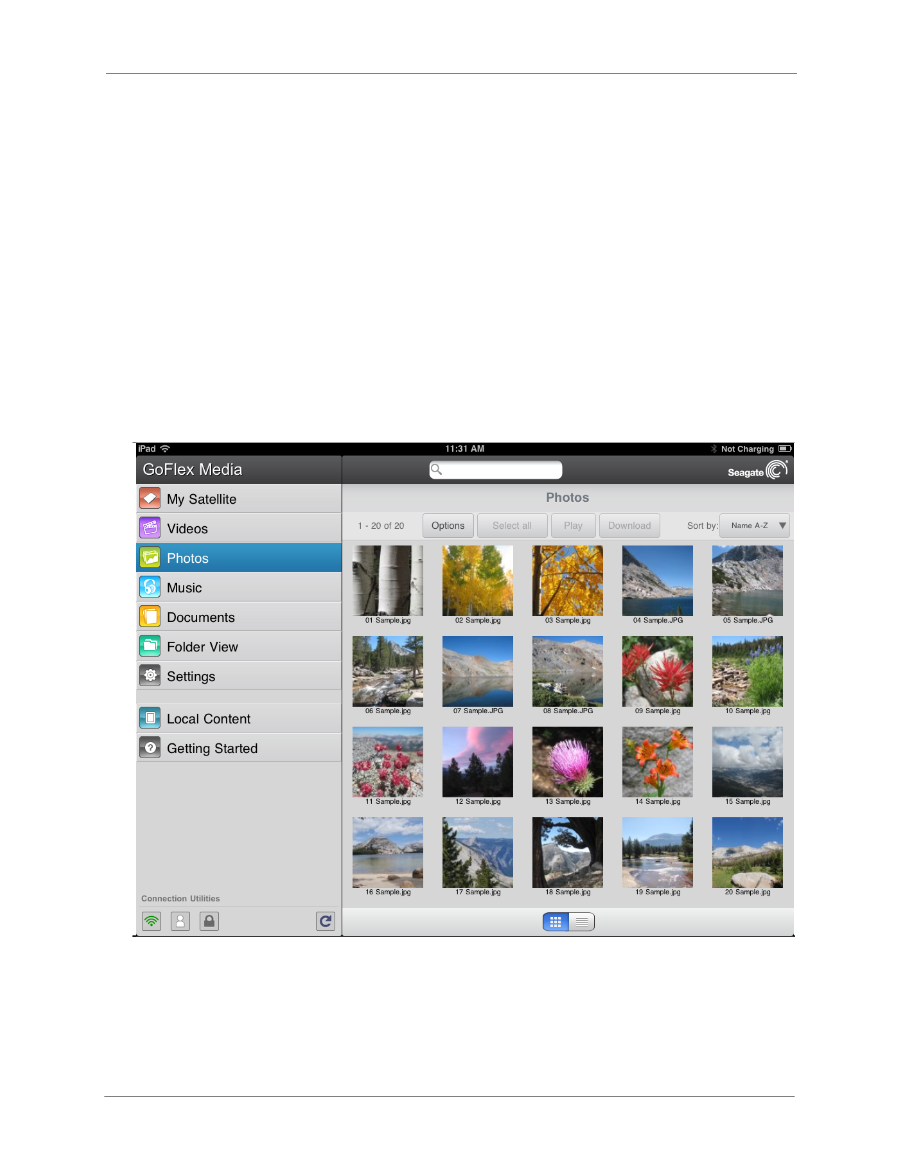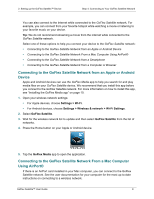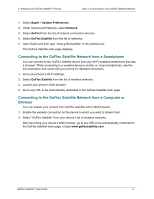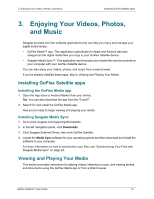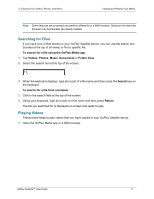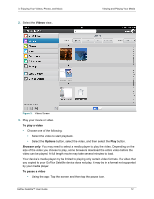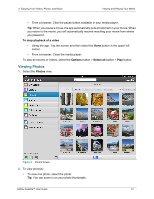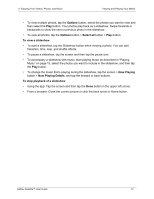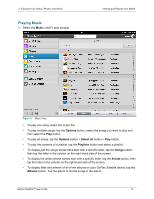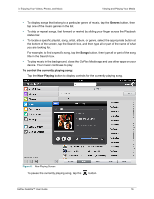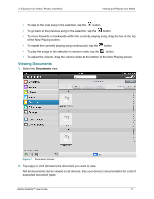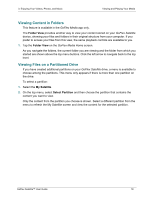Seagate GoFlex Satellite User Guide - Page 21
Viewing Photos, To stop playback of a video, Options, Select all, Photos
 |
View all Seagate GoFlex Satellite manuals
Add to My Manuals
Save this manual to your list of manuals |
Page 21 highlights
3. Enjoying Your Videos, Photos, and Music Viewing and Playing Your Media • From a browser: Click the pause button available in your media player. Tip: When you pause a movie, the app automatically puts a bookmark in your movie. When you return to the movie, you will automatically resume watching your movie from where you paused it. To stop playback of a video • Using the app: Tap the screen and then select the Done button in the upper left corner. • From a browser: Close the media player. To play all movies or videos, select the Options button > Select all button > Play button. Viewing Photos 1. Select the Photos view. Figure 4: Photos Screen 2. To view photo(s) • To view one photo, select the photo. Tip: You can zoom in on your photo thumbnails. GoFlex Satellite™ User Guide 13