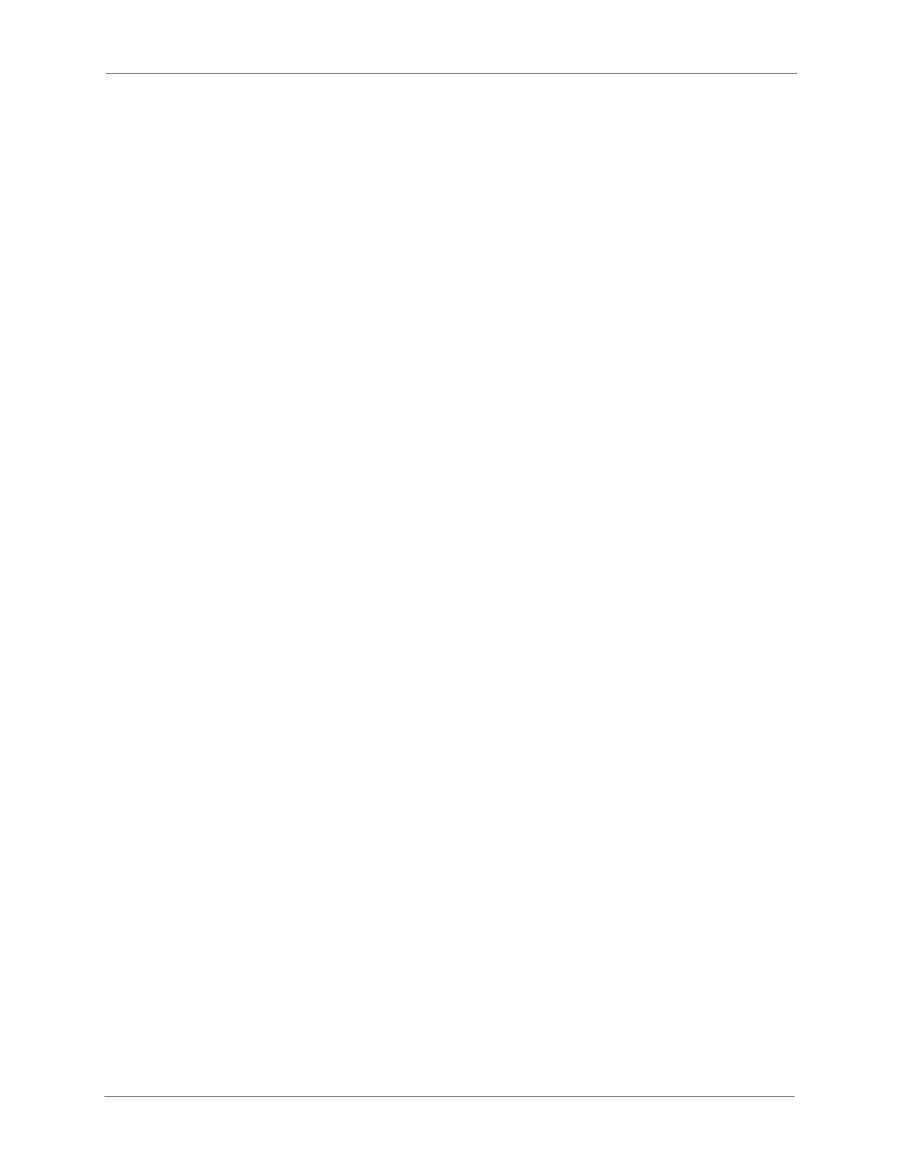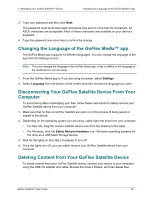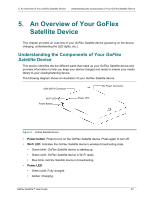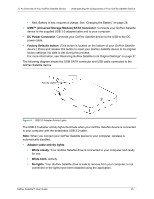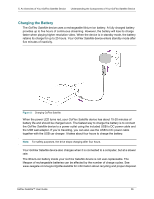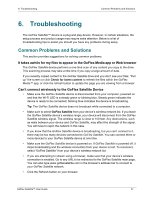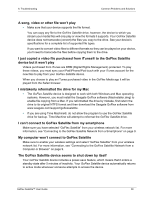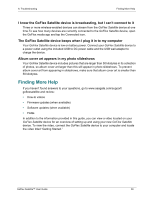Seagate GoFlex Satellite User Guide - Page 41
Troubleshooting, Common Problems and Solutions
 |
View all Seagate GoFlex Satellite manuals
Add to My Manuals
Save this manual to your list of manuals |
Page 41 highlights
6. Troubleshooting Common Problems and Solutions 6. Troubleshooting The GoFlex Satellite™ device is a plug and play device. However, in certain situations, the setup process and product usage may require extra attention. Below is a list of troubleshooting tips to assist you should you have any problems during setup. Common Problems and Solutions This section provides suggestions for solving common problems. It takes awhile for my files to appear in the GoFlex Media app or Web browser The GoFlex Satellite device performs a one-time scan of any content you copy to the drive. This scanning process may take a little time if you copy a large amount of data. If you recently copied content to the GoFlex Satellite drive and you don't see your files: "Pull up" the screen or click Check for latest content to refresh the files within the GoFlex Media™ app, or click the refresh button to update the page you are viewing from a browser. Can't connect wirelessly to the GoFlex Satellite Device • Make sure the GoFlex Satellite device is disconnected from your computer, powered on and that the Wi-Fi LED is a steady green or blinking blue. Steady green indicates the device is ready to be connected; blinking blue indicates the device is broadcasting. Tip: The GoFlex Satellite device does not broadcast while connected to a computer. • Make sure to select GoFlex Satellite from your device's wireless network list. If you leave the GoFlex Satellite device's wireless range, your device will disconnect from the GoFlex Satellite wireless signal. The wireless range is close to 150 feet. Any obstructions, such as walls between your device and GoFlex Satellite, may affect the strength of the signal. You will have to rejoin the network in this case. • If you know that the GoFlex Satellite device is broadcasting, but you can't connect to it, there may be too many devices connected to GoFlex Satellite. You can connect three or more devices to your GoFlex Satellite device at one time. • Make sure the GoFlex Satellite device is powered on. If GoFlex Satellite is powered off, it stops broadcasting and the wireless connection from your device is lost. To reconnect, select "GoFlex Satellite" from your device's wireless network list. • If you are attempting to stream using a browser, make sure that your device's wireless connection is enabled. Go to any URL to be redirected to the GoFlex Satellite main page. You can also type www.goflexsatellite.com in the browser's address bar to connect to your GoFlex Satellite network. • Click the Refresh button on your browser. GoFlex Satellite™ User Guide 27