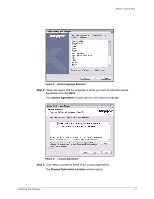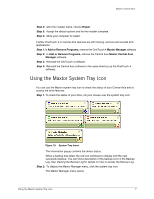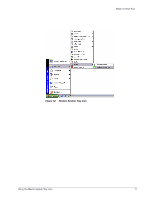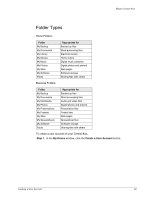Seagate Maxtor Central Axis Maxtor Central Axis for Windows User Guide - Page 11
Restoring the System Tray Icon, Start > Programs > Maxtor > Maxtor Status Icon
 |
View all Seagate Maxtor Central Axis manuals
Add to My Manuals
Save this manual to your list of manuals |
Page 11 highlights
Maxtor Central Axis Figure 11: System Tray Menu Step 3: Select the feature you want to access or select Exit to close the menu (the Maxtor Manager application remains open). Table 1: Using your Mouse with the Maxtor System Tray Icon Click the system tray icon to Run your mouse over the icon to show • Back Up Now • Open SimpleView • Change Account • Edit Backup Settings • Restore • Edit Central Axis Settings • Exit • Status Information • Status for Multiple Events Restoring the System Tray Icon If you select Exit from the System Tray menu, the Maxtor icon disappears from the System Tray. To restore the Maxtor icon to the System Tray, go to Start > Programs > Maxtor > Maxtor Status Icon Using the Maxtor System Tray Icon 8
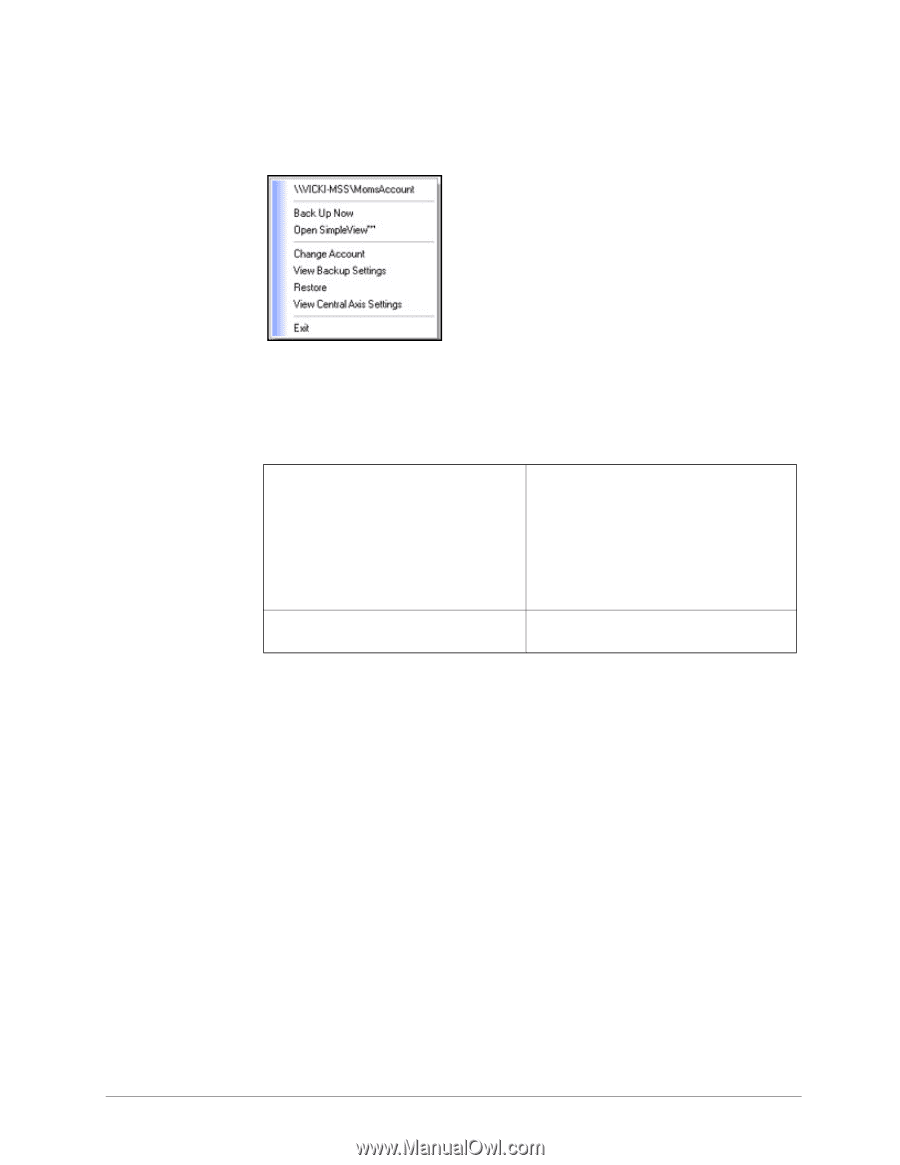
Using the Maxtor System Tray Icon
8
Maxtor Central Axis
Step 3:
Select the feature you want to access or select
Exit
to close the menu (the Maxtor
Manager application remains open).
Restoring the System Tray Icon
If you select
Exit
from the System Tray menu, the Maxtor icon disappears from the System
Tray. To restore the Maxtor icon to the System Tray, go to
Start > Programs > Maxtor > Maxtor Status Icon
Figure 11:
System Tray Menu
Table 1: Using your Mouse with the Maxtor System Tray Icon
Click the system tray icon to
•
Back Up Now
•
Open SimpleView
•
Change Account
•
Edit Backup Settings
• Restore
•
Edit Central Axis Settings
• Exit
Run your mouse over the icon to show
•
Status Information
•
Status for Multiple Events