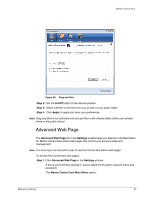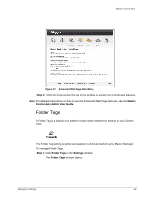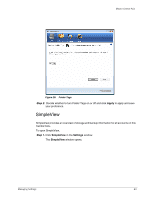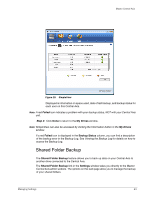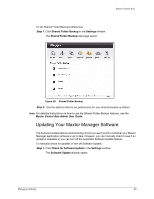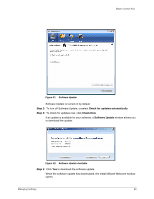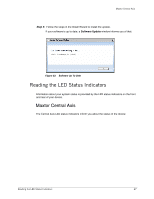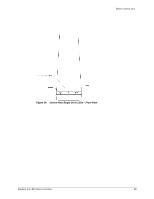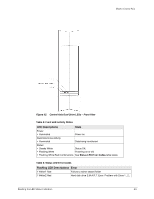Seagate Maxtor Central Axis Maxtor Central Axis for Windows User Guide - Page 27
Shared Folder Backup, My Drives, Failed, Backup Status, Settings
 |
View all Seagate Maxtor Central Axis manuals
Add to My Manuals
Save this manual to your list of manuals |
Page 27 highlights
Maxtor Central Axis Figure 29: SimpleView Displayed is information on space used, date of last backup, and backup status for each user on this Central Axis. Note: A red Failed icon indicates a problem with your backup status, NOT with your Central Axis unit. Step 2: Click Done to return to the My Drives window. Note: SimpleView can also be accessed by clicking the Information button in the My Drives window. If a red Failed icon is displayed in the Backup Status column, you can find a description of the backup error in the Backup Log. See Viewing the Backup Log for details on how to access the Backup Log. Shared Folder Backup The Shared Folder Backup feature allows you to back up data on your Central Axis to another drive connected to the Central Axis. The Shared Folder Backup link in the Settings window takes you directly to the Maxtor Central Axis admin website. The options on this web page allow you to manage the backup of your shared folders. Managing Settings 24