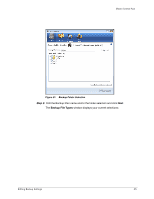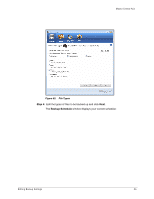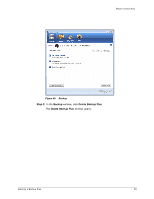Seagate Maxtor Central Axis Maxtor Central Axis for Windows User Guide - Page 53
Using Scheduled Backup
 |
View all Seagate Maxtor Central Axis manuals
Add to My Manuals
Save this manual to your list of manuals |
Page 53 highlights
Maxtor Central Axis Figure 56: Delete Backup Plan Listed is the Backup Plan for each Central Axis connected to your computer. Step 3: Select the Backup Plan you want to delete and click Delete. The Backup Plan is deleted. Note: Your backed up files are NOT deleted. Using Scheduled Backup Use Scheduled Backup to back up changed files in backed up folders on the days and time you set. The Scheduled Backup On/Off switch enables or disables the Backup schedule. By default, Scheduled Backup is turned on. Turning Off Scheduled Backup To turn off Scheduled Backup, • In the Backup window, click the Scheduled Backup Off button. Using Scheduled Backup 50

Using Scheduled Backup
50
Maxtor Central Axis
Listed is the Backup Plan for each Central Axis connected to your computer.
Step 3:
Select the Backup Plan you want to delete and click
Delete
.
The Backup Plan is deleted.
Note:
Your backed up files are NOT deleted.
Using Scheduled Backup
Use Scheduled Backup to back up changed files in backed up folders on the days and time
you set. The Scheduled Backup On/Off switch enables or disables the Backup schedule.
By default, Scheduled Backup is turned on.
Turning Off Scheduled Backup
To turn off Scheduled Backup,
•
In the
Backup
window, click the
Scheduled Backup
Off
button.
Figure 56:
Delete Backup Plan