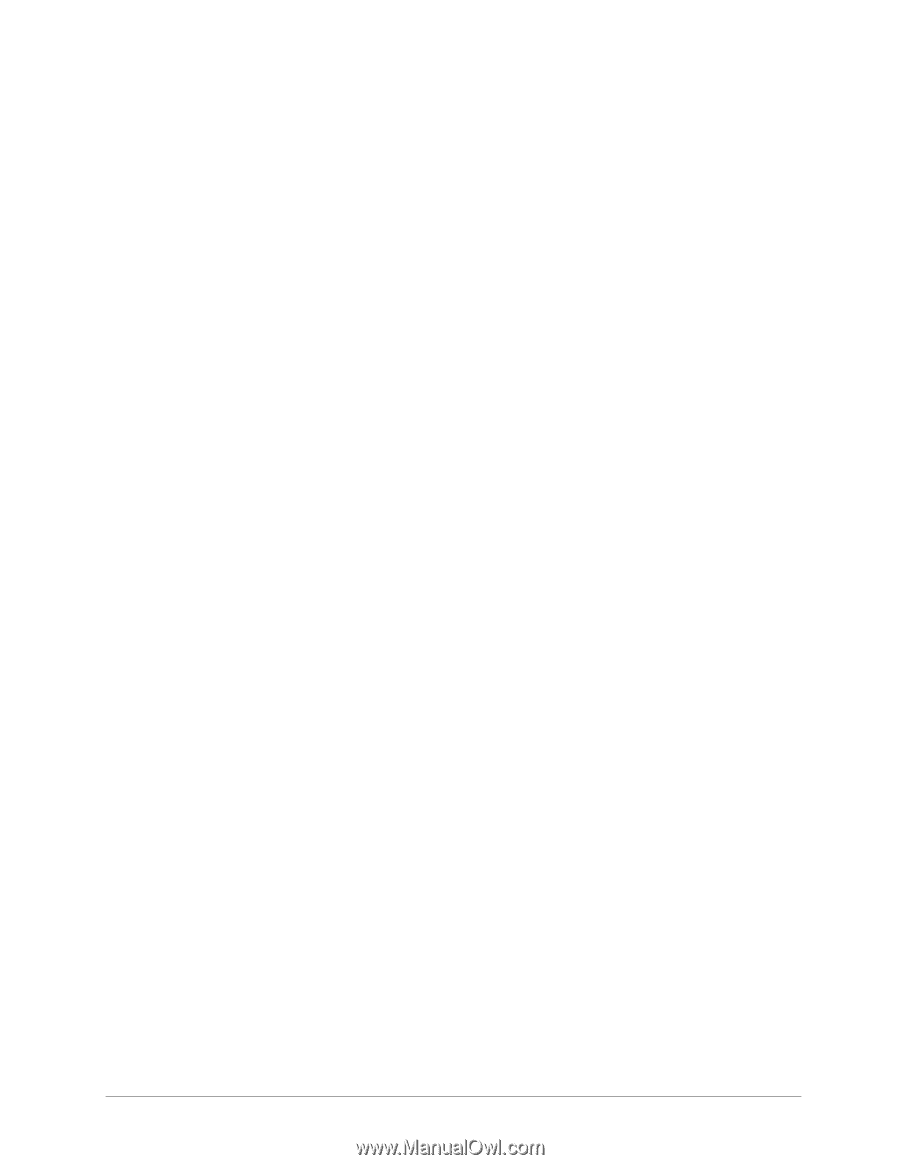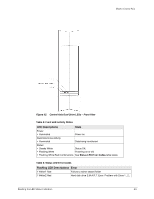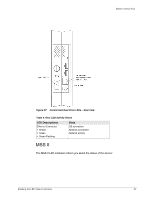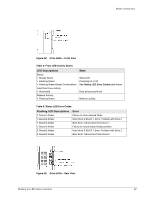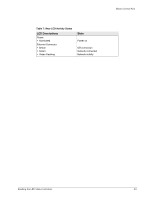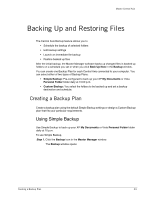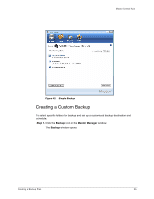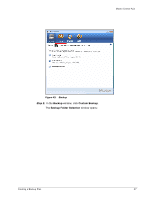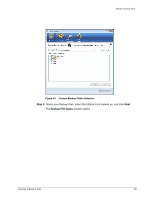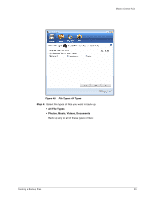Seagate Maxtor Central Axis Maxtor Central Axis for Windows User Guide - Page 37
Backing Up and Restoring Files, Creating a Backup Plan, Using Simple Backup - windows 10
 |
View all Seagate Maxtor Central Axis manuals
Add to My Manuals
Save this manual to your list of manuals |
Page 37 highlights
Maxtor Central Axis Backing Up and Restoring Files The Central Axis Backup feature allows you to • Schedule the backup of selected folders • Edit backup settings • Launch an immediate file backup • Restore backed up files After the initial backup, the Maxtor Manager software backs up changed files in backed up folders on a schedule you set or when you click Back Up Now in the Backup window. You can create one Backup Plan for each Central Axis connected to your computer. You can select either of two types of Backup Plans: • Simple Backup: Pre-configured to back up your XP My Documents or Vista Personal Folder folder daily at 10:00 p.m. • Custom Backup: You select the folders to be backed up and set a backup destination and schedule. Creating a Backup Plan Create a backup plan using the default Simple Backup settings or design a Custom Backup plan that fits your particular requirements. Using Simple Backup Use Simple Backup to back up your XP My Documents or Vista Personal Folder folder daily at 10 p.m. To use Simple Backup, Step 1. Click the Backup icon in the Maxtor Manager window. The Backup window opens: Creating a Backup Plan 34