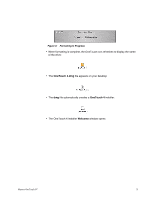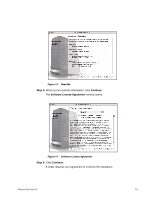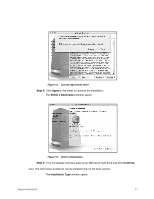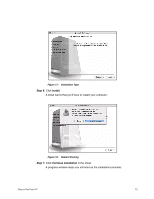Seagate Maxtor OneTouch 4 User Guide for Mac - Page 11
Step 9, Step10, Erase, OneTouch 4 - and windows 8
 |
View all Seagate Maxtor OneTouch 4 manuals
Add to My Manuals
Save this manual to your list of manuals |
Page 11 highlights
Figure 10: Erase Disk Warning Step 9: Click Erase in the warning sheet. Your OneTouch 4 drive is dismounted and then remounts with the name you entered. Step 10: Close the Disk Utility. The dmg file you dragged to your desktop automatically creates a OneTouch 4 mounted volume: Step 11: Double-click the OneTouch 4 icon. The OneTouch 4 Finder window opens: Maxtor OneTouch IV 8

Maxtor OneTouch IV
8
Step 9:
Click
Erase
in the warning sheet.
Your OneTouch 4 drive is dismounted and then remounts with the name you
entered.
Step10:
Close the Disk Utility.
The dmg file you dragged to your desktop automatically creates a
OneTouch 4
mounted volume:
Step11:
Double-click the
OneTouch 4
icon.
The
OneTouch 4
Finder
window opens:
Figure 10:
Erase Disk Warning