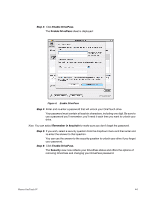Seagate Maxtor OneTouch 4 User Guide for Mac - Page 45
OneTouch II and III Users, Managing Security, Using DrivePass
 |
View all Seagate Maxtor OneTouch 4 manuals
Add to My Manuals
Save this manual to your list of manuals |
Page 45 highlights
OneTouch II and III Users Although the OneTouch 4 software does not offer DrivePass or Sync, users who also own OneTouch II or III drives on which those features have been available can continue to access them on those drives. Managing Security Using DrivePass DrivePass allows you to password-protect an entire OneTouch drive Enabling DrivePass To enable DrivePass, Step 1: Click My Drives in the toolbar. The My Drives view opens: Figure 1: My Drives Step 2: Select your OneTouch III drive and go to Drives > DrivePass in the menu bar: Maxtor OneTouch IV 42

Maxtor OneTouch IV
42
OneTouch II and III Users
Although the OneTouch 4 software does not offer DrivePass or Sync, users who also own
OneTouch II or III drives on which those features have been available can continue to
access them on those drives.
Managing Security
Using DrivePass
DrivePass allows you to password-protect an entire OneTouch drive
Enabling DrivePass
To enable DrivePass,
Step 1:
Click
My Drives
in the toolbar.
The
My Drives
view opens:
Step 2:
Select your OneTouch III drive and go to
Drives > DrivePass
in the menu bar:
Figure 1:
My Drives