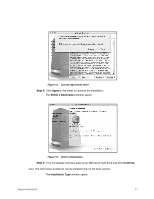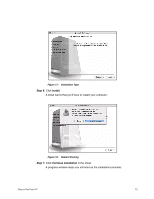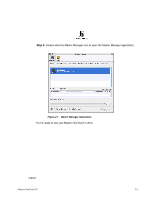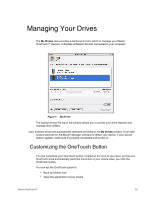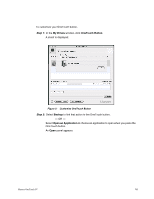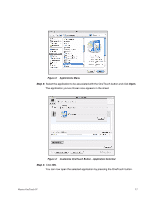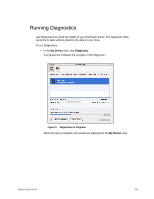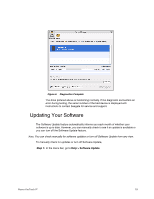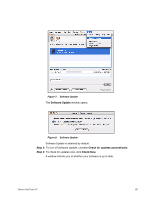Seagate Maxtor OneTouch 4 User Guide for Mac - Page 19
My Drives, OneTouch Button, Backup, Open an Application, Step 1
 |
View all Seagate Maxtor OneTouch 4 manuals
Add to My Manuals
Save this manual to your list of manuals |
Page 19 highlights
To customize your OneTouch button, Step 1: In the My Drives window, click OneTouch Button. A sheet is displayed: Figure 2: Customize OneTouch Button Step 2: Select Backup to link that action to the OneTouch button. - OR - Select Open an Application to choose an application to open when you press the OneTouch button. An Open panel appears: Maxtor OneTouch IV 16

Maxtor OneTouch IV
16
To customize your OneTouch button,
Step 1:
In the
My Drives
window, click
OneTouch Button
.
A sheet is displayed:
Step 2:
Select
Backup
to link that action to the OneTouch button.
— OR —
Select
Open an Application
to choose an application to open when you press the
OneTouch button.
An
Open
panel appears:
Figure 2:
Customize OneTouch Button