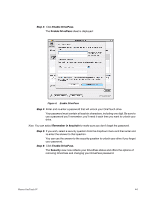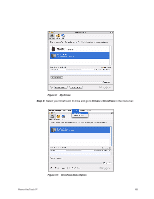Seagate Maxtor OneTouch 4 User Guide for Mac - Page 47
Step 3, Remember in keychain, Enable DrivePass, Security
 |
View all Seagate Maxtor OneTouch 4 manuals
Add to My Manuals
Save this manual to your list of manuals |
Page 47 highlights
Step 3: Click Enable DrivePass. The Enable DrivePass sheet is displayed: Figure 4: Enable DrivePass Step 4: Enter and re-enter a password that will unlock your OneTouch drive. Your password must contain at least six characters, including one digit. Be sure to use a password you'll remember; you'll need it each time you want to unlock your drive. Note: You can select Remember in keychain to make sure you don't forget the password. Step 5: If you wish, select a security question from the dropdown menu and then enter and re-enter the answer to that question. You can use the answer to the security question to unlock your drive if you forget your password. Step 6: Click Enable DrivePass. The Security view now reflects your DrivePass status and offers the options of removing DrivePass and changing your DrivePass password: Maxtor OneTouch IV 44