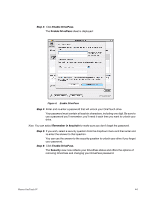Seagate Maxtor OneTouch 4 User Guide for Mac - Page 42
Restoring Files
 |
View all Seagate Maxtor OneTouch 4 manuals
Add to My Manuals
Save this manual to your list of manuals |
Page 42 highlights
Figure 22: Backup Complete Restoring Files When you back up the files stored in selected folders, the OneTouch Manager saves ten (10) previous, or historical, versions of each revised file stored on your OneTouch drive. You can restore a saved historical version of a backed up file based on the date it was backed up or you can restore the most recent version of a backed up file. To restore files, Step 1: Click Backup in the toolbar. The Backup Plans view is displayed: Maxtor OneTouch IV 39
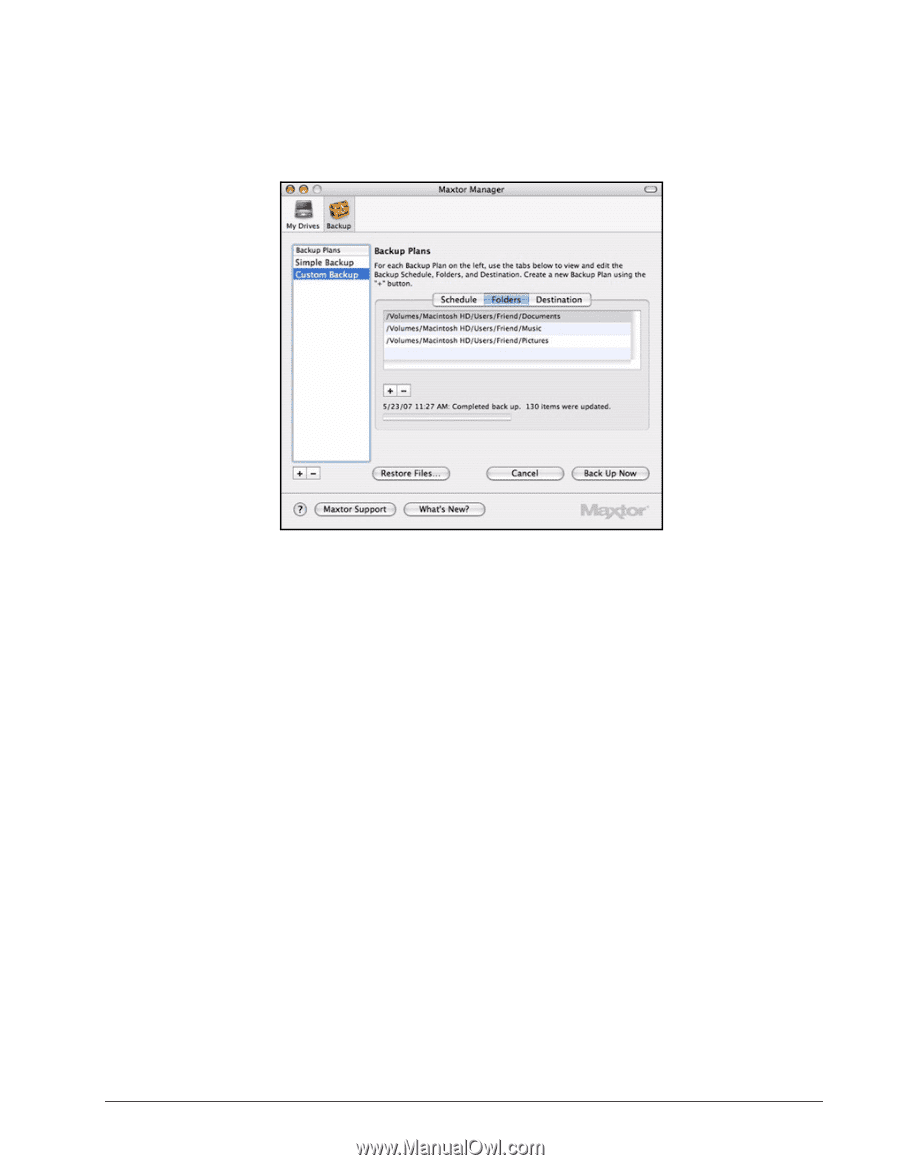
Maxtor OneTouch IV
39
Restoring Files
When you back up the files stored in selected folders, the OneTouch Manager saves ten
(10) previous, or historical, versions of each revised file stored on your OneTouch drive.
You can restore a saved historical version of a backed up file based on the date it was
backed up or you can restore the most recent version of a backed up file.
To restore files,
Step 1:
Click
Backup
in the toolbar.
The
Backup
Plans
view is displayed:
Figure 22:
Backup Complete