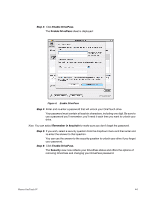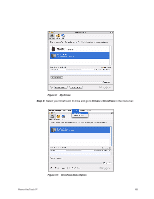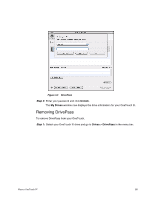Seagate Maxtor OneTouch 4 User Guide for Mac - Page 48
Unlocking Your OneTouch Drive, Remember in keychain
 |
View all Seagate Maxtor OneTouch 4 manuals
Add to My Manuals
Save this manual to your list of manuals |
Page 48 highlights
Figure 5: DrivePass Enabled Unlocking Your OneTouch Drive Once you enable DrivePass, your OneTouch drive locks automatically each time you shut down your computer or remove the OneTouch drive. You must unlock the drive each time you restart your computer or reconnect your drive. You can unlock your drive in either the Maxtor Manager password window or the OneTouch application If you selected Remember in keychain when you set your password, your drive unlocks automatically. If you did not select Remember in keychain when you set your password, a Maxtor Manager password window opens when you restart your computer or reconnect your drive: Maxtor OneTouch IV 45

Maxtor OneTouch IV
45
Unlocking Your OneTouch Drive
Once you enable DrivePass, your OneTouch drive locks automatically each time you shut
down your computer or remove the OneTouch drive. You must unlock the drive each time
you restart your computer or reconnect your drive. You can unlock your drive in either the
Maxtor Manager password window or the OneTouch application
If you selected
Remember in keychain
when you set your password, your drive unlocks
automatically.
If you did not select
Remember in keychain
when you set your password, a Maxtor
Manager password window opens when you restart your computer or reconnect your drive:
Figure 5:
DrivePass Enabled