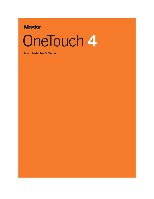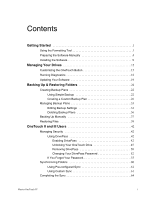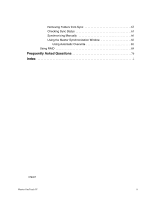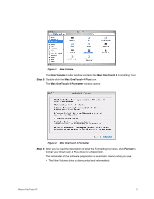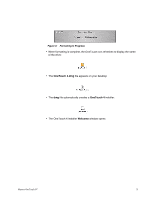Seagate Maxtor OneTouch 4 User Guide for Mac - Page 5
New Volume, Mac OneTouch 4, Mac OneTouch 4 Formatter, Format, Step 3 - plus windows 7
 |
View all Seagate Maxtor OneTouch 4 manuals
Add to My Manuals
Save this manual to your list of manuals |
Page 5 highlights
Figure 1: New Volume The New Volume Finder window contains the Mac OneTouch 4 Formatting Tool. Step 3: Double-click the Mac OneTouch 4 Plus icon. The Mac OneTouch 4 Formatter window opens: Figure 2: Mac OneTouch 4 Formatter Step 4: After you've read the description of what the Formatting tool does, click Format to format your OneTouch 4 Plus drive for a Macintosh. The remainder of the software preparation is automatic. Here's what you see: • The New Volume drive is dismounted and reformatted: Maxtor OneTouch IV 2

Maxtor OneTouch IV
2
The
New Volume
Finder window contains the
Mac OneTouch 4
Formatting Tool.
Step 3:
Double-click the
Mac OneTouch 4 Plus
icon.
The
Mac OneTouch 4 Formatter
window opens:
Step 4:
After you’ve read the description of what the Formatting tool does, click
Format
to
format your OneTouch 4 Plus drive for a Macintosh.
The remainder of the software preparation is automatic. Here’s what you see:
•
The New Volume drive is dismounted and reformatted:
Figure 1:
New Volume
Figure 2:
Mac OneTouch 4 Formatter