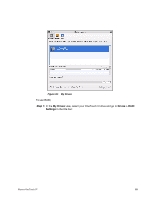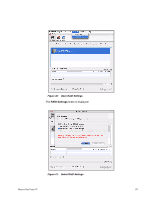Seagate Maxtor OneTouch 4 User Guide for Mac - Page 68
Removing Folders from Sync, Checking Sync Status, Step 1
 |
View all Seagate Maxtor OneTouch 4 manuals
Add to My Manuals
Save this manual to your list of manuals |
Page 68 highlights
Removing Folders from Sync To remove folders you no longer want to sync, Step 1: Click Sync in the toolbar. The Sync window opens: Figure 34: Sync - Populated Step 2: Select the folder to be removed from sync. Step 3: Click -. The folder is removed from the list of synchronized folders. Checking Sync Status To check the status of the folders you've selected for sync, • Click Sync Status. A Sync Status sheet displays recent activity: Maxtor OneTouch IV 65

Maxtor OneTouch IV
65
Removing Folders from Sync
To remove folders you no longer want to sync,
Step 1:
Click
Sync
in the toolbar.
The
Sync
window opens:
Step 2:
Select the folder to be removed from sync.
Step 3:
Click
–
.
The folder is removed from the list of synchronized folders.
Checking Sync Status
To check the status of the folders you’ve selected for sync,
•
Click
Sync Status
.
A Sync Status sheet displays recent activity:
Figure 34:
Sync - Populated