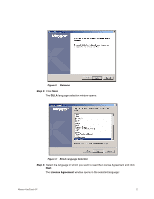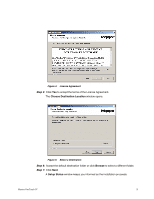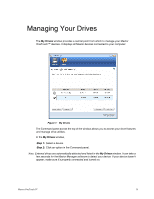Seagate Maxtor OneTouch 4 User Guide for Windows - Page 10
Table 1: Using your Mouse with the Maxtor System Tray Icon, Step 2, Table 1
 |
View all Seagate Maxtor OneTouch 4 manuals
Add to My Manuals
Save this manual to your list of manuals |
Page 10 highlights
The information popup confirms the drive's status and identifies the drive letter. The color of the system tray icon conveys this information: Figure 11: System Tray Icon Information Note: When a backup or sync has failed, the red icon continues to display until the next successful backup or sync. Step 2: To display the Maxtor Manager menu, click the system tray icon: Figure 12: System Tray Popup Menu Step 3: Select the feature you want to access or select Exit to close the menu (the OneTouch application remains open). Table 1: Using your Mouse with the Maxtor System Tray Icon Click the system tray icon to Run your mouse over the icon to show • Launch Maxtor Manager • Back Up Now • Sync Now • Edit Backup Settings • View Log • Open Maxtor Encryption • Exit • Status Information • Status for Multiple Events Maxtor OneTouch IV 7