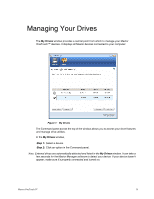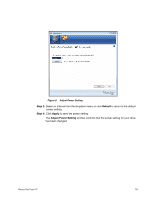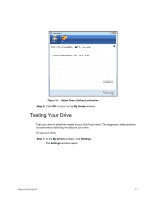Seagate Maxtor OneTouch 4 User Guide for Windows - Page 17
Adjusting the Power Setting
 |
View all Seagate Maxtor OneTouch 4 manuals
Add to My Manuals
Save this manual to your list of manuals |
Page 17 highlights
Figure 7: Customize OneTouch Confirmation Step 7: Click OK. You can now open the selected application by pressing your OneTouch button. Adjusting the Power Setting You can choose how long your drive should remain inactive before it goes into powersaving mode. To adjust the power setting, Step 1: In the My Drives window, click Settings. The Settings window opens: Maxtor OneTouch IV 14

Maxtor OneTouch IV
14
Step 7:
Click
OK
.
You can now open the selected application by pressing your OneTouch button.
Adjusting the Power Setting
You can choose how long your drive should remain inactive before it goes into power-
saving mode.
To adjust the power setting,
Step 1:
In the
My Drives
window, click
Settings
.
The
Settings
window opens:
Figure 7:
Customize OneTouch Confirmation