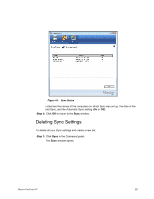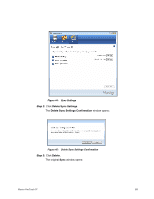Seagate Maxtor OneTouch 4 User Guide for Windows - Page 100
Using Automatic Overwrite, Sync Preview, Sync Now, Sync Progress
 |
View all Seagate Maxtor OneTouch 4 manuals
Add to My Manuals
Save this manual to your list of manuals |
Page 100 highlights
Figure 49: Sync Preview To use the Sync Preview window, Step 1: Use the On checkbox to tell Maxtor Manager which file versions to overwrite, add, or delete. Step 2: Click Sync Now to complete the sync. A Sync Progress window informs you of the progress of the sync: Figure 50: Sync Progress Step 3: When the sync is complete, click OK to close the window. Using Automatic Overwrite When Automatic Overwrite is on, older file versions are always replaced with newer versions. Maxtor OneTouch IV 97

Maxtor OneTouch IV
97
To use the
Sync Preview
window,
Step 1:
Use the
On
checkbox to tell Maxtor Manager which file versions to overwrite, add,
or delete.
Step 2:
Click
Sync Now
to complete the sync.
A
Sync Progress
window informs you of the progress of the sync:
Step 3:
When the sync is complete, click
OK
to close the window.
Using Automatic Overwrite
When Automatic Overwrite is on, older file versions are always replaced with newer
versions.
Figure 49:
Sync Preview
Figure 50:
Sync Progress